Using the provided formulas
iMIS provides the Overall engagement and Overall organization engagement formulas as out-of-the-box features. To view these out-of-the-box formulas, go to RiSE > Scoring.
Note: These formulas can be edited, but are not overwritten during an upgrade. In addition, the Overall engagement and Overall organization engagement formulas cannot be deleted.

In This Article
Understanding the provided formulas
A contact's percentile is a relative position among all contacts in iMIS, not just members. The out-of-the-box score factors both members and non-members. To change the formula to only calculate member scores, update the formula queries.
Engagement statistics are found at Community > Engagement > Overall (Organizations), for organizations.
The following is how an out-of-the-box formula calculates scores:
- The number of scores that are less than the contact's score are counted. For example, there are six scores that are less than the contact's score.
- The number of scores that are the same as the contact's score are counted, then divided by two. For example, there are eight scores that are the same as the contact's score:
- The results are then added together:
- Then divided by the total number of records. For example, if there are 50 records:
- This result is multiplied by 100:
8/2 = 4
[Number of scores that are less than the contact's score] (6) + [Number of scores that are the same as the contact's score divided by two] (4) = 10
10/50 = 0.2
0.2x100 = 20
If a contact has a score of zero (0) and most other contacts also have a score of zero, then the contact's percentile will be higher than zero. In fact, if almost everyone has a score of zero and only a few contacts have a higher score, then those with a score of zero will have a relatively high percentile.
The default formulas become more effective as iMIS contacts or organizations start interacting with the organization, generating engagement data and a diverse range of values. Additionally, these default formulas are set up to calculate an overall score.
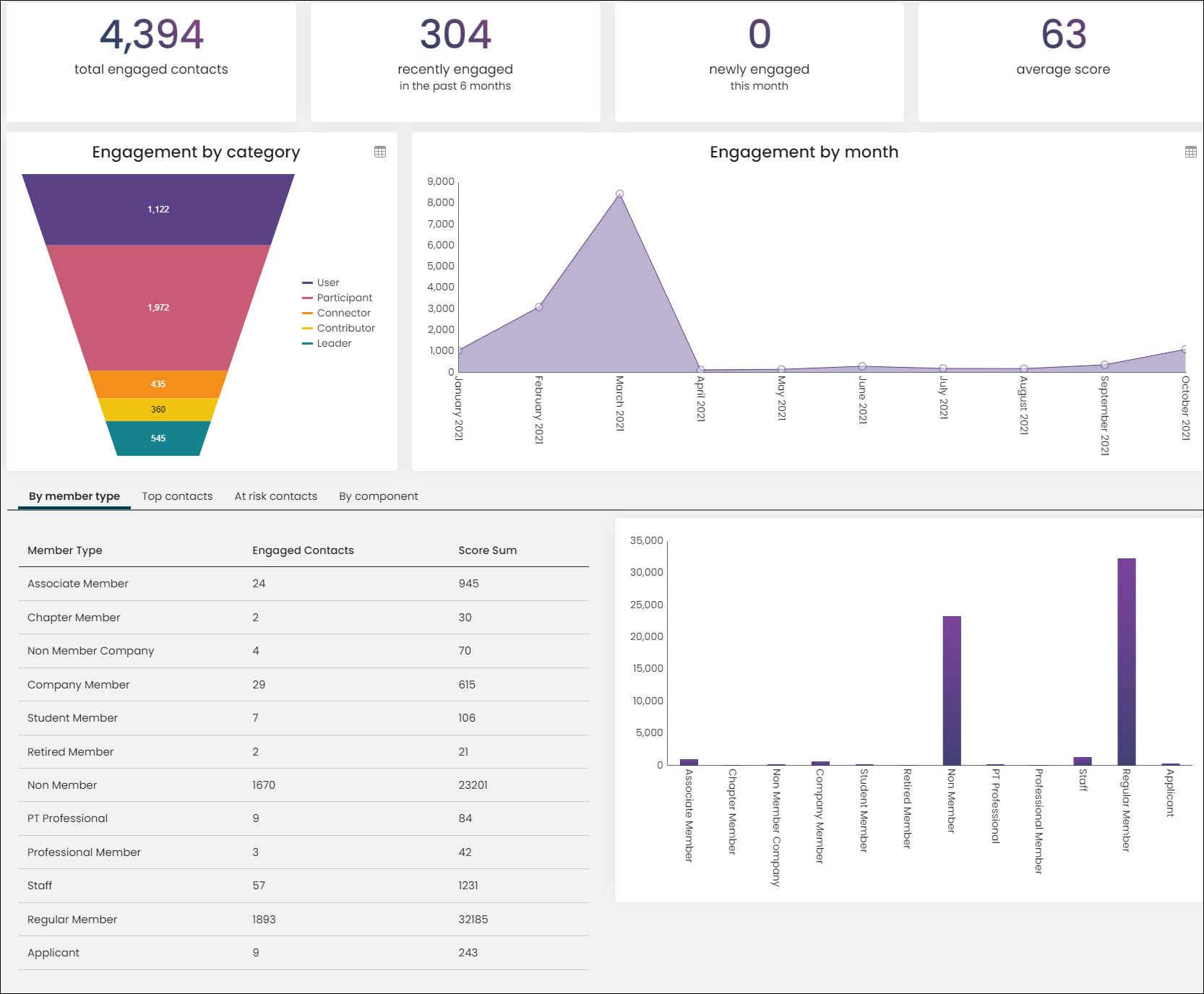
Overall engagement
Calculates the amount of donations, subscriptions, memberships, event registrations, community posts, purchases, logins for individual users, and volunteer attendance.
-
Score components - These formulas are used to calculate specific measurements:
- Number of donations: Measures the count amount of donations the user has contributed and is then multiplied by a value of 2.
- Community subscriptions: Measures the count amount of communities to which the user is subscribed and is then multiplied by a value of 1.
- Committee Memberships: Measures the count amount of committees of which the user is a member and is then multiplied by a value of 5.
- Event registrations: Measures the count amount of events for which the user has registered and is then multiplied by a value of 3.
- Number of posts: Measures the count amount of posts the user has written for all communities and is then multiplied by a value of .75.
- Purchases: Measures the count amount of product purchases the user has completed (excluding events and donations) and is then multiplied by a value of 3.
- Recently logged in: Measures a single count amount if the user logged into the website within the past month (relative to the date the scores are calculated) and is then multiplied by a value of 1.
- Volunteer attendance: Measures the sum-hours of events the user has volunteered and is then multiplied by a value of .25.
- Categories - These categories are used to classify constituents for the Overall engagement formula. The following categories serve as rankings to help you better identify specific types of engagers within your organization:
- Leader: Constituents must have an overall percentile score that is greater than 85 and an event registration score greater than 6 in order to be a Leader. Out-of-the-box, this is the highest category ranking.
- Contributor: Constituents must have an overall percentile score greater than 50 in order to be a Contributor.
- Connector: Constituents must have an overall percentile score greater than 35 in order to be a Connector.
- Participant: Constituents must have an overall percentile score greater than 15 in order to be a Participant.
- User: Constituents must have an overall percentile score greater than zero in order to be a User. Out-of-the-box, this is the lowest category ranking.
Overall organization engagement
This score calculates the general overall score for organizations, including activity by members of the organizations. This includes the number of community subscriptions, donations, recent logins, volunteer attendance, purchases, event registrations, committee memberships, donations, event registrations for the organization, and purchases and posts of organization members.
- Score components - These formulas are used to calculate specific measurements:
- Community subscriptions: Measures the number of communities to which an organization member is subscribed and is then multiplied by a value of 1.
- Organization donations: Measures the number of donations the organization has contributed and is then multiplied by a value of 2.
- Recently logged in: Measures a single number if an organization member logged into the website within the past month (relative to the date the scores are calculated) and is then multiplied by a value of 1.
- Volunteer attendance: Measures the sum-hours of events an organization member has volunteered and is then multiplied by a value of .25.
- Event registrations: Measures the number of events for which organization members have registered and is then multiplied by a value of 3.
- Committee Memberships: Measures the number of committees of which an organization member is a member and is then multiplied by a value of 5.
- Organization purchases: Measures the number of product purchases the organization has completed (excluding events and donations) and is then multiplied by a value of 3.
- Donations: Measures the number of donations organization members have contributed and is then multiplied by a value of 2.
- Organization event registrations: Measures the number of event registrations for which organization members have registered and is then multiplied by a count of 3.
- Purchases: Measures the number of purchases made by organization members and is then multiplied by a value of 3.
- Posts: Measures the number of posts organization members have written for all communities and is then multiplied by a value of .75.
- Categories - These categories are used to classify organizations for the Overall organization engagement formula. The following categories serve as rankings to help you better identify specific types of engagers within your organization:
- Leadership: Organizations must have an overall percentile score that is greater than 80. Out-of-the-box, this is the highest category ranking.
- Active: Organizations must have an overall percentile score greater than 60 in order to be considered Active.
- Median: Organizations must have an overall percentile score greater than 40.
- At Risk: Organizations must have an overall percentile score greater than 20 to be considered At Risk.
- Low Activity: Organizations must have an overall percentile score greater than -1 in order to be assigned this category. Out-of-the-box, this is the lowest category ranking.
Customizing provided formulas
You can customize the out-of-the-box score formulas to suit the needs of your organization by editing the Score components or Categories to alter the formulas.
Out-of-the-box score components can be edited by altering the IQA query, Score calculation, or Multiplier.
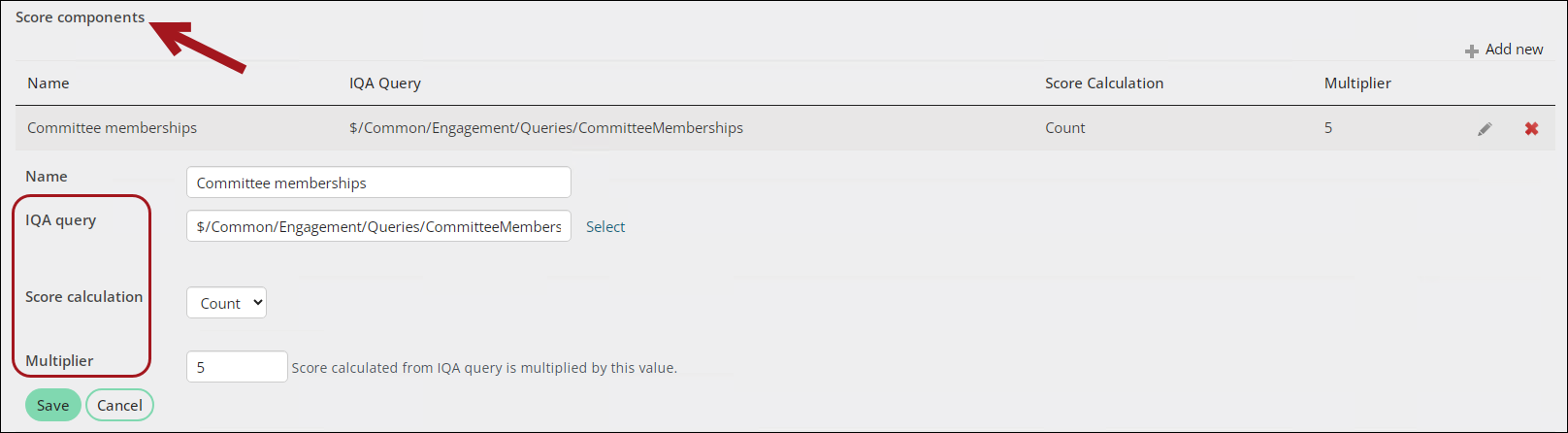
Out-of-the-box categories can be edited by altering the Color or Criteria.
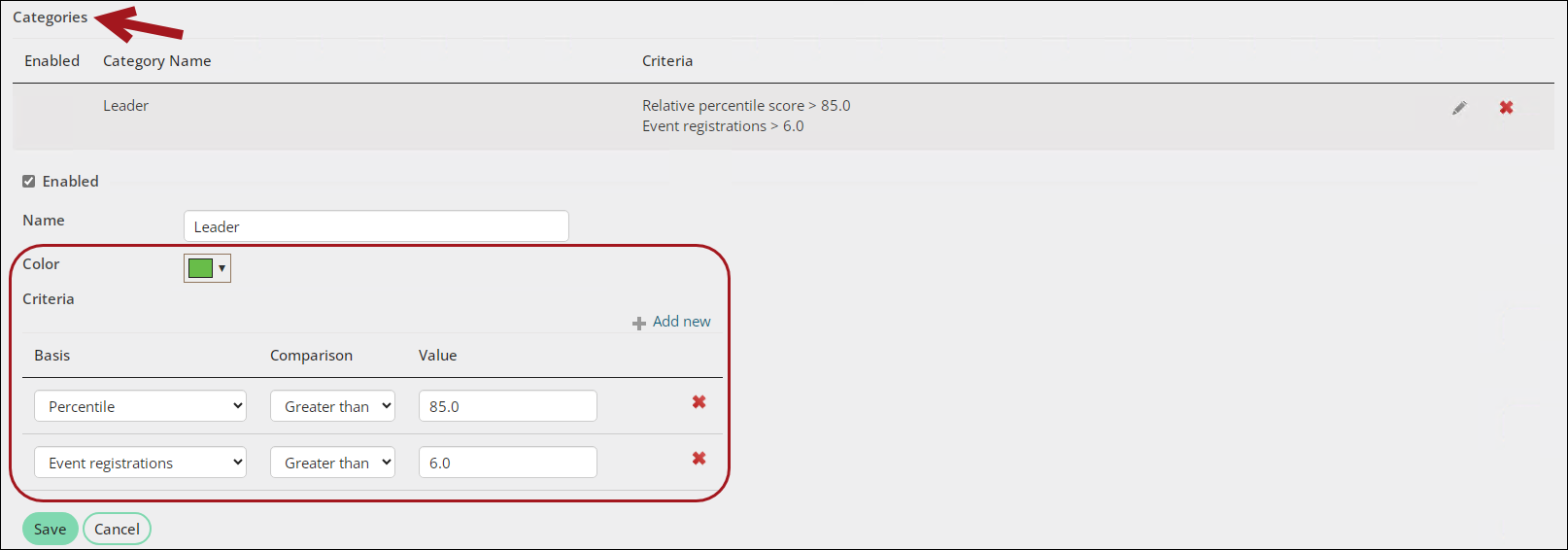
Warning! Do not modify a system query. Make a copy of the query and apply the changes to the copy. Any system query that is modified will be overwritten on an upgrade.
To edit a Score component or Category, do the following:
- Go to RiSE > Scoring, and select the formula name.
- Click the edit icon under Score component or Categories.
- Make the necessary changes and Save.
- Click Save again.
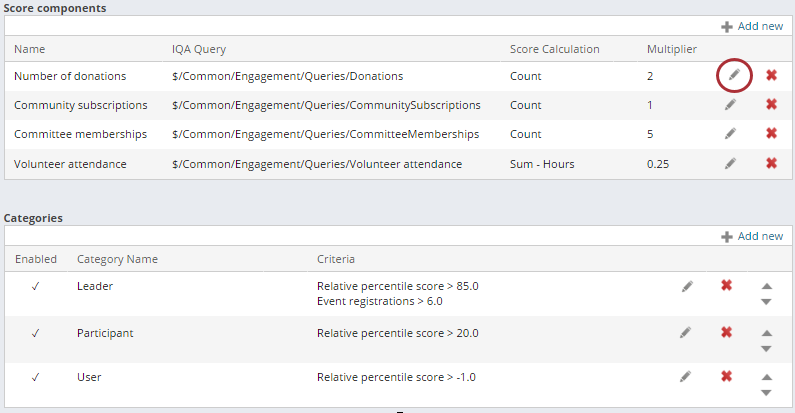
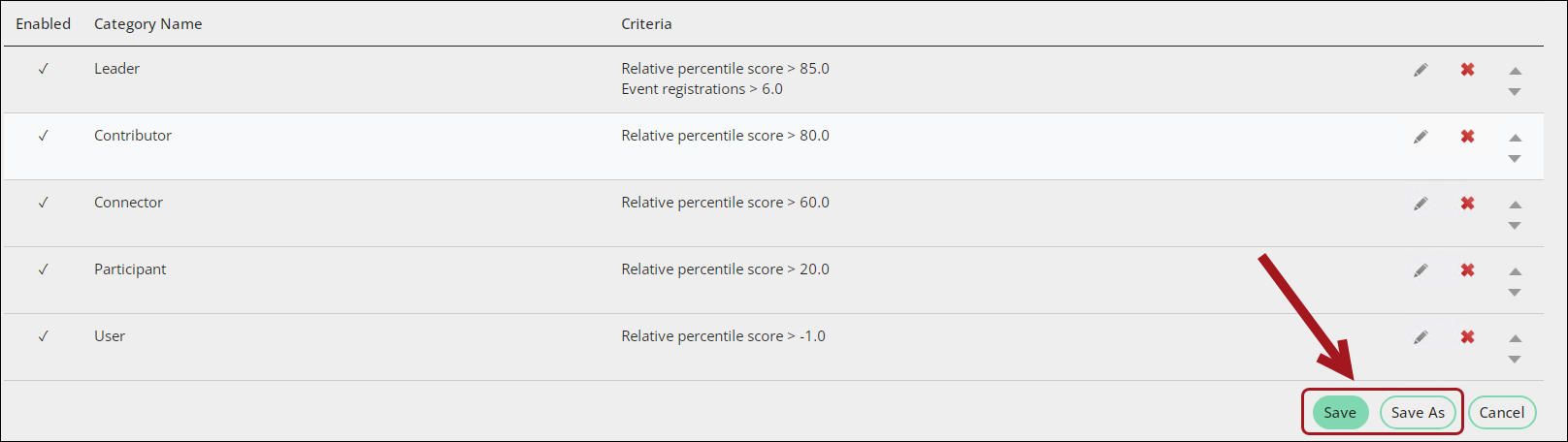
Note: You can set the multiplier to zero if you do not want to use a specific component.
In order to add new score components or delete existing score components, you must be licensed. For more information, contact your AiSP or ASI Technical Support.