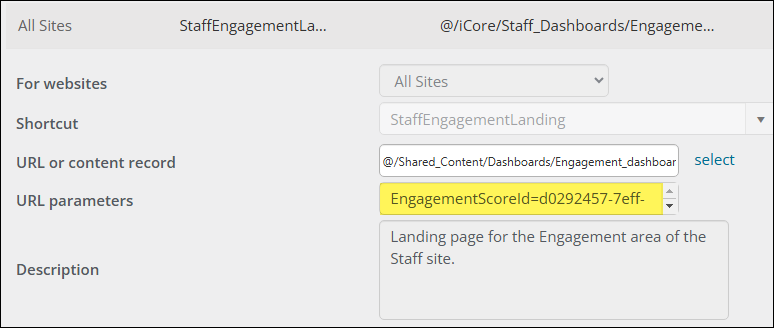Last updated on: January 06, 2026
Engagement dashboards
iMIS staff users can view site statistics and trends using the Engagement dashboards. Scores are presented in a variety of charts for a visual breakdown of member engagement. Organizations can harness this data to improve member and donor interaction on multiple levels, and create further opportunities for growth.
In This Article
- Finding the dashboards
Overall dashboard
Organizations dashboard
Tailoring the Engagement dashboards
Pointing the dashboard to a different formula
Finding the dashboards
To review the engagement dashboards, do the following:
- Go to Community > Engagement.
- Choose either Overall or Organizations.
Overall dashboard
The Engagement dashboard features the following:
- Total engaged contacts versus total contacts
- Recently engaged contacts (within 6 months)
- Newly engaged contacts this month
- Average score
- Engagement by category (funnel chart)
- Engagement by month (area chart)
- Score sum by member type (bar chart)
- Top contacts (individuals, organizations and organizations by individual engagement)
- High engagement score contacts not recently engaged who are considered At risk. (within six months)
- Scores by component (pie chart)
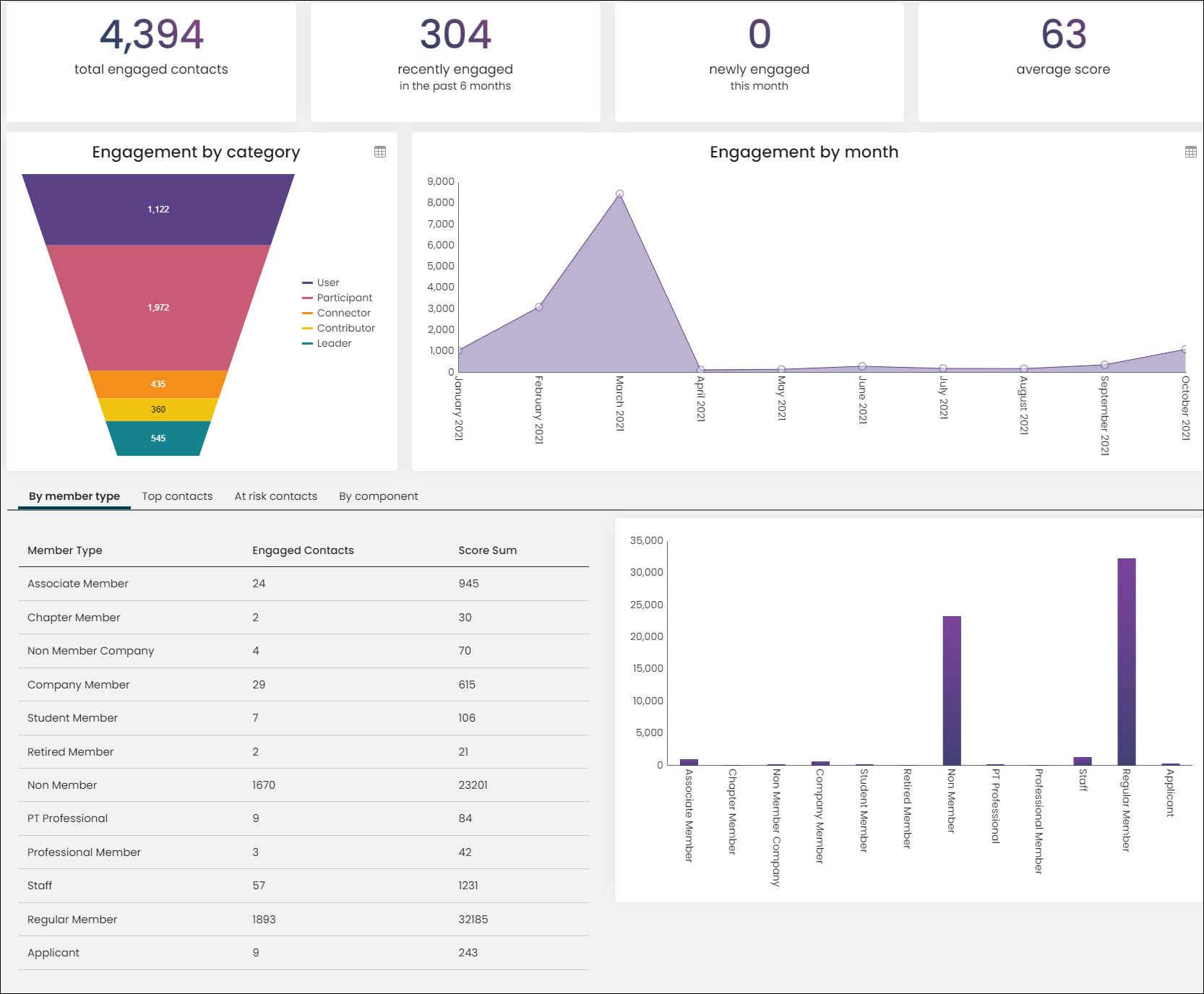
Organizations dashboard
The Organizations dashboard, like the Overall dashboard, uses a scoring formula to reflect membership interaction. See Creating new formulas and Pointing the dashboard to a different formula for more information.
The Organizations dashboard features the following:
- Total engaged organizations versus total organizations
- Recently engaged organizations (within 6 months)
- Newly engaged organizations this month
- Average score
- Engagement by category (funnel chart)
- Engagement by month (area chart)
- Score sum by member type (bar chart)
- Top organizations (organizations, percentiles, scores and the last month each was engaged)
- At risk organizations (organizations that have not engaged for at least six months)
- Scores by component (pie chart)
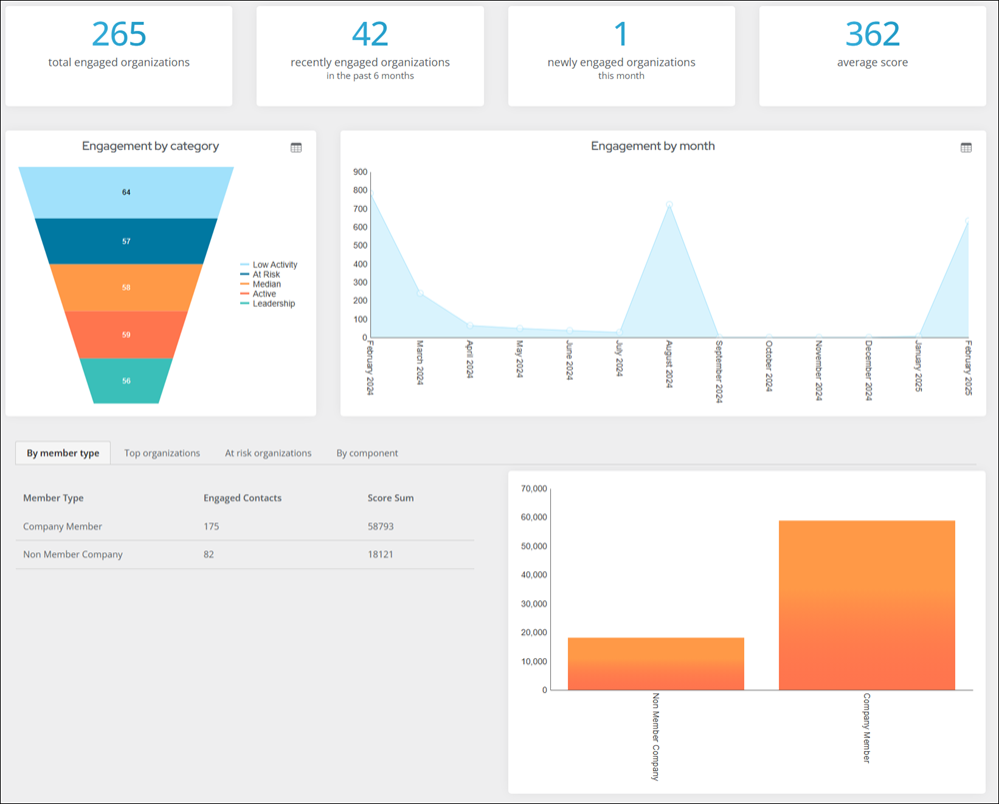
Tailoring the Engagement dashboards
Engagement dashboards can be tailored to reflect various areas of membership interaction. The content items in the dashboards rely on IQA queries found at $/Samples/Dashboards/Engagement. These queries include a filter with a URL parameter of EngagementScoreId; any custom queries created for use in the dashboard should include a similar filter. To improve dashboard performance, select Use cached results, or you can deselect this option for an up-to-date display.
Warning! Do not modify a system query. Make a copy of the query and apply the changes to the copy. Any system query that is modified will be overwritten on an upgrade. See Tailoring default navigation and content for more information on tailoring out-of-the-box content.
To tailor the Engagement dashboards, do the following:
- Go to RiSE > Page Builder > Manage content.
- Do one of the following:
- To edit the Overall engagement dashboard:
- Navigate through the following folder path: @/iCore/Staff_Dashboards/Engagement
- Select the Engagement dashboard content record, then click Organize > Copy.
- Paste content record to a Shared Content folder.
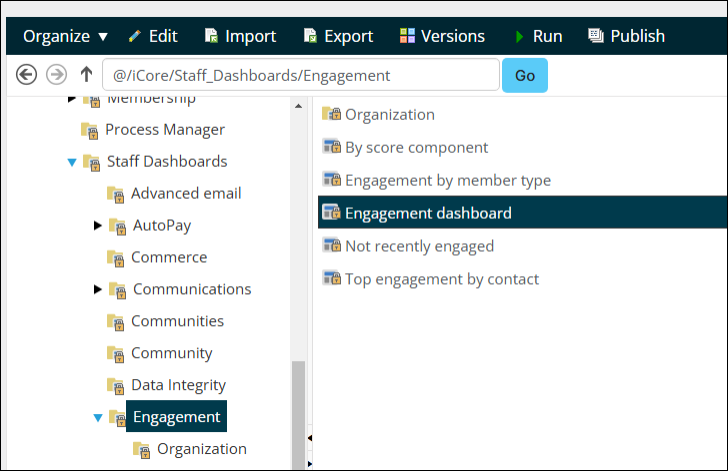
- To edit the Organization engagement dashboard:
- Navigate through the following folder path: @/iCore/Staff_Dashboards/Engagement/Organization
- Select the Engagement dashboard content record, then click Organize > Copy.
- Paste content record to a Shared Content folder.
- To edit the Overall engagement dashboard:
- Make the desired changes.
- Save & Publish the content.
- Go to RiSE > Site Builder > Manage shortcuts.
- Edit the shortcut for the dashboard you modified:
- Overall dashboard: StaffEngagementLanding
- Organization dashboard: StaffOrgEngagement
- From the URL or content record field, select the copied content record.
- Click Update.
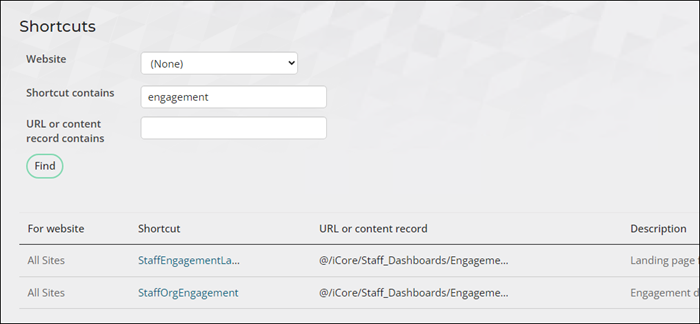
Pointing the dashboard to a different formula
By default, the Engagement dashboards use the out-of-the-box score formulas; however, you might want to point your dashboard to a different score formula. See Building the formula for information about creating a new score formula to use with your dashboard.
To use a different formula in the dashboard, to the following:
- Go to RiSE > Scoring, and open the score formula.
- Copy the EngagementScoreId from the URL.
Example: EngagementScoreId=d0292457-7eff-42e1-b655-be8715b78552
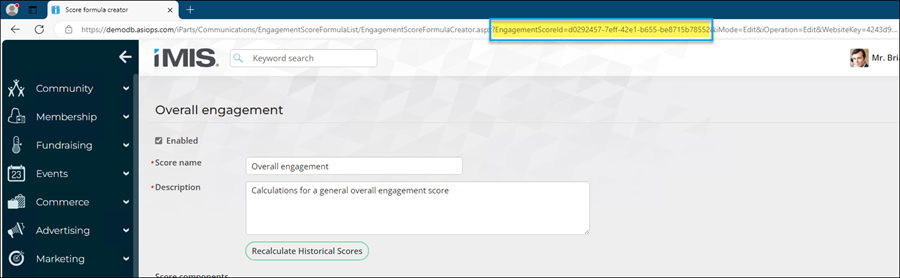
- Go to RiSE > Site Builder > Manage shortcuts and open the related shortcut:
- Overall dashboard: StaffEngagementLanding
- Organization dashboard: StaffOrgEngagement
- Update the URL parameters with the copied EngagementScoreId.
- Click Update.