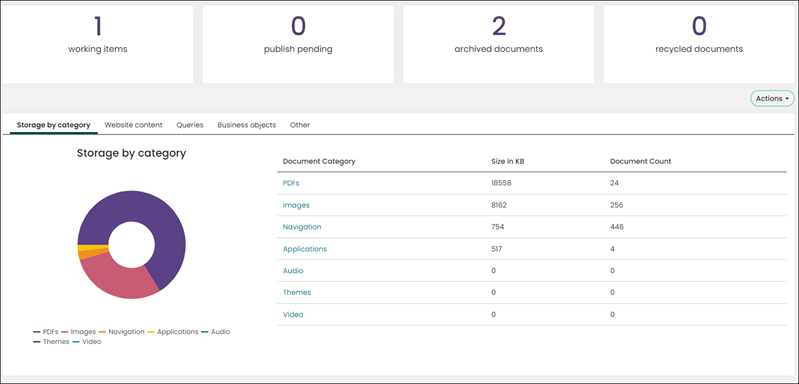Last updated on: July 29, 2025
RiSE: Dashboard
The following information can be found in the RiSE dashboard:
- In the Progress Trackers, you can find the following:
- Total number of working items
- Total number of items that are pending publish
- Total number of archived documents
- Total number of recycled documents
- Actions button that allows you to easily create new website content or a query
- Storage by category – A summary displaying each type of document, along with its total size in kilobytes (KB) and the total number of documents for each type. Click on the provided link to view a detailed list for each document type. This detailed list includes the name of each document, its size in kilobytes (KB), the document's storage location, the date it was last updated, and the username of the person who updated it.
- Website content – Queries that display the total number of website content that is either published, working, or archived. Narrow the results by entering a document name or specifying if it’s system content or custom content.
- Queries – Detailed lists of queries:
- List of queries - Lists all queries in iMIS along with their path and when they were last updated. Narrow the results to be system queries only or custom queries only.
- Unsecured queries – Displays all queries accessible to non-staff users that could potentially pose security risks. Each row includes the query name, path to the query, and its security level, indicating who can access it.
- Business objects – Search functionality that allows for retrieval of business objects in any state: published, in progress, or archived. You can find a specific business object by searching for its name, description, or by specifying if it is a system object or not.
- Other – Contains queries that allow you to search for the following:
- Documents secured by group – All documents that are only accessible to those in a group. Includes the document’s name, location, and type.
- Report documents – All reports in iMIS. Includes the report document name, type, updated on, and updated by.
- Search all documents – Search for any document in iMIS in one location, such as queries, images, website navigation, folders, community content, and more.