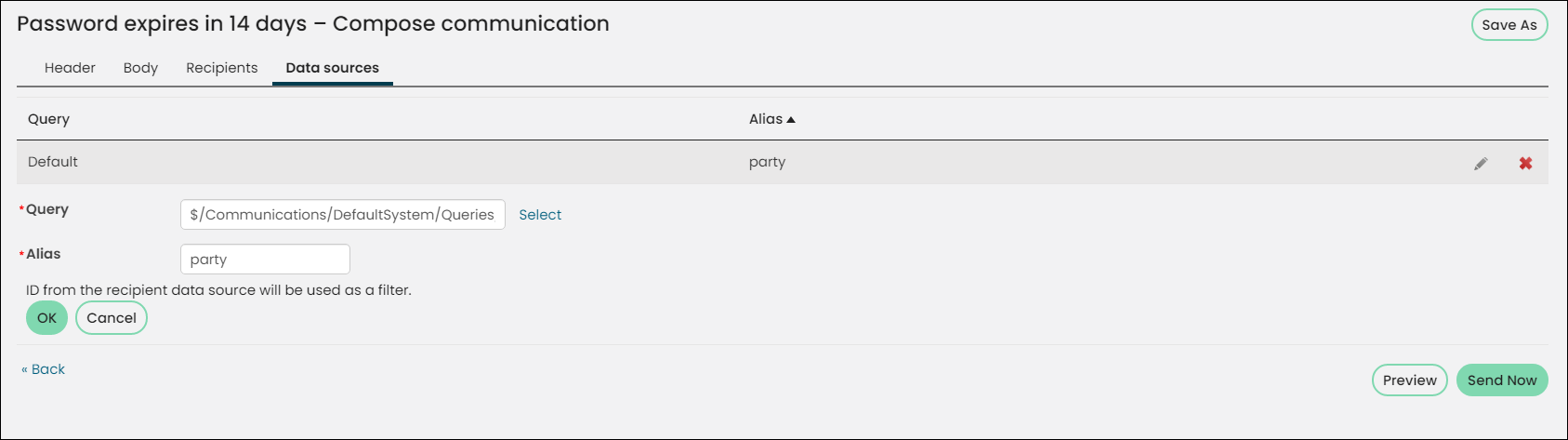The following are frequently asked questions and recommendations regarding Process Automation:
What is the difference between Standard and Premium?
Process Automation - Standard is available to you out-of-the-box. The differences between Process Automation - Standard and Premium vary between alerts and scheduled tasks:
For more information about out-of-the-box alerts, see Overview of out-of-the-box alerts.
| Feature | Standard | Premium |
|---|---|---|
|
Alert task |
Enable/Disable |
|
|
x | Add, copy |
|
x | Edit name, description, type |
|
Data sources |
Add, edit and delete | |
|
Conditions |
Add, edit and delete |
|
|
Alert (Tab) |
|
|
|
Add, delete | |
|
x |
Edit |
|
Alert set |
Delete alerts |
Add, delete, create new alert sets |
Some out-of-the-box tasks are system alerts that are enabled and included in system alert sets by default for all installs and upgrades.
All scheduled tasks are disabled by default. For more information about out-of-the-box scheduled tasks, see Overview of out-of-the-box scheduled tasks.
| Feature | Standard | Premium |
|---|---|---|
|
Scheduled tasks |
Enable/Disable | |
|
x |
Add, copy |
|
x |
Edit name, description, type |
| Triggers |
Add, edit and delete |
|
| Conditions | Add, edit and delete | |
| Actions | Edit | Add, edit, delete |
|
x | Edit |
|
Edit the Recipient data source | |
|
Edit the Run a report action | |
|
x | Edit |
| Data sources |
Add, edit and delete |
|
| Logs | Search by status and start dates | |
Why does the task trigger, but the email isn't sent?
Typically, communication templates are setup and designed before they are used in a scheduled task. When this template is configured, you can choose a default recipient query (Choose recipients), and begin using the Insert fields available to you because of the chosen recipient query.
If you use this same communication template in a scheduled task and select a different Recipient data source, recipient fields used in the template need to have a corresponding Display column in the query used as the Recipient data source in the action. You can click on the communication template in the action to verify that the fields are mapped. Any that are not mapped will display an error.
A communication template was designed using the New members in the last 7 days query as the recipient query.
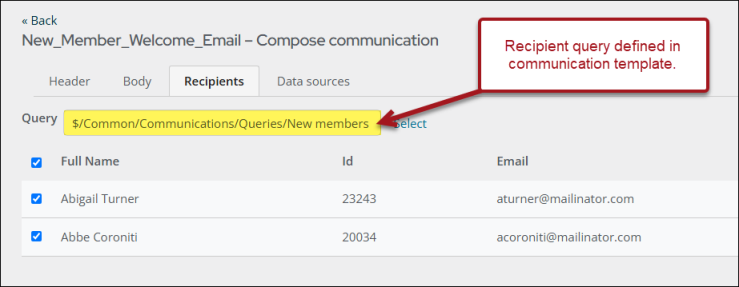
This recipient query contains Join Date and Paid Through date details that are also used in the communication template body.
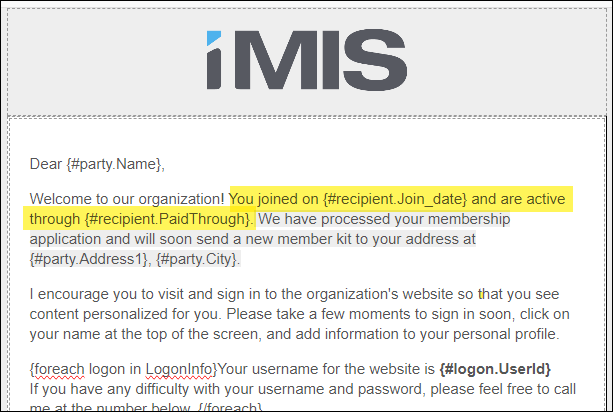
While creating the related Process Automation scheduled task that will automatically send this communication to new users, you choose a different recipient query.
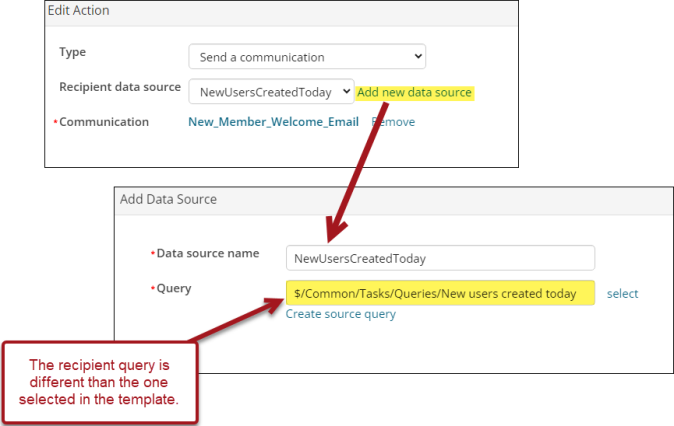
This new recipient query does not contain the Join Date and Paid Through date properties as display columns, and the original recipient query in the communication template is not listed as a data source in the task.

Because of these reasons, the communication will fail to send and result with errors in the logs.

To fix this, you will need to add the initial recipient query to the Data sources tab so that the communication can locate the Join Date and Paid Through date properties.
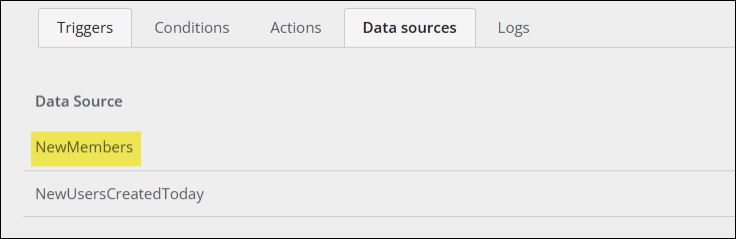
The following are troubleshooting tips:
- Preview the communication by clicking on the template name in the action and clicking Preview. If there is an @TriggerID filter, temporarily remove that filter from the source query in order to test the template. The @TriggerID filter means that the query will not return any results when you run the query in IQA. Next, verify that there are no errors merging the data, and that if you navigate to Choose recipients there is no warning that recipients cannot be identified.
- If you encounter either of these problems, ensure that the recipient query has an ID column and that any properties (Insert fields) used in the template are included in the Recipient data source query identified in the Action, or included as additional data sources queries in the template.
- Run Now will not work with a task that is set up to run on a database change (if the data sources/IQA queries are using the @TriggerID filter). This is because any queries that have a filter of @TriggerID will not return results unless they are being triggered by a database change - not when they are triggered by clicking Run Now.
- If a task has run and the communication was not sent, examine the logs (Marketing > Communication logs) for any information. If the communication log does not appear there, check the iMISService log for any errors. You will need access to the web server in order to check the iMISService logs.
Note: If you are not self-hosted, you must contact your host for assistance reviewing the iMISService logs.
If a task has multiple steps and one step fails, does the task stop running or do subsequent steps still get triggered?
The task stops running and the subsequent steps are not triggered.
How do I trigger a task to run based on a change to a panel data source?
To trigger a task to run based on a change to a panel data source, you must add the panel source's name as the table name in an On database change trigger. See Sending an automatic email based on a change to a panel data source.
How do I set up a triggered task on a database change? What criteria should I have in my filter?
For information about database changes, see Creating and editing scheduled tasks and Defining the Trigger.
What is the difference between #party.Email and #recipient.Email? How do I know which one to use?
You can define the recipients of the communication either while creating the communication template or when defining the scheduled task on the Actions tab. This is known as the recipient query. Any Display columns included in the recipient query are available to merge and insert into the communication. For example, if the recipient query defines an email display column, then the Insert field drop-down will display #recipient.Email.
The party data source contains contact information about each recipient and is available in every communication by default. However, the party insert information becomes useful only after a recipient query is selected. By default, the party query uses the selected contact information, with the selected contact being the person administering the communication.
Once a recipient query is selected, the communication creator identifies the ID column in the recipient query. This ID is then used to automatically provide additional party (contact) properties that you might want to use. In this example, there is no difference between #recipient.Email and #party.Email because the party data source is using the ID property from the recipient data source.
If you select Additional data sources, you can modify the query that the party data source is pulling from, resulting in a difference between #recipient.Email and #party.Email. The one you choose is determined by which query selected to pull email data from.
When should I use a condition?
A condition should be used if the task should only perform the action (such as sending an email) when the condition queries return results. For example, if you are scheduling an email to be sent to any new members who joined today, you can add a condition query of new members who joined today (same query that is used to send the email) so that the task will not even try to send the email if there are no new members. The task will still work if you do not include this condition, because it will attempt to send an email that has no recipients.
See Specifying Conditions for more information.
Can I use Process Automation with Advanced email? What are the limitations?
Advanced email works the same way with Process Automation as it does when sent manually. Process Automation sends the communications on a schedule or trigger, eliminating the need for manual sending. There are a few limitations when defining an Advanced email template compared to a regular communication template, but these limitations are not specific to Process Automation.
Be aware that scheduling overlapping email jobs will cause some delay. Advanced email jobs sent using a Process Automation task are usually executed as defined in the Process Automation task – whether on a schedule or by a database change. However, if there are other email jobs being processed at the time the Advanced email job is scheduled to go out, the task will be delayed until the earlier tasks are completed.
Can I use SSRS reports in my process Automation tasks?
If the task action is Run a report, you can use an SSRS report, but the report must be a standalone SSRS report. This means that the data must be completely contained in the report. If the data is being passed into the report using an IQA query, the report will not populate and the end user will essentially receive a report with no data. See Creating standalone SSRS reports for more information.
If the task action is Send a communication and there is an SSRS report (standalone or IQA-based) attached to the communication template, the recipients ID will be passed through the task (if the report has a parameter for ID). At this time, the ID filter is the only supported filter.