Reviewing logs for scheduled and scheduling tasks
Review the Logs to determine which scheduled tasks have been run, which actions have been performed, and whether any scheduled tasks did not complete successfully. The logs also include scheduling tasks and show details of the next five scheduled tasks.
Tip: When clicking Run task now, do not refresh the browser; otherwise, the task will start over. To see the log, click the Logs tab, then click Find . The log for the last runs of the task will be listed. Also keep in mind when you click Run task now, you will see a message that says Your task was executed. You will not see the log for this last run until you go to the Logs and click Find.
You can search for specific scheduled tasks based on the name of the task, the status of the task, or the date when the task was initiated. Do the following to review the logs:
- Go to RiSE > Process automation.
- Click the Logs tab. You can also review the log for each scheduled task by opening the task and reviewing the task Logs tab.
- Search for specific scheduled tasks based on the name, status, or the date when the task was initiated. Search for scheduled task logs based on the following statuses:
- In progress - The task has been initiated, and is currently running. The task has not yet ended.
- Completed - The task has been initiated, and ended. There were no results by which a Succeeded or Failed status could be determined. The task evaluated the data source specified in the Conditions, but there were no results for the task to act upon. The task only executes its action if the selected data sources return one or more records, or no Conditions are defined.
- Failed - The task was initiated and ended, but the task did not complete successfully.
- Succeeded - The task was initiated and ended, and the task completed successfully.
- A list of scheduled tasks is displayed. Click the name of the scheduled task to open a task editor.
- To view the log for scheduled or scheduling tasks, click the Expand ( + ) icon. This will open the log details for the specified scheduledor scheduling task. You can also click Expand All to see log details for all scheduled or scheduling tasks. The log identifies the following events for most tasks:
- Trigger execution - This is the moment when the scheduled task is initiated.
- Datasource evaluation - The scheduled task evaluated the data source specified in the Conditions. If there are results for the task to act upon, this event will have a Succeeded status, and an Action execution event is initiated.
- Action execution - If the Datasource evaluation is successful, the task continues to perform the action defined for this task.
- Scheduling task trigger job completed – The task trigger job for a scheduling task has been successfully completed.
- Scheduling task failed - The task trigger job for a scheduling task failed.
- Do one of the following to delete logs that you no longer need:
- Click the red X to delete a selected log.
- Click Delete All Logs to delete all recorded logs on the Logs tab.
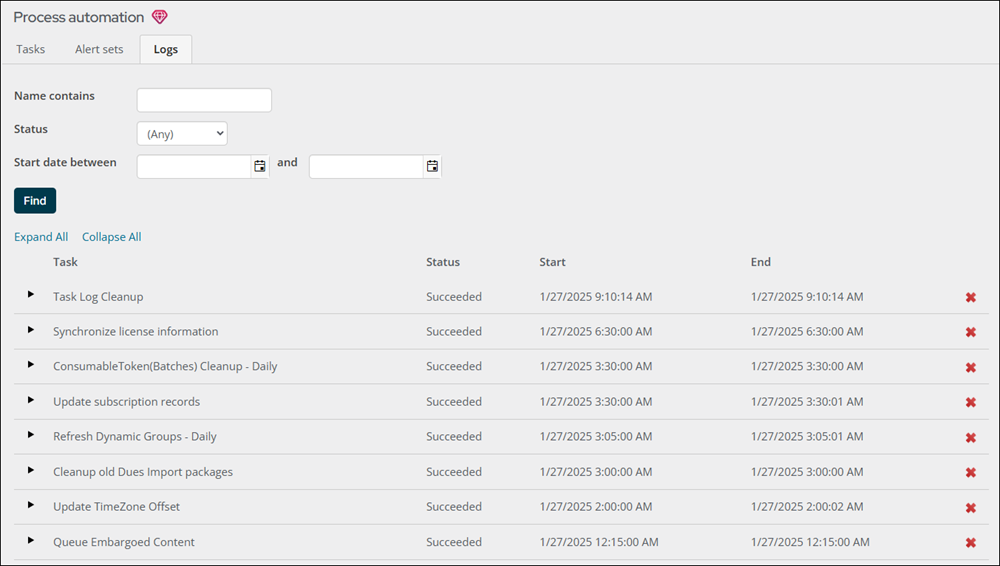
If any of these events cannot be completed, a Failed status is displayed, and the task is ended. You can then investigate why a task event failed.