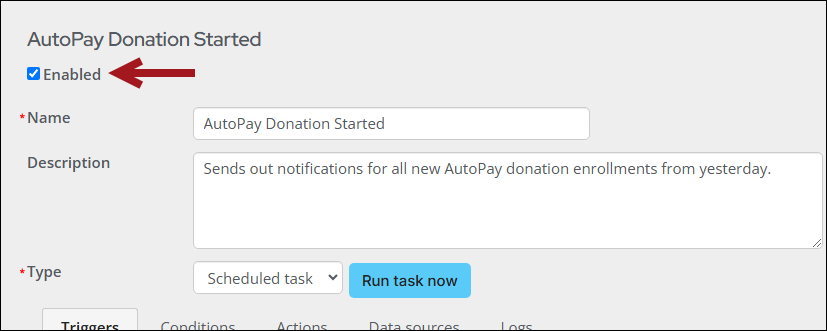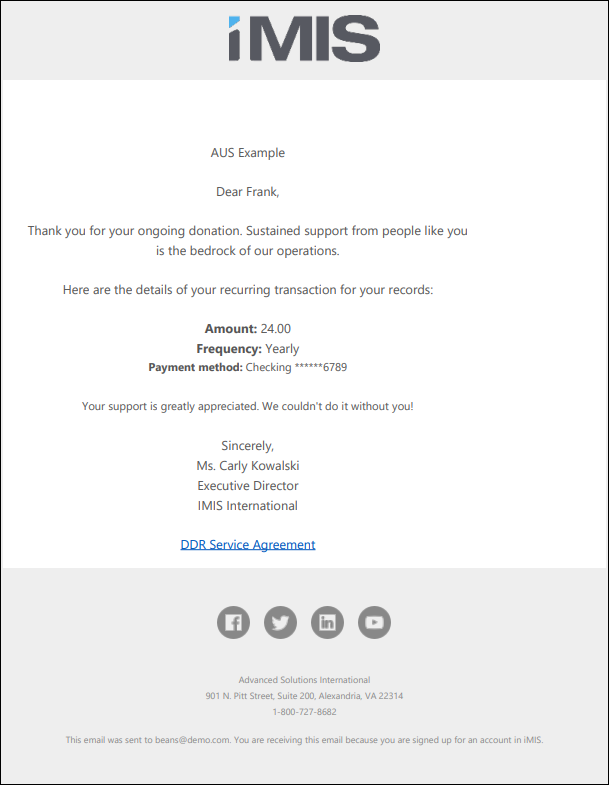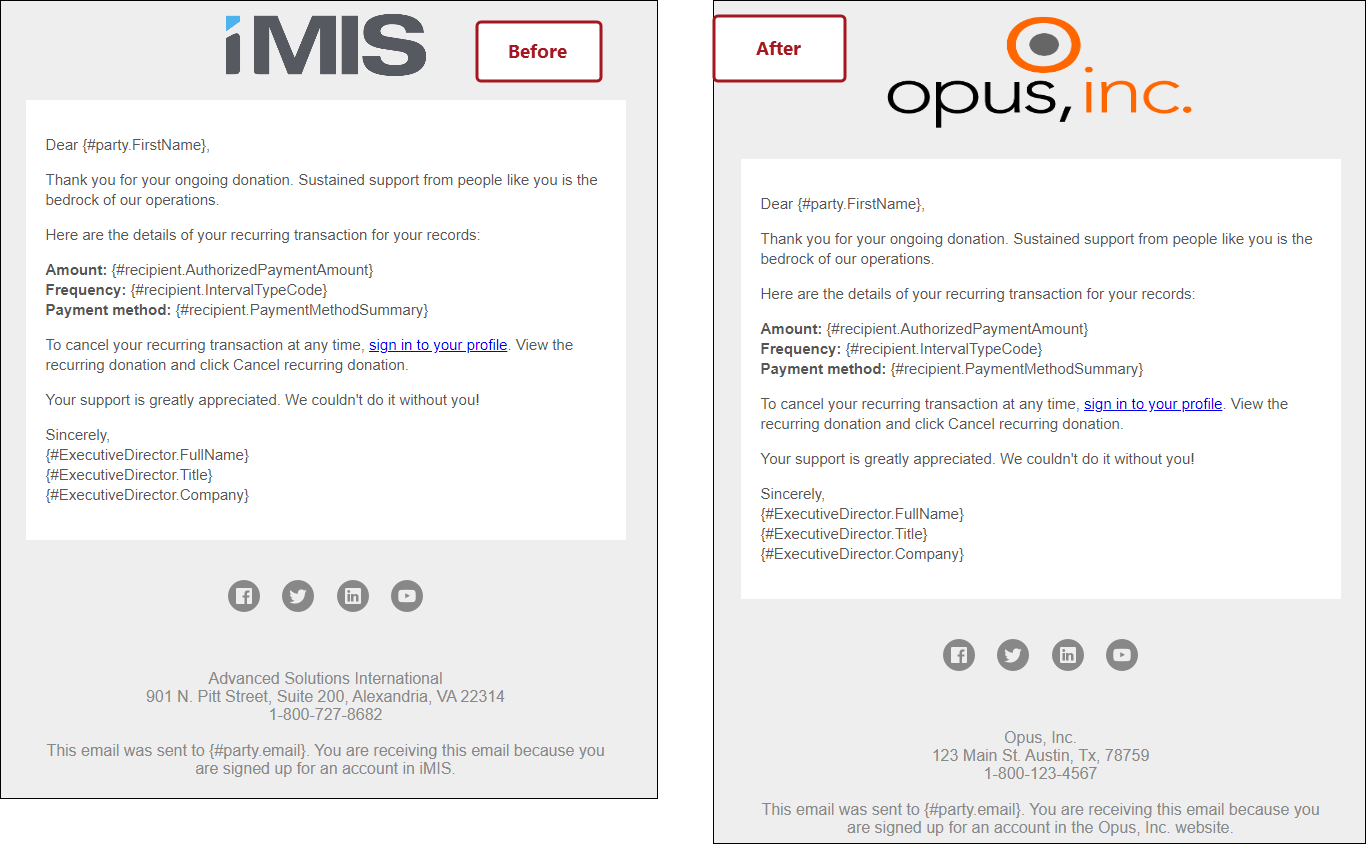It is advised that confirmation emails are sent to members and donors when the following occur:
- A recurring payment enrollment begins
- When the recurring payment is collected
- When the recurring payment is cancelled
In addition, it is recommended that staff copy themselves or a shared mailbox for record retention. To begin sending confirmation emails, you must first tailor the communication template, then enable the scheduled task.
Important! In many regions, when members and donors enroll in recurring payments, it is a legal requirement to send them a confirmation email containing the details of the recurring payment, such as the amount, frequency, and payment method.
In This Article
Tailoring the communication template
Before enabling the scheduled task to automatically send the confirmation email, you must tailor the communication template, so that the ASI and iMIS details are removed. Do the following to tailor the communication template:
- Go to Marketing > Communication templates.
- Navigate to $/Common/Communications/Templates/Samples.
- Select the Recurring Donation Enrollment or the Recurring Membership Renewal Enrollment template.
- Select the following templates:
- Recurring Donation Cancellation
- Recurring Donation Enrollment
- Recurring Donation Payment Confirmation
- Recurring Membership Payment Confirmation
- Recurring Membership Renewal Cancellation
- Recurring Membership Renewal Enrollment
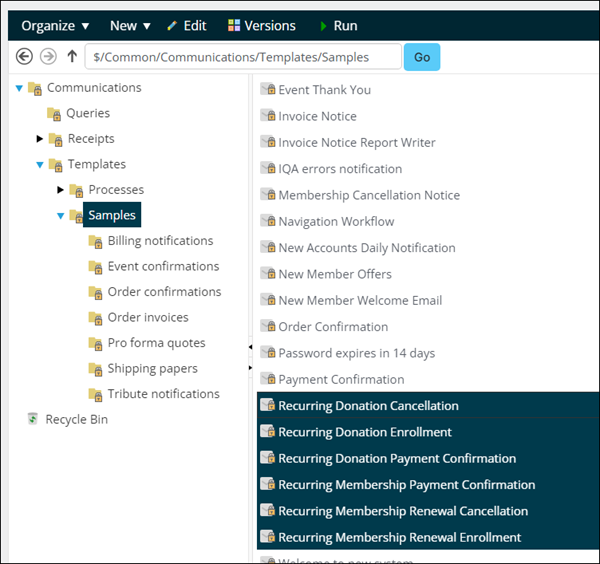
- Select Organize > Copy.
- Click the Templates folder.
- Select Organize > Paste.
- Edit the templates as neccessary.
- Modify the included cancellation link and instructions to redirect your contacts to the correct cancellation page on your website. See Allowing members and donors to cancel their own enrollments for more information.
- Modify the ASI- and iMIS-specific details to match your company’s branding guidelines.
- Save the changes.
Note: If recurring membership is billed to the organization, the payment confirmation notice is sent to the organization. It is recommended to remove the reference to the contact’s first name and include the contact's name in the Body of the communication.
Important! If you have members or donors enrolled with recurring payments who live in Australia or New Zealand, it is a legal requirement (Bulk Electronic Clearing System – BECS) that the email contains the description of the payment method used, amount of recurring payment, frequency of recurring payment, and a copy of or link to the DDR Service Agreement for the respective country. The amount and frequency are easily available for recurring donations; however, recurring membership renewal notices should have the text explicitly written out in the body of the email, rather than adding dynamic properties (as pictured below for donation templates).
Enabling the emails to send automatically
To send confirmation emails automatically to new recurring members or donors, do the following:
- Go to RiSE > Process automation.
- Open one of the following tasks for edit:
- AutoPay Membership Started
- AutoPay Donation Started
- Recurring Membership Cancellation Confirmation
- Recurring Membership Payment Confirmation
- Recurring Donation Cancellation Confirmation
- Recurring Donation Payment Confirmation
- Click the Actions tab, then click the pencil icon.
- Remove the current template, then choose the template you edited in the above section.
- Click Save.
- Click the Triggers tab, then click the pencil icon.
- Enable the trigger, then click Save.
- Enable the task, then click Save.
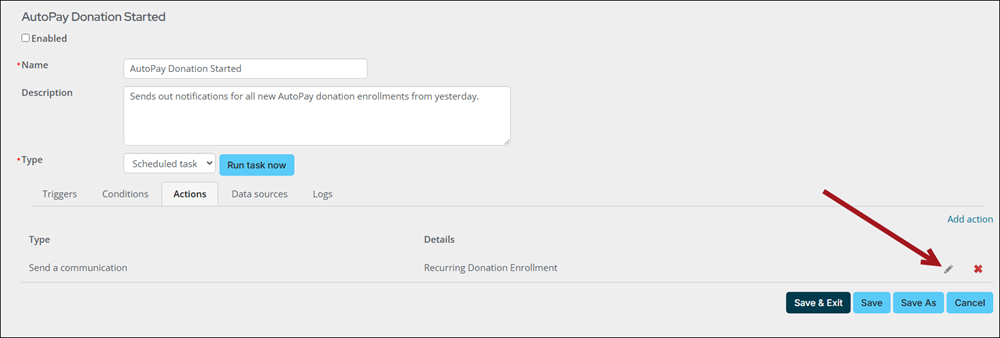
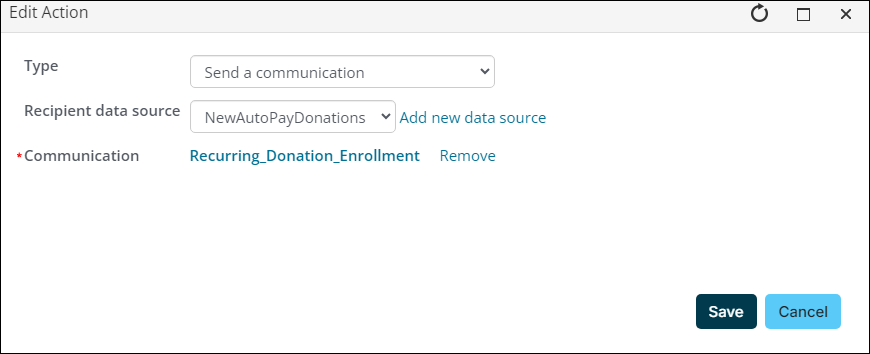

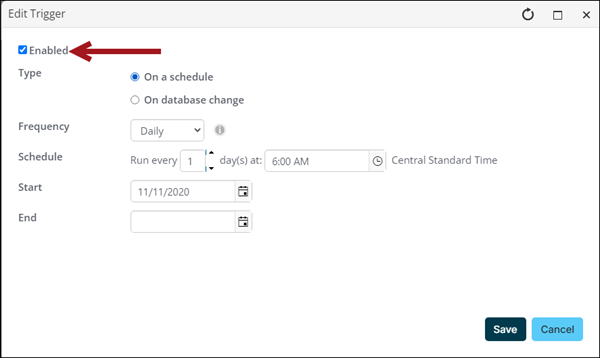
Note: The AutoPay Membership Started and AutoPay Donation Started tasks are scheduled to send the following morning at 6:00 a.m for enrollments that were created the previous day. The Recurring Membership Payment Confirmation and Recurring Donation Payment Confirmation task are scheduled to send at 11:50 p.m. for payments that were collected that day. You can edit the trigger to send at a time that fits your organization; however, to meet BECS requirements, the enrollment notices must send within seven days of the recurring enrollment.