When your site is configured with AutoPay, donors are invited to make recurring donations monthly, quarterly, or annually.
In This Article
- Before you begin
Displaying recurring donation options for donors
Setting a collection day for recurring donors
Before you begin
Before configuring donations for AutoPay, make sure Allow users to create recurring donations is enabled under Settings > Finance > Pay Central > Automatic payments. For more information, see Configuring the AutoPay settings.
Additionally, it is recommended to review the AutoPay: Getting Started Guide if you are setting up AutoPay for the first time.
Once the above are completed, do the following to allow donors to enroll with AutoPay:
Displaying recurring donation options for donors
To allow donors to enroll with AutoPay, you will need to add the recurring donation options to your public Give Now pages. Recurring donations can only be entered through a Give Now page. Recurring donors cannot enroll through the Cart or Enter gifts (Fundraising > Enter gifts) page.
Tip: If you are working from a copy of the out-of-the-box Give Now page, you may already have the Recurring Donation Creator content item on the page.
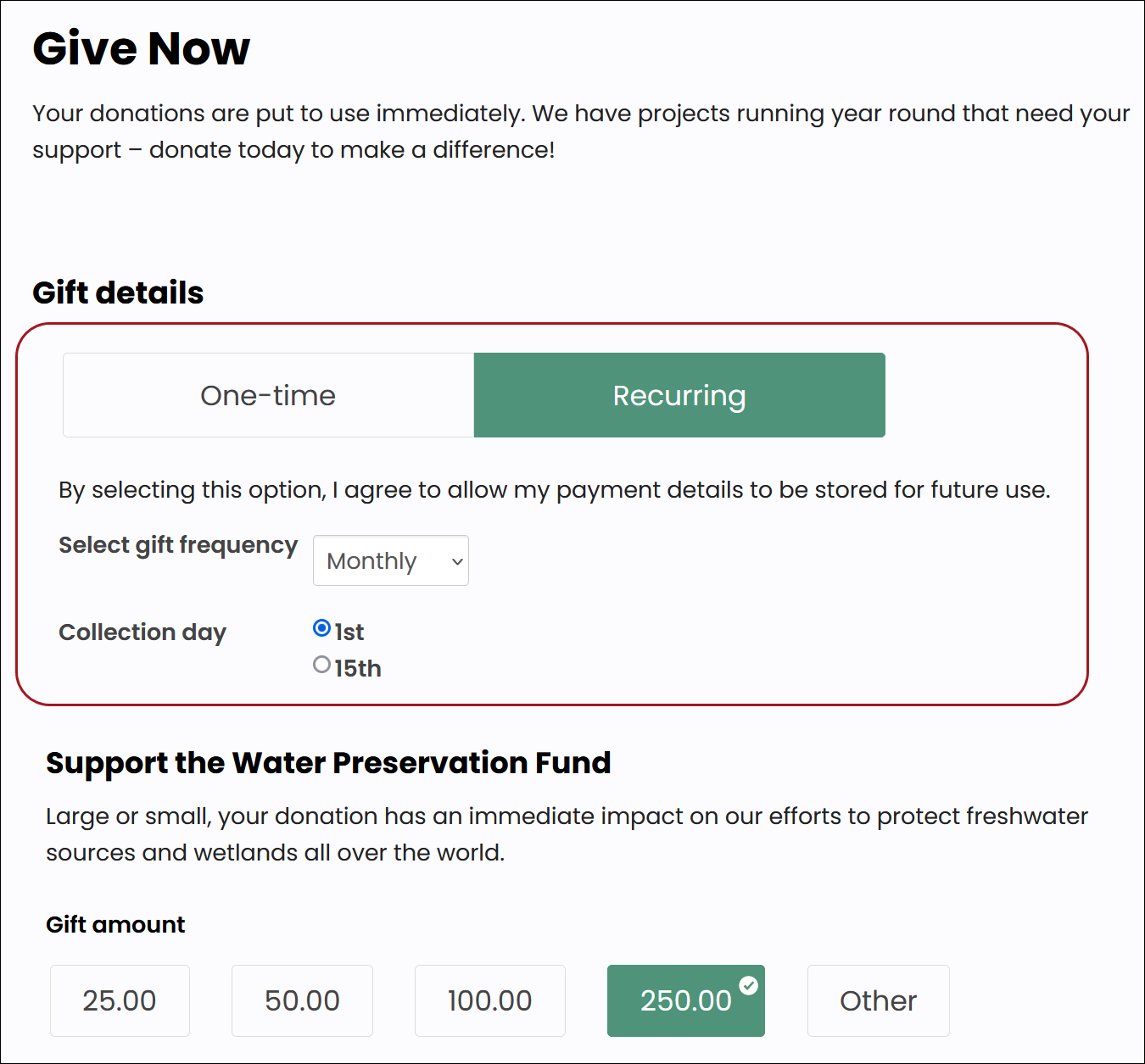
To configure the Give Now page with AutoPay, do the following:
- Open your Give Now donation page for edit.
- Add the Recurring Donation Creator content item to the Give Now page. Select the following configuration options:
- Commit sequence: Specify 3 if you want to process the donation immediately. You do not need to choose a commit sequence if you add the donation to the cart.
- Recurring gift frequency: Select whether or not to allow a donor to specify the frequency with which their gift is renewed. Select one of the following:
- Allow user to specify frequency: Allows donors to determine the frequency with which their gifts are renewed. This option should not be used if Fixed payment terms is enabled on the Donation Creator content item.
- 'No' option text - Configure the text for the No radio option.
- 'Yes' option text - Configure the text for the Yes radio option.
- Gift frequency text - Configure the text for the gift frequency option.
- Fixed annual frequency: Sets any gift entered on this page to renew annually.
Note: The Recurring Donation Creator content item will not be displayed on your donation page if the Fixed annual frequency option is selected. It is recommended that text on the donation page clearly indicates to the donor that their gift will be automatically renewed each year until they choose to stop the gift.
- Connect the Recurring Donation Creator content item to the Donation Creator content item. Do the following to connect the Donation Creator and Recurring Donation Creator content items:
- Click Connect on the Recurring Donation Creator content item. A Connect window is displayed.
- Click Create a new connection.
- Select the Donation Creator in the Object Consumer drop-down.
- Click Connect.
- Click the red X to close the Connect window.
- Save & Publish the page.
Note: If you enabled the Fixed payment terms option on the Donation Creator content item, the Recurring Donation Creator content item is not supported as part of your donation page unless the Fixed annual frequency option on the Recurring Donation Creator content item is enabled.
Note: This Commit sequence value must be less than the commit sequence of the Payment Creator and Submit Order Button Link content items.
Once you select Connect on a separate content item, the connections for the previous content item are no longer visible. The only connections that appear are the ones for the selected content item. To review connections for any content item, select Connect.
Note: If you enabled the Fixed payment terms option on the Donation Creator content item, the Recurring Donation Creator is not supported as part of your donation page unless the Fixed annual frequency option on the Recurring Donation Creator is enabled.
Once you have displayed recurring donations as an option on your Give Now pages, donors can begin enrolling with recurring donation payments. You can choose to Set a collection day for their recurring donations, then proceed to the Next steps to complete the AutoPay set-up process.
Setting a Collection Day for recurring donations
Do the following to set a collection day for donors:
- Go to Settings > Finance > Pay Central > Automatic payments.
- Click the Automatic payments tab.
- Enable Allow donors to choose their collection date:
- Donors may select - 1 or 15 only - Billing will occur on the 1st or 15th of the month.
- Donors may select - Any day 1-28 - Billing will occur on the date selected, between the 1st and the 28th of the month.
- Click Save.
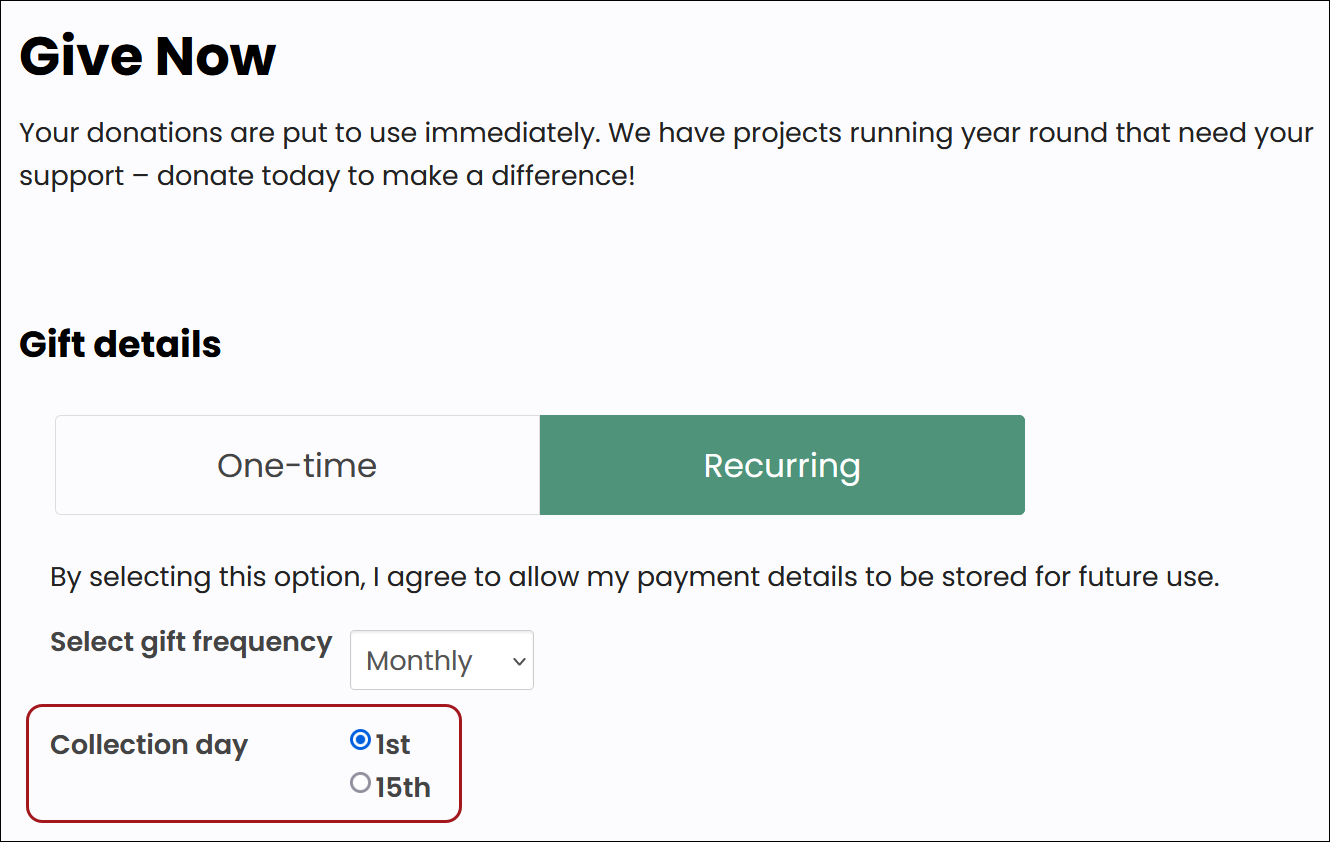
Next steps
To finish setting up AutoPay, review and configure the following:
- Enable the Retrieve processed payments from Pay Central task.
- (optional) Enable the process automation task that automatically sends an email to those who enrolled with AutoPay. See Sending confirmation emails for recurring payment enrollments for details.
- (optional) Allow donors to cancel their own enrollments without staff assistance. See Allowing members and donors to cancel their own enrollments.
To begin enrolling donors with AutoPay, see Enrolling a donor with AutoPay.