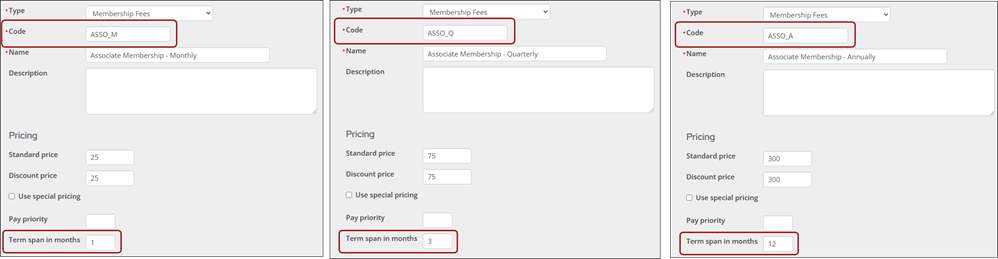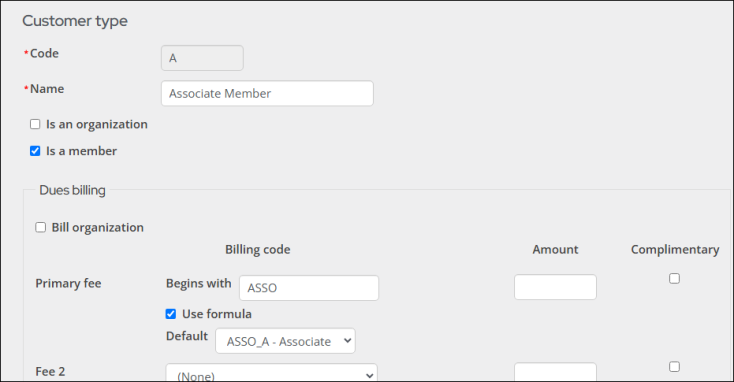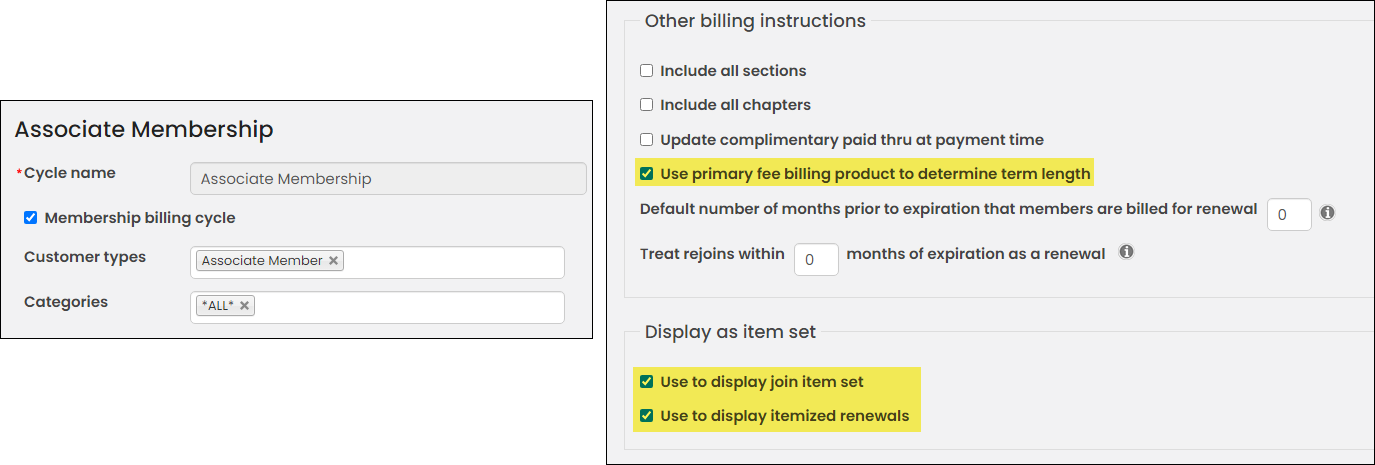If you use AutoPay, you can give members the option to pay their membership dues on a recurring schedule—monthly or quarterly—instead of making a single annual payment. When a member joins or renews, they will see the monthly, quarterly, or annual membership offerings to choose from.
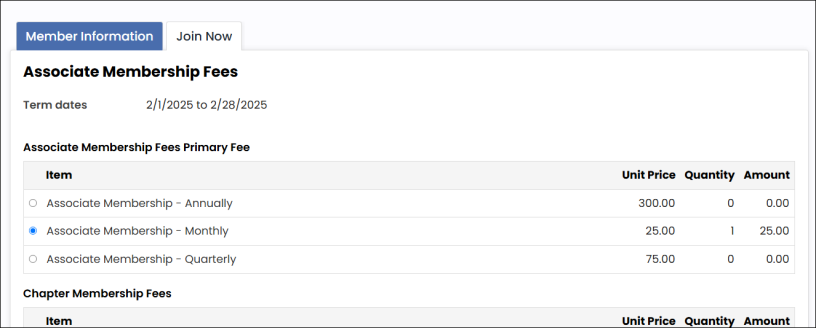
Do the following to set up a membership that allows members to choose between monthly, quarterly, or annual payment terms:
- Define the billing products (Membership > Billing products). The billing products are required to have the following configurations:
- Every billing product's Code must begin with the same letters. Defining each billing product to begin with the same letters acts as the designator and enables iMIS to understand which billing products you want members to choose from.
- ASSO_M
- ASSO_Q
- ASSO_A
- (For clients charging GST only) Every GST product's Code must begin with the same letters as the correlating billing product, followed by _GST; for example:
- ASSO_M_GST
- ASSO_Q_GST
- ASSO_A_GST
- Enter a Term span in months. This value defines the membership term for each product.
- Remember to add a unique, descriptive Name to the billing products to help members determine the correct product to select.
For example, if you need to offer three different membership terms (monthly, quarterly, or annually) for the Associate Membership, the billing product codes may look like the following:
Note: Any additional billing products included in the join or renewal will reflect the primary fee's term length, with the exception of Miscellaneous and Voluntary items which will always reflect the product's price regardless of term length.
- Configure the customer type (Settings > Contacts > Customer types). The customer type is required to have the following configurations:
- From the Primary fee field, enable Use formula and enter the designator you chose above (for this example, the designator is ASSO) in the Begins with field.
- (optional) From the Default drop-down, select the default billing product. The Default drop-down only displays products that match what is entered in the Begins with field. This is the product that is selected by default when using the Join Now button and automatically billed as part of membership renewals where no other active subscription matches the defined formula.
- Do not enter an Amount. The amounts should be defined in the billing products.
- (For clients charging GST only) Do not add the GST products to the customer type. They are automatically included if they begin with the same designator in the Begins with field.
Example: A staff user adds a new contact to iMIS and manually changes their Customer type to this customer type. The staff user generates a billing invoice for the contact, and the contact is billed the Default product as they have no existing active subscriptions that match the formula. If you need to be able to choose between the multiple primary fees, use the Join Now button instead of manually changing the customer type.
- Define the billing cycle (Membership > Billing cycles). The billing cycle is required to have the following configurations:
- Enable Membership billing cycle.
- Choose the Customer type defined in step 2.
- Select *ALL* in the Categories field.
- Enable Use primary fee billing product to determine term length.
- Enable Use to display join item set.
- Enable Use to display itemized renewals.
Note: Do not include any of the products defined in the customer type Use formula option in the Dues field of the billing cycle. This will result in the product being duplicated in the billing cycle.
Next Steps
- Offer the membership to public users. See Creating a Join Now page for prospective members.
- Ensure you understand how to process the recurring transactions. See Processing recurring transactions (AutoPay).