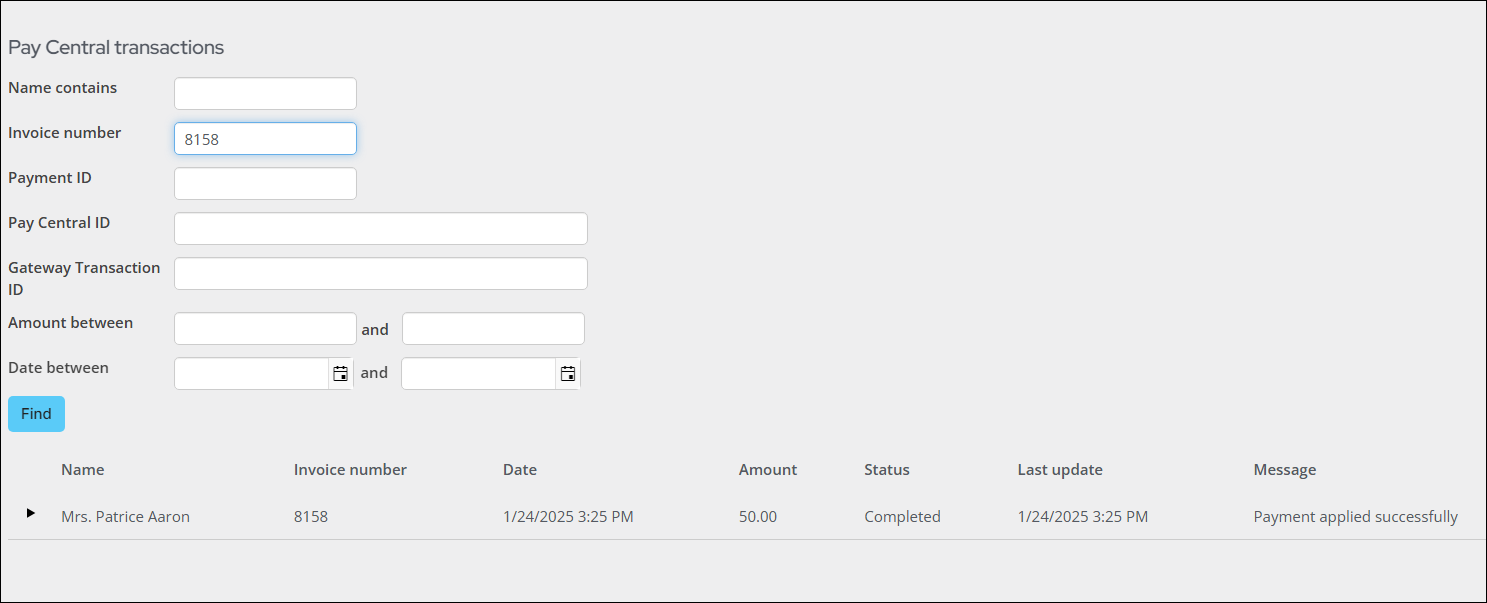Last updated on: January 07, 2026
Sequentially follow the following sections if you are processing recurring transactions for fundraising donations.
Tip: To fully automate the recurring donation process for staff users, see Automating the recurring donation process for staff users.
In This Article
- Generating invoices and posting the batch
Reviewing invoices
Submitting invoices
Retrieving processed payments
Verifying recurring payments
Reviewing submitted recurring payments
Reviewing submitted payments in Pay Central Live
Generating invoices and posting the batch
If your donors elect to contribute donations on a recurring basis, the required invoices are generated for staff users on the first payment (the initial donation). For existing donors who are enrolled in AutoPay, staff users must first generate the new invoices.
Do the following to generate recurring donation invoices:
- Go to Fundraising > Automatic payments > Process payments.
- From the Generate invoices tab, enter a Run date. The run date is used to gather all of the invoices due up to and including the date on which you want to process your open pledge invoices.
- Click Run. A new recurring donations batch is automatically created and posted.
- Click the Post batch tab.
- Select the Batch Number.
- Click Post Batch.
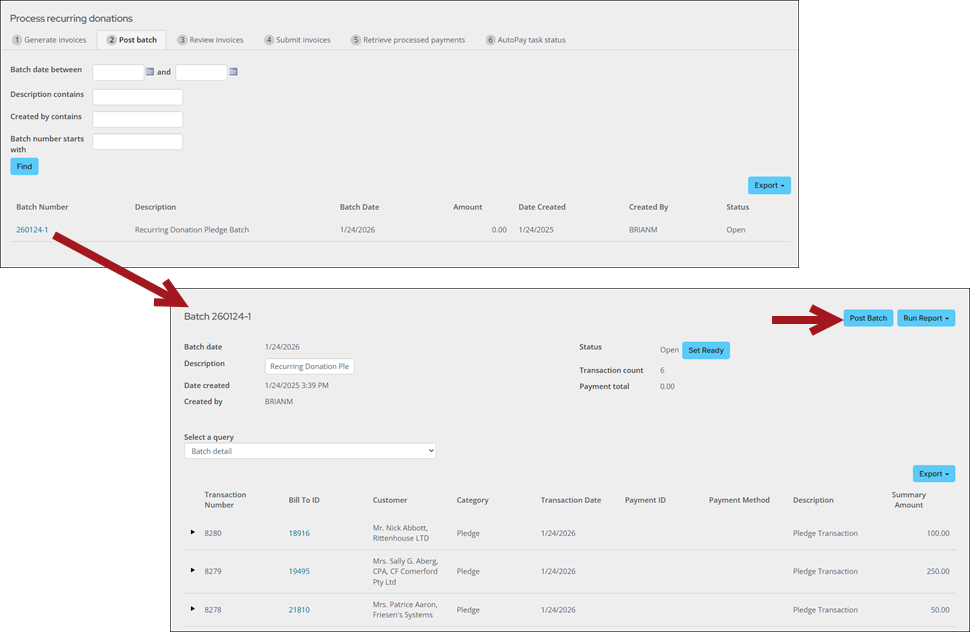
Reviewing invoices
Do the following to review recurring invoices before processing the payment:
- Select the Review invoices tab.
- Review records for the invoice and other payment details.
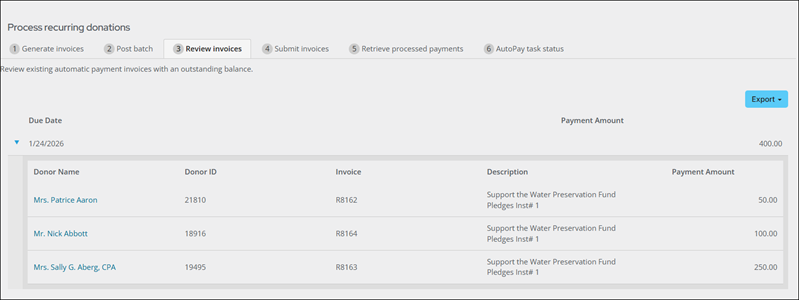
Review before submitting invoices
The following are important notes specifically related to submitting recurring invoices. Review the following notes before processing recurring invoices:
- Configure the Retry failed payment requests settings at Settings > Finance > Pay Central > Automatic payments. This option allows staff to set a limit for the number of times a failed AutoPay payment can be resubmitted when processing recurring transactions.
- When invoices are submitted, the due date is not checked, since this action is manually performed when you provide a Due for collection on or before date (step 2 below). Do not submit invoices that are not due for payment.
- Invoices associated with expired cards can only be submitted once. After the first failed attempt, the invoice is pending and is excluded from this list until the expiration dates are updated or a new payment method is added. To review all pending invoices, go to the AutoPay dashboard (Fundraising > Automatic payments > Dashboard) and click the Pending invoices tab.
- If the recurring membership is modified to use a different payment option, the invoice can be resubmitted up to three times. If a staff user cancels or credits the invoice, the invoice is not available for submission because the balance is 0.00. Consider the following:
- A new payment option with new credit card or bank details is created. The recurring instruction is updated to use this new payment option.
- A recurring membership is updated to use a payment method that is already in use for other recurring payments.
- As a safeguard to prevent failed invoices from getting stuck, invoices without update are only retained for no more than five days. These invoices are flagged as Failed to reconcile – timed out.
- Only current renewing invoices are processed. For example, if there is a member with an unpaid renewal that was due in June, the invoice is not submitted for processing under the July renewal. Staff intervention is required to resolve the payment.
Submitting invoices
In this step, staff users are submitting the invoices for payment. Any payments submitted are processed immediately. ACH/direct debit payments are sent immediately but may have a delayed response from the bank.
Do the following to submit your recurring invoices for processing:
- Click the Submit invoices tab.
- Enter a Due for collection on or before date to identify which invoices are due for collection. The due date refers to all unprocessed invoices due for renewal leading up to the due date you select. The due date on membership dues renewal invoices is the begin date of the membership billing period for the renewal.
- (optional) In the Donor name contains or Member name contains fields, enter additional information to return a reduced number of transactions. By entering additional information, you can focus your search results. There might be situations where you will want to address a single transaction. You can edit the IQA query to filter on iMIS ID to return transactions for a specific donor or member.
- Click Find. A list of the matching invoices is displayed. This includes any invoices that you have generated.
- Click Submit invoices for payment. You will receive a notice that the invoices have been submitted for payment.
Note: If a payment has failed three times, it will no longer appear in the list of available invoices to submit. See Resubmitting failed AutoPay payments for more information.
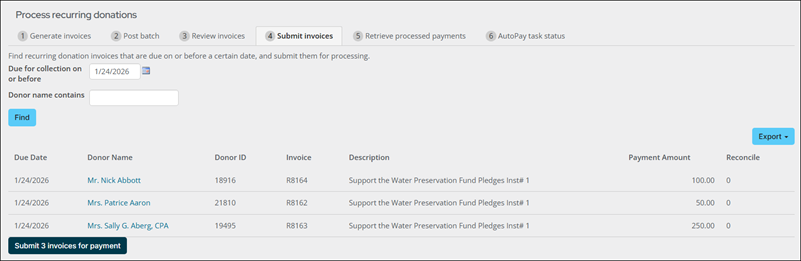
Retrieving processed payments
The following information details how you can manually process payments.
Do the following to review the submitted recurring renewals batch to verify the status of the transaction:
- Click the Retrieve processed payments tab.
- Review the detailed list of invoices that have been submitted for payment but have not yet completed processing.
- Unknown - An error occurred that requires investigation. This option will display red.
- Awaiting Sync - iMIS is waiting to communicate payment details with Pay Central Service.
- Not Settled - The payment has not yet been applied to an invoice.
- In Progress - The payment transaction is in progress.
- Failed to Settle - An error occurred while applying the payment to an invoice. This option will display red.
- Settled - The payment was successfully applied to an invoice.
- The Scheduled For Collection On column displays the date the payment request will be sent to the payment gateway. Until that date, the Payment Status column will have a status of Awaiting Processing.
- Click Retrieve processed payments. The Retrieve processed payments button calls the Pay Central Service to retrieve payment information and updates the invoices with a Result.
- A new batch is opened for the recurring payments. Go to Finance > Batches and opened the Auto-Created for AutoPay batch. Verify the transactions, then click Post Batch.
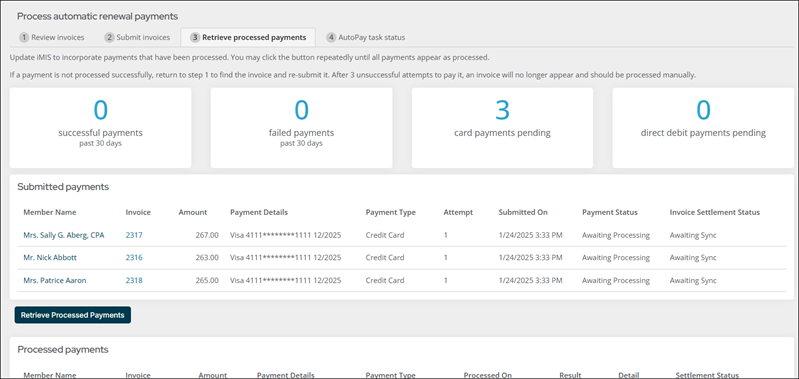
Note: By default, invoices are arranged with the most recently submitted invoices first.
The Invoice Settlement Status column indicates the status of the submitted payment. When the payment has been successfully submitted, it will be reflected in this column:
Note: For all payment statuses other than Settled, use the Pay Central Live search to review updates and details related to the submitted payments, such as understanding why a payment failed to settle.
Note: The Allow scheduling of payments in advance setting is enabled by default; if the setting is disabled, the Scheduled For Collection On column is not populated.
Important! Do not submit payments more than 28 days in advance. Any payments submitted for processing more than 28 days in advance will automatically fail.
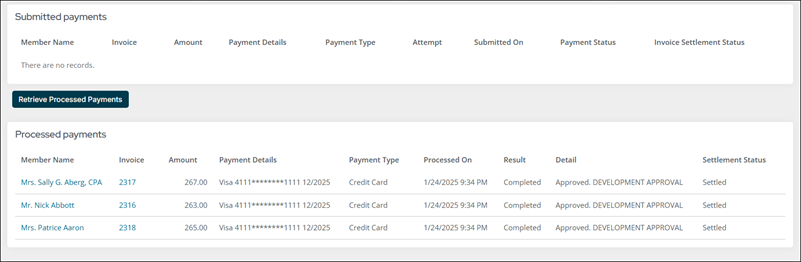
The values in the Result column are marked Completed when payments are successful and marked Failed when payments are not successful. If successful, the related invoices are marked as Paid.
The Settlement Status column in the Processed payments area indicates that a payment has been received and applied to the invoice.
Note: The batch date is determined by when the payment was taken by the Pay Central Service and uses the Time zone setting at Settings > RiSE > Quick setup.
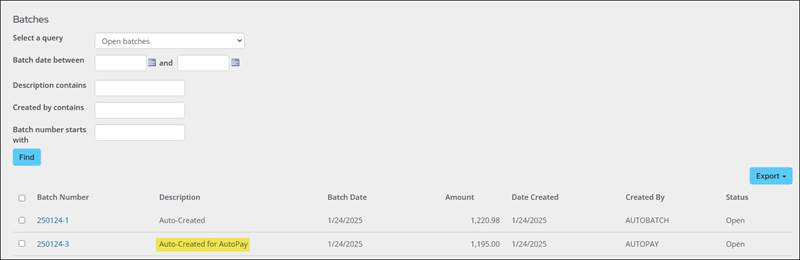
Verifying recurring payments
Staff users can review payments to ensure that payments have been successfully processed by the payment gateway. There might be instances where a payment is rejected by the gateway. In this situation, Staff intervention is required to find the rejected transactions.
Do the following:
- In the Staff site, go to Fundraising > Automatic payments > Review payments.
- Click Find. You can review details for specific transactions.
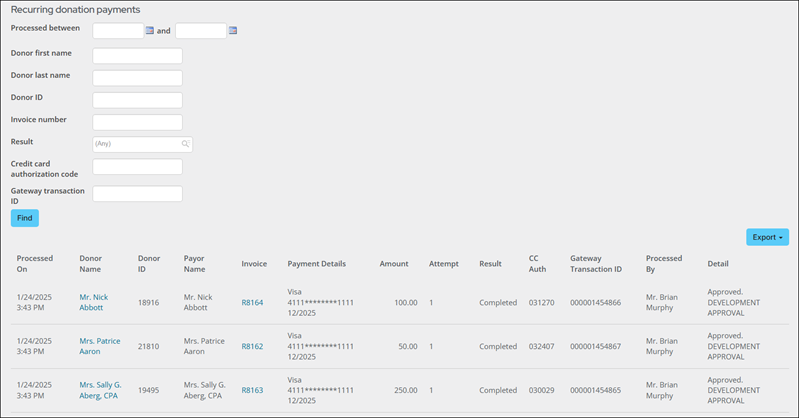
Note: If necessary, you can reverse an ACH payment.
Reviewing submitted recurring payments
Staff users can also look up the status of recurring transaction payments without needing to perform any of the processing steps:
- Go to Fundraising > Automatic payments > Review payments.
- Search for completed automatic renewal payments using your desired parameters.
- Review records for the invoice (using the Invoice column) and other payment details.
Note: See Reconciling unsuccessful ACH/direct debit transactions for more information.
Reviewing submitted payments in Pay Central Live
When you submit a recurring payment, the payments are sent to Pay Central to be processed. After a short amount of time, a scheduled task in Pay Central processes the group of payments. Staff users then retrieve the processed payments. Once the payment is retrieved, the recurring payment appears in Pay Central Live.
See Using Pay Central Live to review payments for details.