Last updated on: January 07, 2026
Staff users can review automatic payments (AutoPay) to ensure that payments have been successfully processed by the gateway.
Note: As a safeguard to prevent failed invoices from being stuck in the Pay Central Service, the Pay Central Service does not retain invoices without update for a period greater than five days. These invoices will be flagged as Failed to reconcile – timed out.
Do the following to view Pay Central Service transactions:
- Go to Finance > Pay Central > Automatic payment transactions.
- From the Select a query drop-down, choose Transactions.
- Click Find. The following payment information is displayed:
- Payer - Select the payers name to be taken to their account page
- Processed On - The date the payment was processed
- Invoice ID
- Payment Details
- Payment Amount
- Invoice Balance
- Attempt
- Result
- Detail
- Gateway Trans ID
- Authorization Code
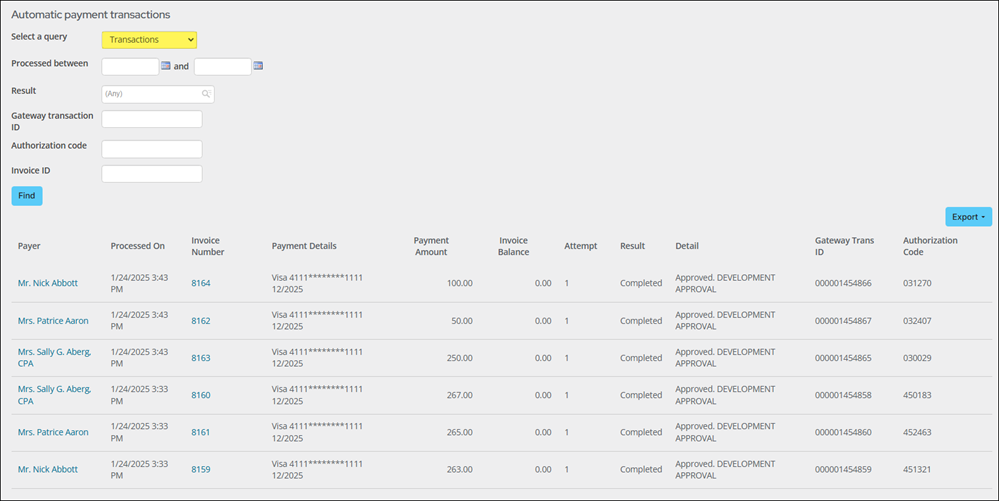
Note: There might be instances where a payment is rejected by the gateway. In this situation, staff intervention is required to find the rejected transactions. See Resubmitting failed automatic payments.