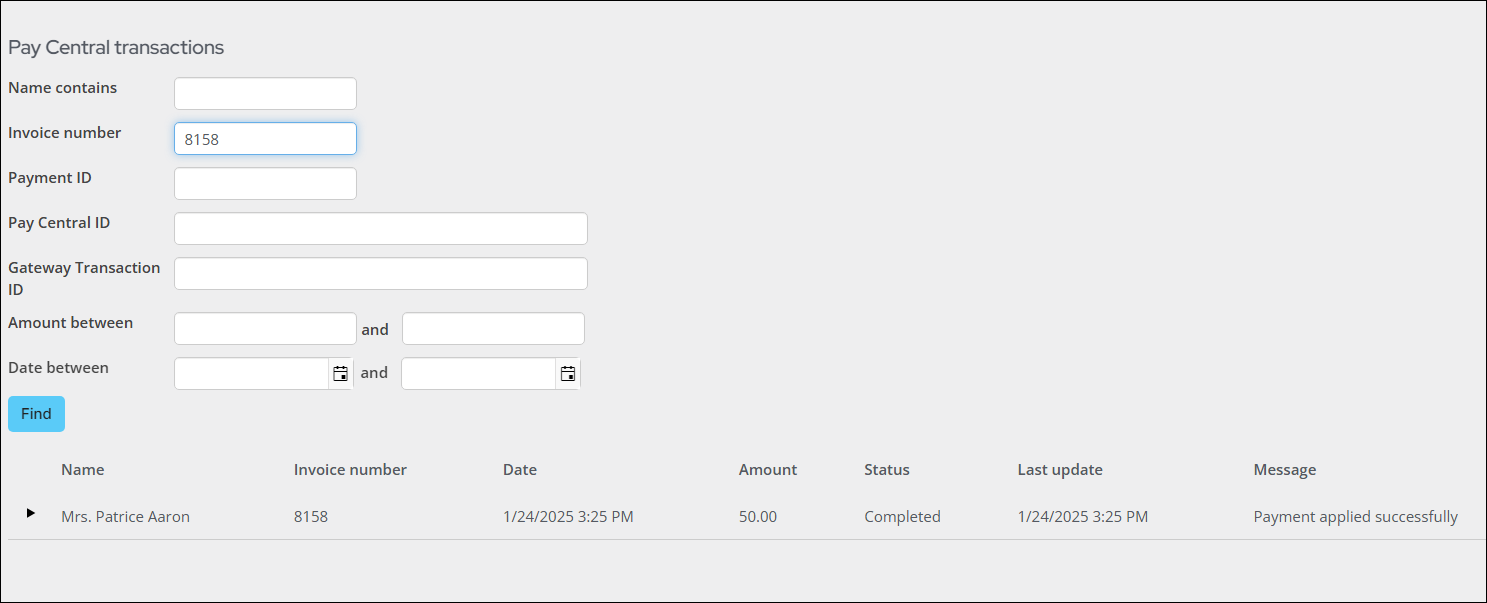Last updated on: January 07, 2026
Processing recurring memberships
Sequentially follow the following sections if you are processing recurring transactions for membership fees.
Tip: To fully automate the membership renewal process for staff users, see Automating the recurring membership renewal process.
In This Article
- Generating invoices
Reviewing invoices
Submitting invoices
Retrieving processed payments
Verifying recurring payments
Reviewing submitted recurring payments
Reviewing submitted payments in Pay Central Live
Generating invoices
If your members enroll with recurring memberships, the required invoices are generated for staff users on first payment (the initial enrollment). For existing members who are enrolled in automatic payment of future renewals, staff users are required to generate the next billing term's renewal invoices, just like they would for any other non-AutoPay billing run.
Important! Non-membership invoices are not included in AutoPay processing for recurring memberships.
Do the following to generate AutoPay renewal invoices:
- Go to Membership > Renewals > Generate renewals.
- Enter a Billing run name. Make sure this name is unique so that you can differentiate this renewal with other renewals.
- Select the Billing cycle to process. The customer type(s) defined in the billing cycle determine who is billed.
- The Bill date defaults to today's date and generally does not change. This is the date the billing run was generated and processed.
- The Effective date serves multiple purposes:
- This is the date that determines who is included in the billing run. If a member's Paid through date is before the Effective date, they are included in the billing run.
- This date is the first date of the new membership term for individuals being billed.
- Under AutoPay options, choose Only bill contacts enrolled in AutoPay.
- Click Generate Bills. You will see a confirmation message that says the selected billing cycle was submitted for processing.
- Click the Logs tab. The billing run was successful if the Billing Run name is a link. Clicking the link, you can review everyone who was picked up and billed. The billing run was not successful if the Billing Run name is not linked. See Billing troubleshooting for potential solutions.
- Do the following to post the batch:
- From the Logs tab, find the billing run, then select the Batch number.
- Review the batch information (See Reviewing and printing accrual-based membership fee batches for more information), then click Post Batch.
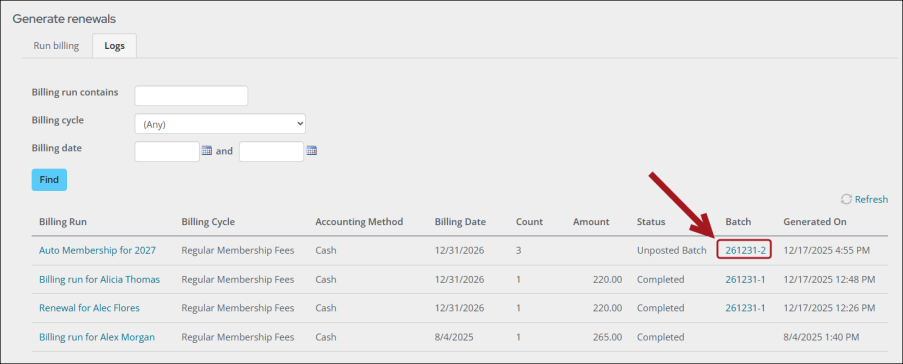
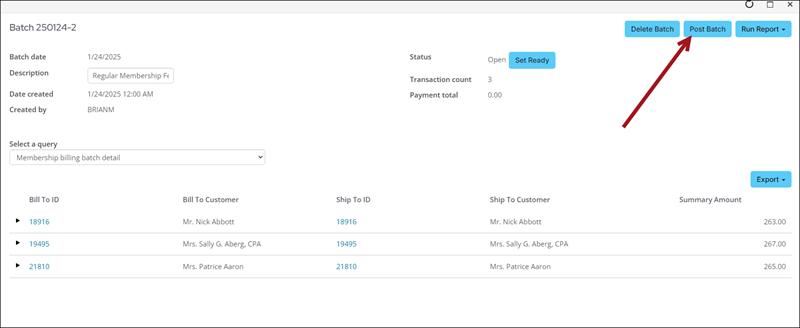
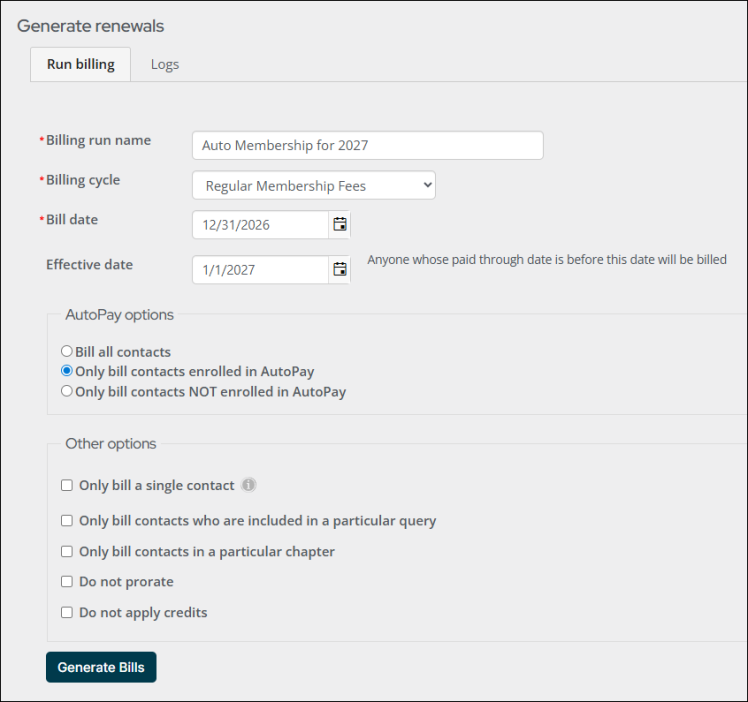
Tip: Anyone picked up in the renewal billing run has their Renewed through date automatically advanced. The Paid through date will automatically advance after the primary fee item is paid in full.
Once the invoices are generated, the invoices must be reviewed for accuracy, then submitted for payment.
Reviewing invoices
Do the following to review recurring invoices before processing the payment:
- Click the Review invoices tab.
- Review records for the invoice and other payment details.
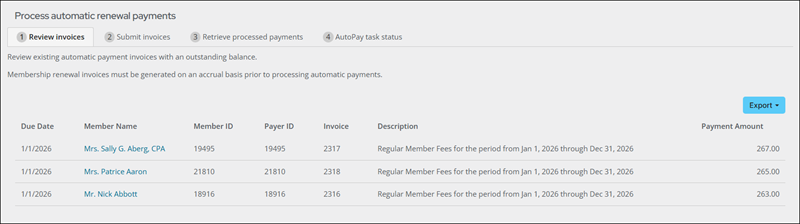
Submitting invoices
In this step, staff users are submitting the invoices for payment. Any payments submitted are processed immediately. ACH/direct debit payments are sent immediately but may have a delayed response from the bank.
Tip: Submitting invoices can be automated using the Send membership renewal invoices to Pay Central scheduled task. See Automating the membership renewal process for more information.
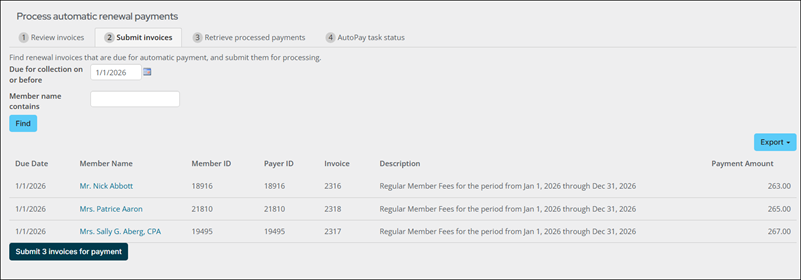
Review before submitting invoices
The following are important notes specifically related to submitting recurring invoices. Review the following notes before processing recurring invoices:
- Configure the Retry failed payment requests settings at Settings > Finance > Pay Central > Automatic payments. This option allows staff to set a limit for the number of times a failed AutoPay payment can be resubmitted when processing recurring transactions.
- When invoices are submitted, the due date is not checked, since this action is manually performed when you provide a Due for collection on or before date (step 2 below). Do not submit invoices that are not due for payment.
- Invoices associated with expired cards can only be submitted once. After the first failed attempt, the invoice is pending and is excluded from this list until the expiration dates are updated or a new payment method is added. To review all pending invoices, go to the AutoPay dashboard (Membership > Automatic payments > Dashboard) and click the Pending invoices tab.
- If the recurring membership is modified to use a different payment option, the invoice can be resubmitted up to three times. If a staff user cancels or credits the invoice, the invoice is not available for submission because the balance is 0.00. Consider the following:
- A new payment option with new credit card or bank details is created. The recurring instruction is updated to use this new payment option.
- A recurring membership is updated to use a payment method that is already in use for other recurring payments.
- When an invoice is sent to the Pay Central Service (also known as DataVault), it is either immediately processed for payment or is waiting for a response from the gateway (e.g., reconciliation). At times, the final step never happens and then the invoice gets stuck waiting for a response. As a safeguard to prevent failed invoices from getting stuck, invoices without update are retained for no more than five days. These invoices are flagged as Failed to reconcile – timed out.
- Only current renewing invoices are processed. For example, if there is a member with an unpaid renewal that was due in June, the invoice is not submitted for processing under the July renewal. Staff intervention is required to resolve the payment.
Submitting the invoices
Do the following to submit the recurring invoices for processing:
- Click the Submit invoices tab.
- Enter a Due for collection on or before date to identify which invoices are due for collection. The due date is the begin date of the membership billing period for the renewal and refers to all unprocessed invoices due for renewal leading up to the selected due date.
- (optional) In the Member name contains field, enter a member's name to return a specific member's invoice.
- Click Find. A list of the matching invoices is displayed.
- Click Submit invoices for payment. You will receive a notice that the invoices have been submitted for payment.
Note: If a payment has failed three times, it will no longer appear in the list of available invoices to submit. See Resubmitting failed AutoPay payments for more information.
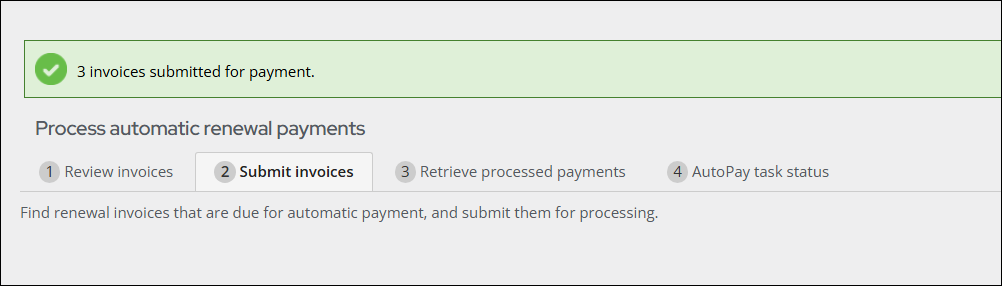
Retrieving processed payments
The step of retrieving processed payments can be automated. See Using the 'Retrieve processed payments from Pay Central' scheduled task for details. The following information details how you can manually process payments.
Do the following to review the submitted recurring renewals batch to verify the status of the transaction:
- Select the Retrieve processed payments tab.
- Review the detailed list of invoices that have been submitted for payment but have not yet completed processing.
- Unknown - An error occurred that requires investigation. This option will display red.
- Awaiting Sync - iMIS is waiting to communicate payment details with Pay Central Service.
- Not Settled - The payment has not yet been applied to an invoice.
- In Progress - The payment transaction is in progress.
- Failed to Settle - An error occurred while applying the payment to an invoice. This option will display red.
- Settled - The payment was successfully applied to an invoice.
- Click Retrieve processed payments. The Retrieve processed payments button calls the tokenization engine (Pay Central Service) to retrieve payment information, and updates the invoices with a Result.
Note: By default, invoices are arranged with the most recently submitted invoices first.
The Invoice Settlement Status column in the Submitted payments area indicates the status of the submitted payment. When the payment has been successfully submitted, it will be reflected in this column.
The Settlement Status options include:
Note: For all payment statuses other than Settled, use the Pay Central Live search (Finance > Pay Central > Pay Central Live) to review updates and details related to the submitted payments, such as understanding why a payment failed to settle.
Important! Do not submit payments more than 28 days in advance. Any payments submitted for processing more than 28 days in advance will automatically fail.
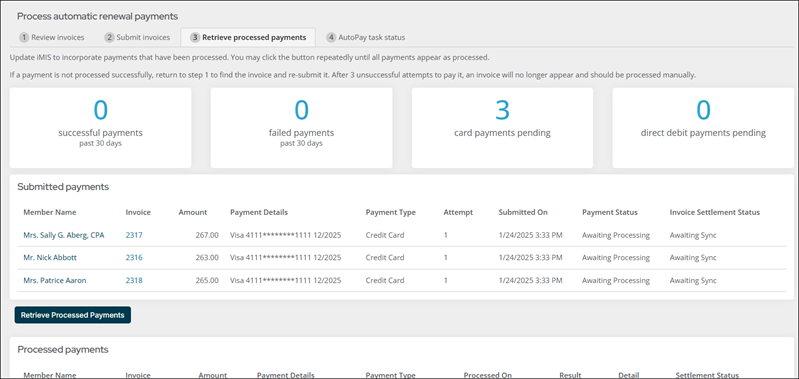
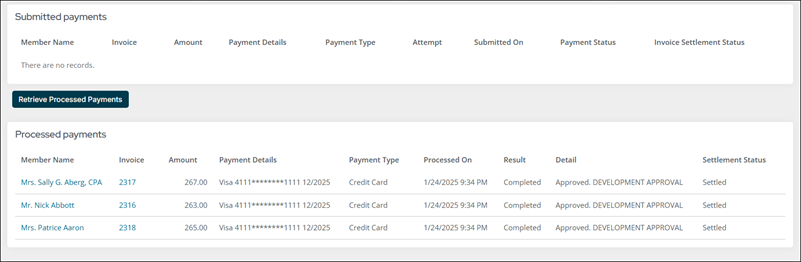
Understanding the results
The values in the Result column are marked Completed when payments are successful and marked Failed when payments are not successful. If successful, the related invoices are marked as Paid.
The Retrieve processed payments from Pay Central scheduled task performs the same function on a predetermined schedule.
The Settlement Status column in the Processed payments area indicates that a payment has been received and applied to the invoice.
The Scheduled For Collection On column displays the date the payment request will be sent to the payment gateway. Until that date, the Payment Status column will have a status of Awaiting Processing.
Note: The Allow scheduling of payments in advance setting is enabled by default; if the setting is disabled, the Scheduled For Collection On column is not populated.
A new batch is opened for the recurring payments. Go to Finance > Batches and opened the Auto-Created for AutoPay batch. Verify the transactions, then click Post Batch.
Note: The batch date is determined by when the payment was taken by the Pay Central Service and uses the Time zone setting at Settings > RiSE > Quick setup.
Verifying recurring payments
Staff users can review payments to ensure that payments have been successfully processed by the payment gateway. There might be instances where a payment is rejected by the gateway. In this situation, Staff intervention is required to find the rejected transactions.
Do the following:
- Go to or Membership > Automatic payments > Review payments.
- Click Find. You can review details for specific transactions.
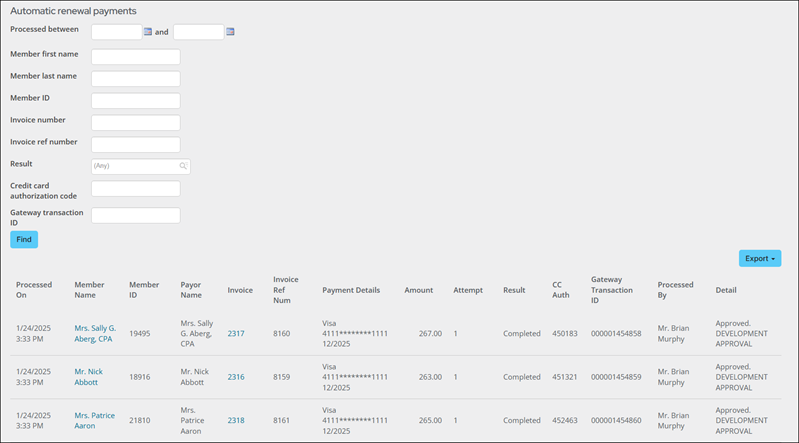
Note: If necessary, you can reverse an ACH transaction.
Reviewing submitted recurring payments
Staff users can also look up the status of recurring transaction payments without needing to perform any of the processing steps:
- Go to or Membership > Automatic payments > Review payments.
- Search for completed automatic renewal payments using your desired parameters.
- Review records for the invoice (using the Invoice column) and other payment details.
Note: See Reconciling unsuccessful ACH/direct debit transactions for more information.
Reviewing submitted payments in Pay Central Live
When you submit a recurring payment, the payments are sent to Pay Central to be processed. After a short amount of time, a scheduled task in Pay Central processes the group of payments. Staff users then retrieve the processed payments. Once the payment is retrieved, the recurring payment appears in Pay Central Live.
See Using Pay Central Live to review payments for details.