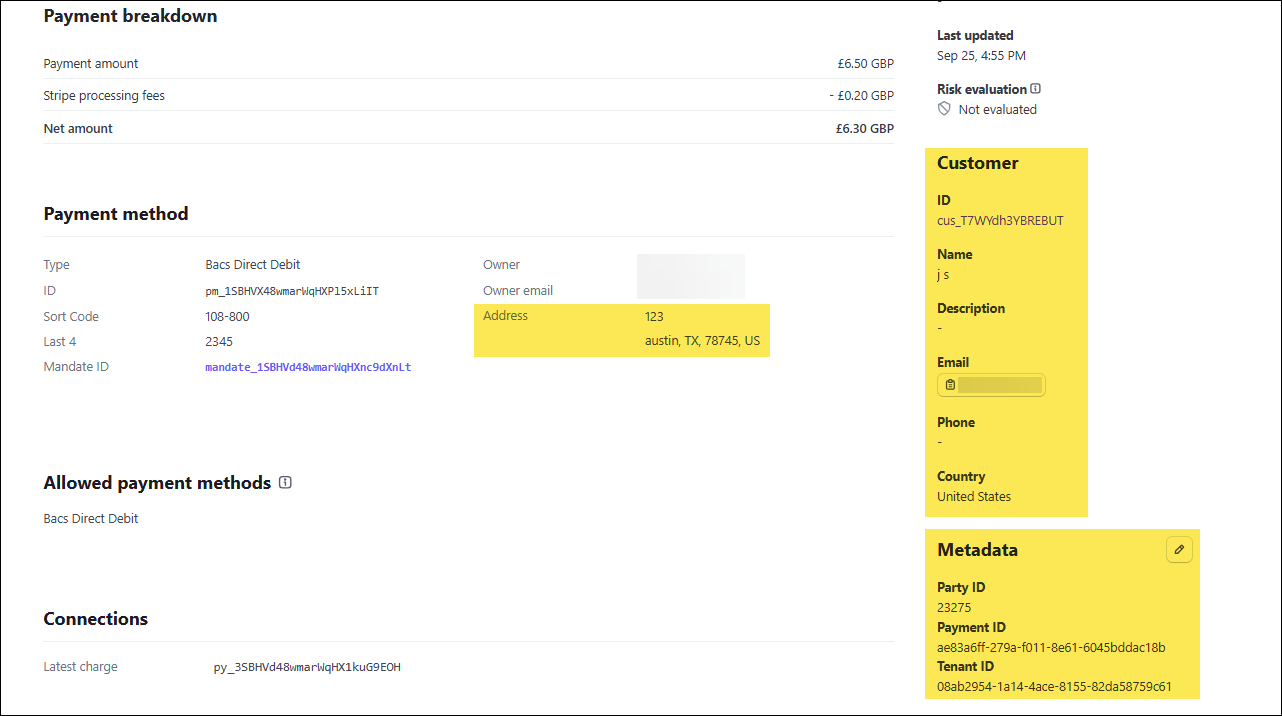Last updated on: October 02, 2025
Occasionally, payments do not reconcile between the payment gateway in iMIS. Review the following information to correct these situations.
In This Article
- FAQ
Resubmitting failed payments
Using out-of-the-box queries and reports
Utilizing gateway resources
FAQ
Before you begin, review the following frequently asked questions:
- What if hundreds of payments do not reconcile? If a large number of transactions are failing to reconcile, enter a ticket with ASI Technical Support.
- Do recurring payments need reconciliation? No, AutoPay recurring transactions do not need reconciliation. The first payment of a recurring enrollment will always be successful in order to start member benefits.
- Do I need to reconcile credit card payments in the gateway portal? No, there is no need for reconciliation for card payments. Card payments update immediately and will decline at checkout if the payment fails.
Resubmitting failed payments
Review the following to understand the required steps per gateway for reconciling payments between the gateway and iMIS.
Global Payments (North America and Asia Pacific regions)
Once you have confirmed in the gateway that a payment has failed, you must reverse the payment in iMIS before attempting the payment again. After the payment has been successfully reversed, the open invoice appears on the user’s account page, and the cardholder can submit the payment again. Staff can then review the gateway portal to confirm reconciliation.
Stripe
Once a payment failure is confirmed in iMIS, staff must investigate to determine whether the payment should be reattempted or if enrollment should be cancelled. For example, if a payment mandate has been cancelled by the customer's bank, the payment method will not process future payments. However, if the failure was due to a temporary lock that has since been resolved, staff may proceed with resubmitting the payment.
Using out-of-the-box queries and reports
Out-of-the-box, there are queries and reports that can be used to find payments. Go to Finance > Pay Central > Find payments.
Important! It is recommended to review these queries and reports regularly to ensure that ACH/direct debit transactions have reconciled.
- Find payments by gateway transaction ID query – The query displays payments that have already been settled in Pay Central and the gateway portal, as well as payments that have settled in Pay Central but not in the gateway portal. See Searching for payments for more information.
- For example, if you are a client in North America using the Global Payments gateway, the Gateway Transaction ID can then be used to ensure gateway portal reconciliation. See Utilizing gateway resources for more.
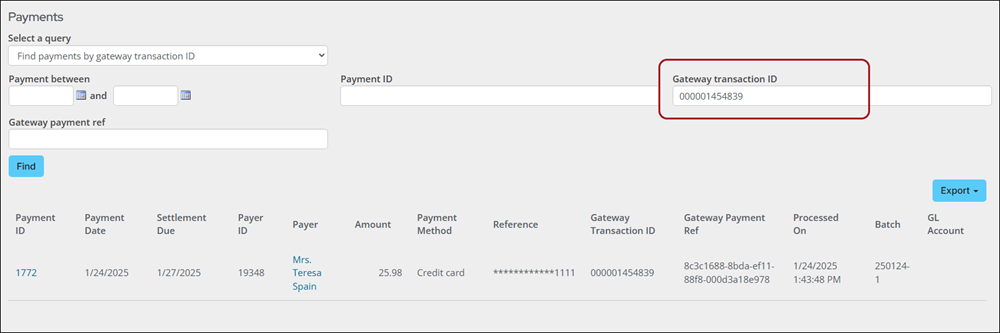
- Batch reports - These reports assist in the reconciliation of bank accounts with sorting and summarizing the transactions. Each report contains information, such as a Gateway ref value, that can be used to search for the payment in your respective gateway. See Managing batches for more information regarding the individual reports.
- For example, the Gateway Ref in the Transaction Summary report corresponds with the Gateway Transaction ID in Find payments and can be used to locate the payment in the gateway portal. See Utilizing gateway resources for more.
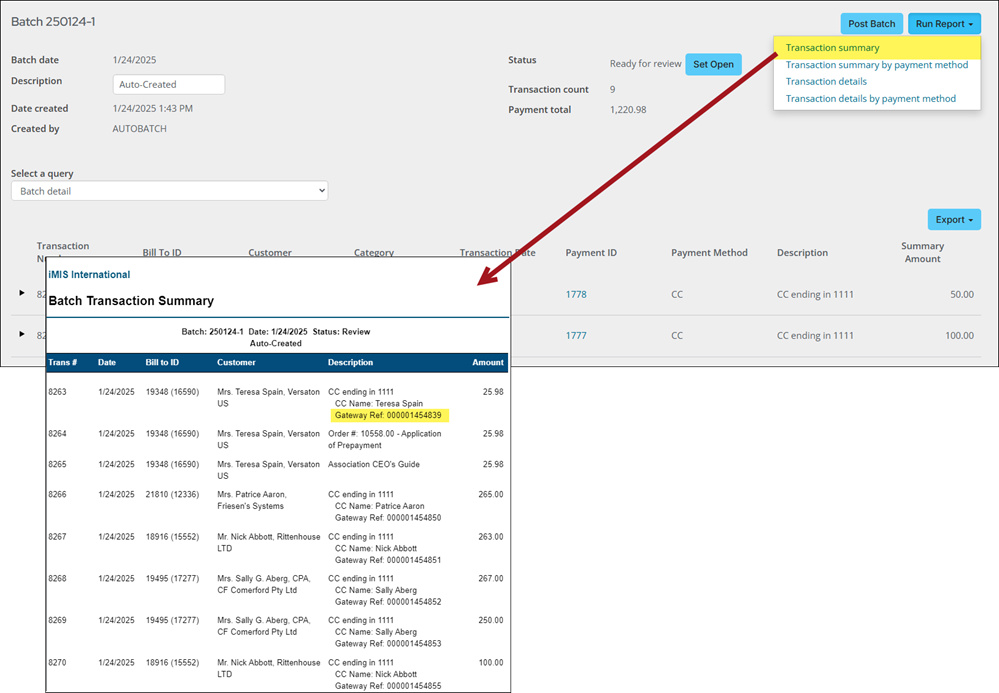
Utilizing gateway resources
To locate the payment in the gateway portal, you will need to do one of the following depending on your respective gateway and region.
Global Payments (OpenEdge): North America
The first payment is marked as Completed immediately in iMIS to start the recurring enrollment benefits. The subsequent recurring payments remain as Awaiting Reconciliation for up to 10 days. If the payment is successful, iMIS updates the payment status to Completed. If the payment encounters any issues, iMIS updates the payment status to Failed.
Those using Global Payments in North America, do the following:
- Go to Finance > Pay Central > Find payments.
- Use the available search filters and click Find.
- Copy the Gateway Transaction ID.
- Go to the Open Edge View portal.
- Go to Transaction Finder.
- Enter your Terminal information. This will be the Account Code for your gateway used in Pay Central.
- In the Transaction ID field, enter the Gateway Transaction ID.
- Delete the leading zeros from the ID and click Search.
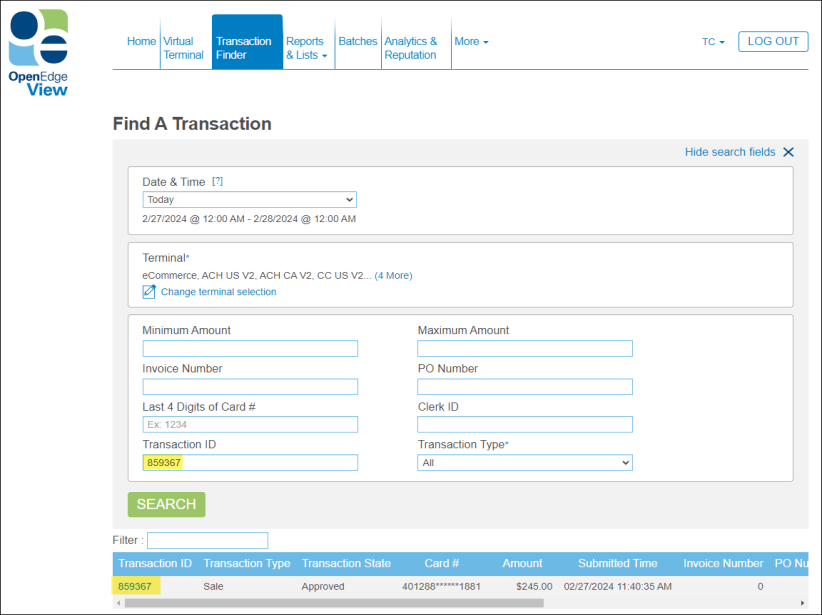
Global Payments (Ezidebit): Asia Pacific
Those using Global Payments in the Asia Pacific region or New Zealand, do the following:
- Go to Finance > Pay Central > Pay Central Live.
- Use the available search filters and click Find.
- Expand the payment details and locate the Reference ID.
- Copy the Reference ID.
- Go to the Ezidebit portal.
- From the Payments tab, go to Processed Payments.
- Enter the Reference ID in the search bar and click Search.
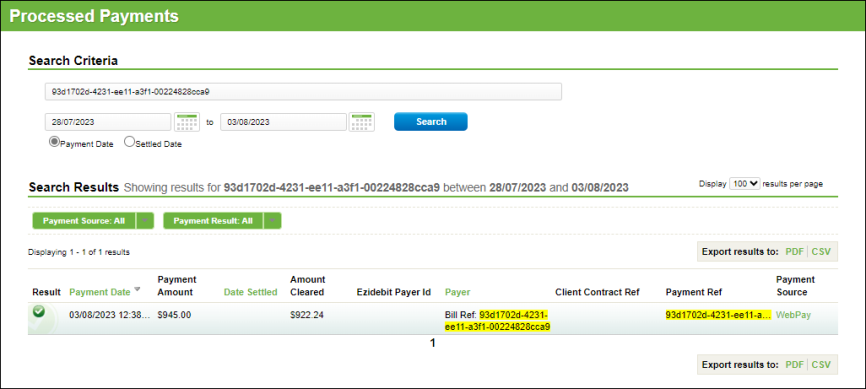
Stripe
When using the Stripe gateway, there are several ways to locate the payment intent value used by the Stripe portal:
- Using Pay Central Live
- Reviewing AutoPay payments for membership or fundraising
- Review the payment in the Stripe portal
Pay Central Live
Do the following to locate the Payment intent through Pay Central Live:
- Go to Finance > Pay Central > Pay Central Live.
- Use the available search filters and click Find.
- Expand the payment details and locate the Payment Intent. This value will be prepended with
pi_.

Automatic payments
Do one of the following to locate the payment intent through automatic payments:
- Membership renewals:
- Go to or Membership > Automatic payments > Review payments.
- Search for completed automatic renewal payments using your desired parameters.
- Review the Gateway Transaction IDcolumn to locate the Payment intent.

- Recurring donations:
- Go to or Fundraising > Automatic payments > Review payments.
- Search for completed automatic renewal payments using your desired parameters.
- Review the Gateway Transaction IDcolumn to locate the Payment intent.

Reviewing in Stripe
Do the following to find a payment in the Stripe portal:
- Go to the Stripe portal.
- Copy the payment intent into the search bar of the Stripe portal and press the enter key. An overview of the payment displays.
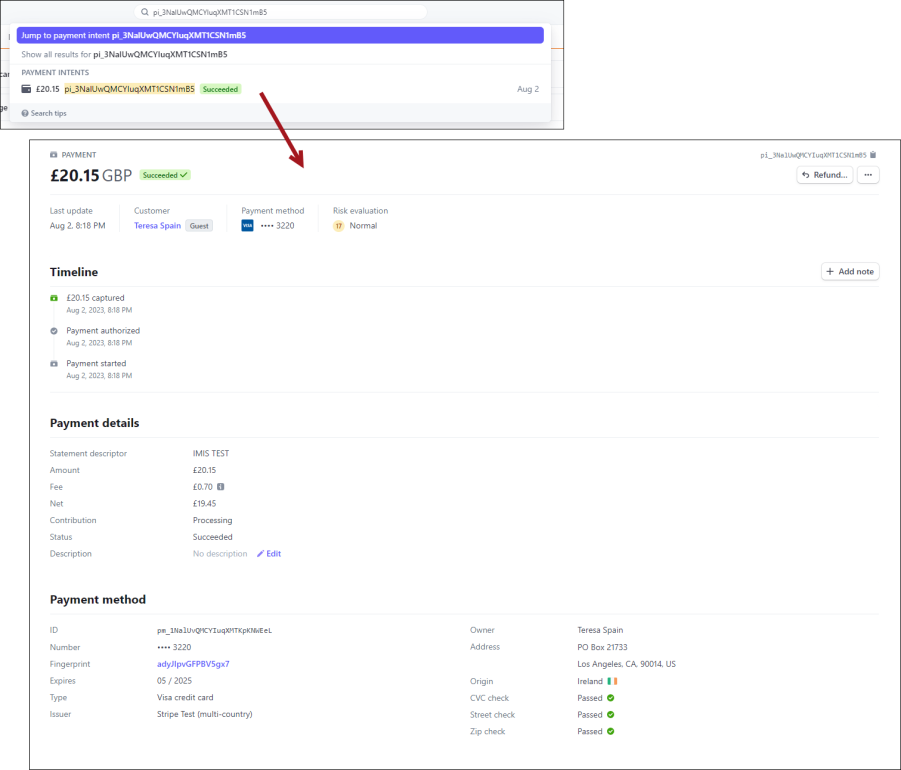
In addition, the following customer fields are available on the payment detail page to assist in locating the transaction in iMIS:
- Address
- Country
- Phone
- Name
- Description