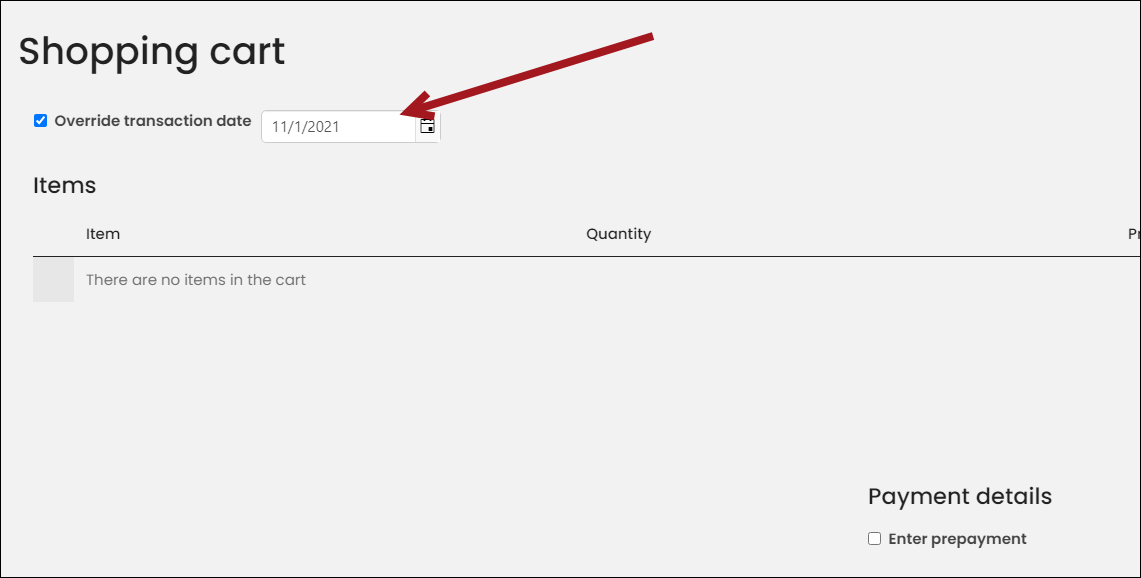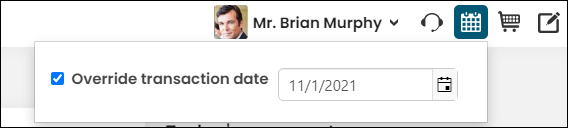You might frequently receive transactions, such as product orders, through the mail or over the phone. In these cases, the payment is often deposited before a staff member can enter the transaction into iMIS, but the transaction date in iMIS must match the true date of the transaction. To accomplish this task, Staff users can easily backdate their own and On behalf of cash and check transactions. This would apply to new orders being placed in the cart.
The entered transaction date is used for the following:
- Order date
- Invoice date
- Journal entry date
- Payment date
The transaction is added to an open batch for the entered transaction date. If all batches for that date are closed, a new open batch for the date is automatically created. For more information on batches, see Managing batches.
Warning! When you change the transaction date, the newly entered date persists to each transaction you enter that uses a non-gateway payment method in the same session.
Do the following to backdate cash and check transactions in the cart:
Note: You cannot backdate transactions in the cart that use gateway payment methods, such as credit cards and PayPal.
- Go to the Staff or Member site.
- Select to work On behalf of the contact.
- Do one of the following:
- Navigate to the cart and enable Override transaction date. Enter the transaction date.
- Click the Select transaction date control. Enable the Override transaction date option and select the correct transaction date.
- Add the items purchased by the contact to the cart.
- Proceed to checkout.
- Enter the appropriate payment details.
- Select a non-gateway payment method, such as a checking account. If you select a gateway payment method, such as a credit card, you will receive an error message.
- If requested, enter the Check Number.
- Click Submit Order.