Last updated on: January 07, 2026
Use the following information to understand why a payment may have failed and how you can review payments that have failed.
In This Article
Error messages in the Cart
Error message: An error occurred while completing your transaction. Your payment has not been collected. Please contact your system administrator with the following information: (Transaction ID {0})
Scenario: Applying the payment failed and was voided through the Global Payments gateway (if using a credit card or ACH). The customer was not charged. The payment in iMIS will appear as voided with a matching void payment cancelling out any partial payment applications.
Error message: Your payment was successful, but an error occurred while completing the transaction. Please contact your system administrator with the following information: Void failed for gateway transaction ID {0}
Scenario 1: Applying the payment failed and processing the void through the gateway failed (OpenEdge rejected it).
Scenario 2: Applying the payment fails and the gateway does not support voids (i.e., PayPal).
For both scenarios, either no transactions or only some of the transaction was submitted. If this occurs, there will be an open credit against the person’s account, so the staff can attempt to pay for the invoice again with the open credit balance.
Error message:Too many failed requests, please try again in 30 minutes.
Scenario:A public user has entered incorrect credit card details more than four times. The user will be timed out for 30 minutes to prevent a carding attack. Timing out will leave the unpaid invoice in the cart, and the user will be unable to submit their credit card information until 30 minutes have passed. A staff user will not encounter this error, regardless of the number of attempts, and as such will not be timed out.
Error message:Transaction submitted to OpenEdge returned an error, Code: '470', Message: 'Declined.'
Suggestion: If you are receiving an OpenEdge error code with a "Declined" message, then it is best to check with OpenEdge first before contacting ASI, since "Declined" messages are sent by the gateway and not by iMIS. There may be issues with the credit card or address.
Error message: The submitted transaction returned an error. Code: ‘408’ or ‘514’: Payment gateway timed out. Please check with the payment provider to ensure payment settlement.
Suggestion: When you receive a gateway time out error, you must check with the payment provider to avoid settlement disruption.
Error: There is a gray box where the payment details should be. The user cannot enter their credit card details.
Suggestion: Review the following potential solutions:
- The cart may contain a corrupt product. Clear the cart of corrupt items, and try purchasing the product again.
- Ensure that the payment method is correctly configured.
- Confirm that the associated gateway account is properly configured. See Global Payments Getting Started or Stripe: Getting Started Guide.
- Ensure the Display payment authorization checkbox is enabled if required. See Payment methods and payment method sets.
Reviewing failed payments
The Community and Finance dashboards display the Payment system log alert when there are errors related to payments.
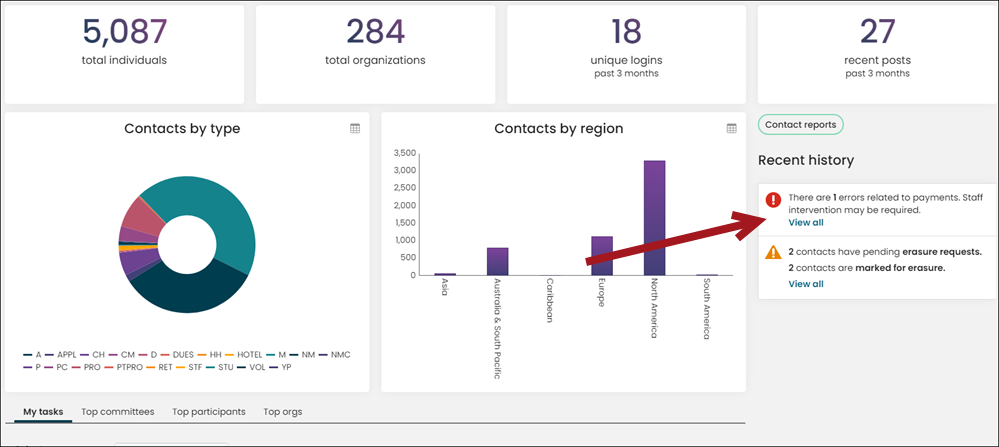
To review the payment errors, click the View all link in the alert. From the Payment errors in the last 7 days query, you can review which payments have errors, what the error is, and what time the error occurred.
Note: If a payment error contains a purchase for a membership renewal and an additional item, both items are voided, and the membership renewal is reversed. While the renewal is reversed, the renewed through date is automatically reversed, but the paid through date is not reversed. A staff person must manually update the paid through and renewed through dates to their previous values before the renewal purchase was attempted.
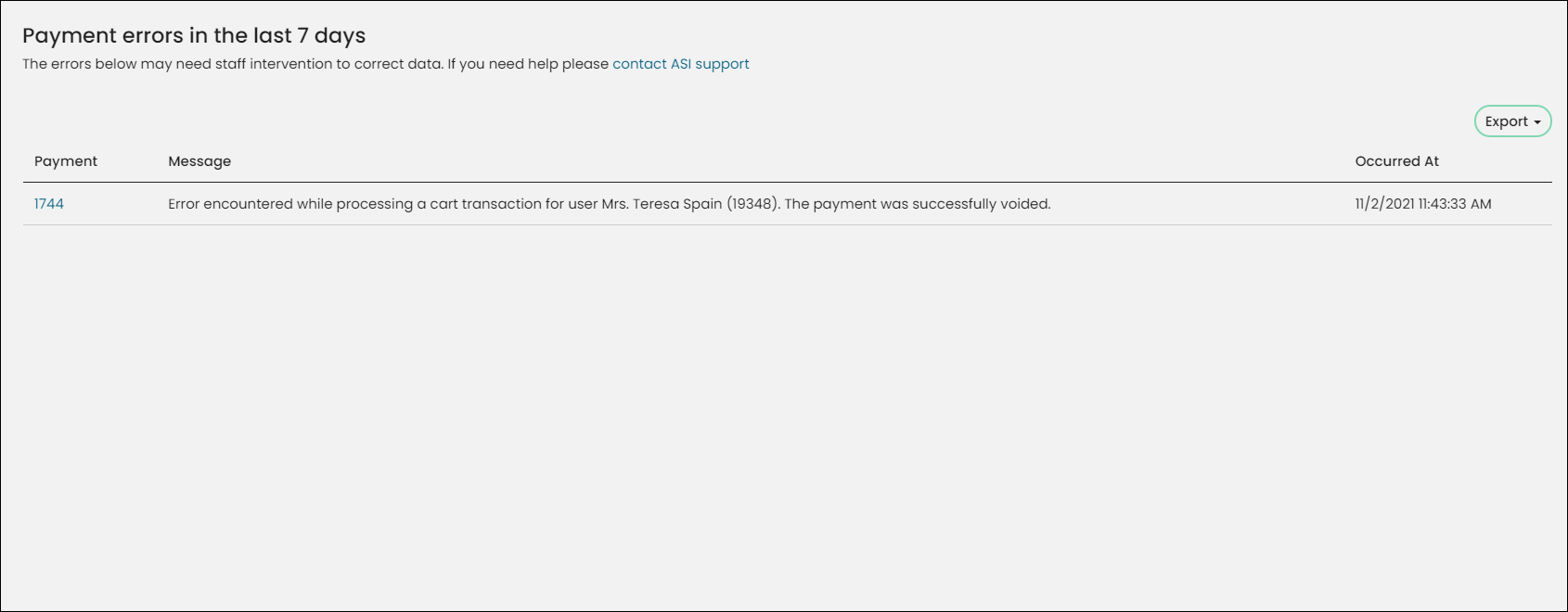
Clicking the Payment ID will take you to the payment detail where you can review more information about the payment.
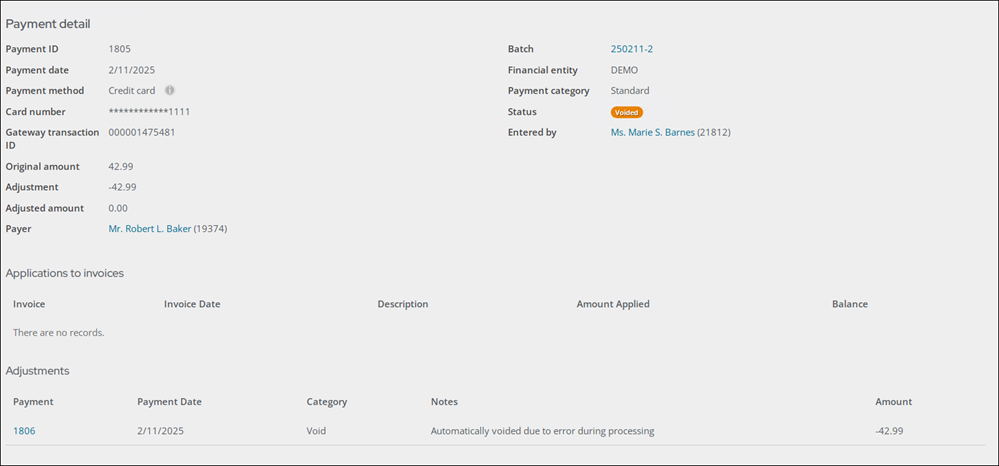
Reviewing missing payments
The Community and Finance dashboards display the Unapplied payments alert when there are either unapplied payments or missing payment details. This alert displays payments within the last 30 days.
Note: Staff must check the query regularly as rectified payments may still appear in the query.
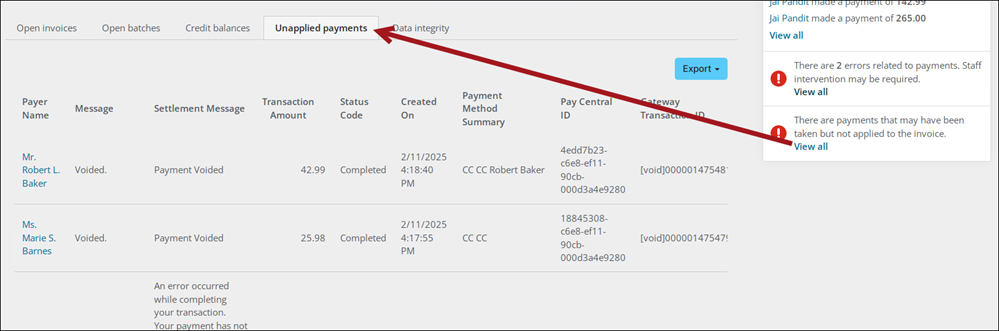
To review the payment errors, click the View all link in the alert. From the Unapplied payments tab, you can review payment details necessary for resolving the issue.
| Status Code | Settlement Message | Next steps |
|---|---|---|
| Unknown | Payment status unknown - Payment not applied in iMIS | In the event of a Status Code of Unknown, you must contact the gateway to determine if the payment was actually taken. If the payment was taken, but not applied to an invoice, you must issue a refund. |
| Completed | Payment application pending | If the Status code is Completed, and the Settlement message is Payment application pending, you must ensure a prepayment invoice has been created. This results in an open credit on the users account page that can then be used . |