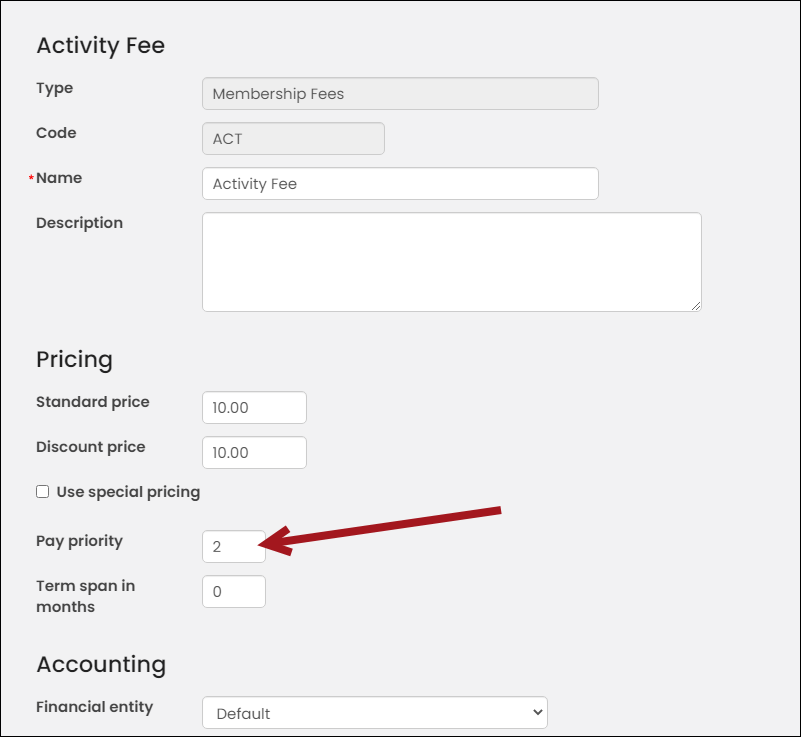When a partial (under) payment is received, the payment can be entered directly from the shopping cart. In the cart, the Payment amount field is editable during the payment process. Staff are able to use On behalf of to apply partial payments for other contacts in the system and public users can apply partial payments to their own payments in the cart.
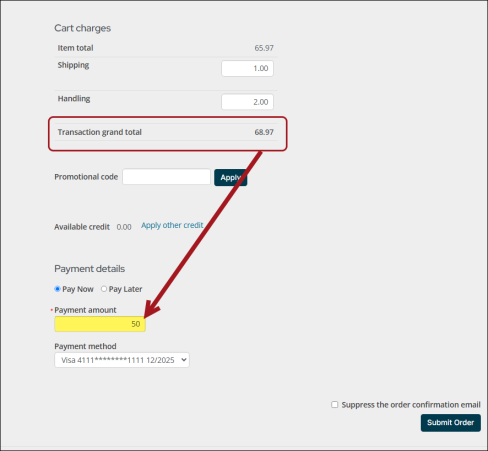
In This Article
- Notes
Enabling or disabling partial payments for public users
Entering a partial payment
Viewing partial payment information
Partial payments to accrual membership dues
Notes
The following is additional information about partial payments:
- If there are multiple items in the cart, the payment is applied in the following priority order:
- Invoices
- Events
- Membership fees (Joins and Renewals)
- Standard orders
- Donations - Carts that contain donation items cannot be partially paid. If the gift item is in the cart with other items, for example, an event registration or membership renewal, the payment amount is still not editable. You must remove the donation item to edit the mixed cart.
- Promotional codes - Partial payments applied to a cart with a promotional code do not affect the application of the promo code. The partial payment is applied to the amount left over after the promo code has been applied.
- Multiple invoices - Partial payments are applied to the open invoices in the Cart before any new orders. Partial payments to multiple invoices are applied based on the date of the invoice, going from the earliest to the most recent.
Enabling or disabling partial payments for public users
To enable or disable partial payments for public users, do the following:
- Go to Settings > Finance > General.
- Enable or disable Allow non-staff users to enter partial payments.
- Click Save.
In order for public users to apply partial payments, you must enable the Allow non-staff users to enter partial payments option under Settings > Finance > General.
Entering a partial payment
With an open invoice, event registration, membership join or renewal, or standard order in the cart, you can apply a partial payment:
- Enter a partial amount of the cart total in the Payment amount field.
- Fill in the remaining payment details.
- Submit the cart.
Note: The partial payment amount must be equal to, or less than the transaction total, but greater than 0.
Upon successful purchase, the Order confirmation details the adjusted Payment amount below the Transaction grand total.
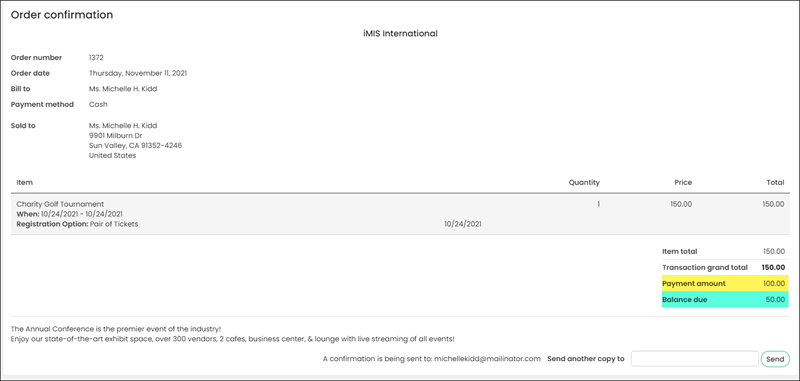
Viewing partial payment information
Partial payments are viewed from user profile pages on a contact's account page under the Open invoices section.
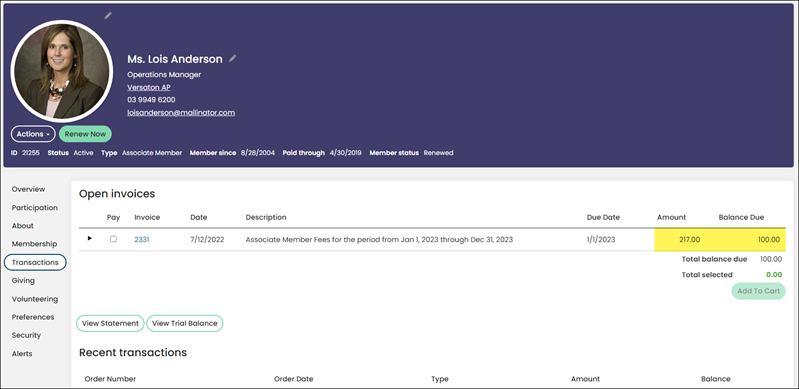
The contact's account statement will also show the payment amount as a credit on the AR statement report in the Credits column.
Note: The credit will only appear after the associated batch has been posted.
This report can be accessed using the View Statement button on the account page, or from the staff site (Reports > Accounting reports). For more information on the AR statement report, see Printing contact account statements.
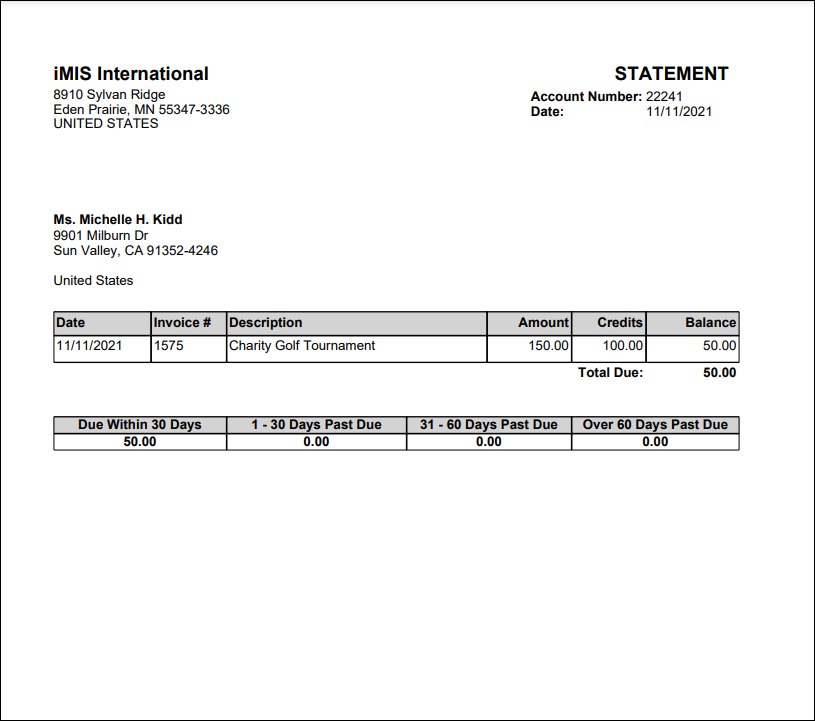
Partial payments to accrual membership dues
To partially pay membership dues, the billing system must be set for accrual dues (either from Settings > Membership or Membership > Billing cycles). The partial payment is applied across accrual-billed membership dues or subscription fees depending on the selected Payment application basis. To set the Payment application basis, do the following:
- Go to Settings > Membership.
- Set the Payment application basis to one of the following options:
- Priority - When selected, the items will be paid according to pay priority, or if none is set then alphabetical order. The payment priority is set at the Billing product level. See Defining billing products to learn how to set a payment priority.
- Proportional - When selected, the payment will be applied to open items in proportion to each line’s amount.
- Click Save.
If the Paid thru date update setting is set to Paid in full, the following dates are updated:
- The line item's Paid Thru date is advanced to the end of the billing term when the item is paid in full.
- The customer's Paid Thru date is advanced to the end of the billing term when the first item on the Customer types window is paid in full.
If the Paid thru date update setting is set to Billing time, the Paid thru date will be updated when the initial accrual dues billing is performed.
New transaction and activity records are created for each payment made to each dues line item.
Note: If a partial payment is applied to a membership fee balance, and the transaction has been backdated, additional term date overrides need to be applied to any future payments. This allows for the initial term date override to be preserved. If an override is not applied to the future payments, the term dates will be automatically adjusted to honor the value denoted in the Grace period in months setting.