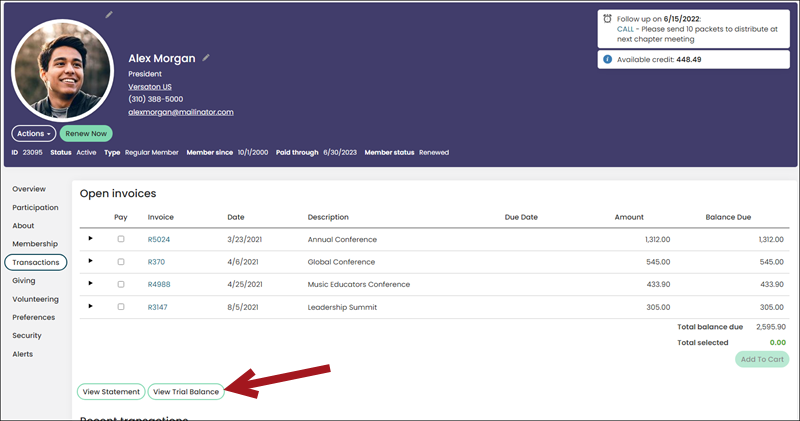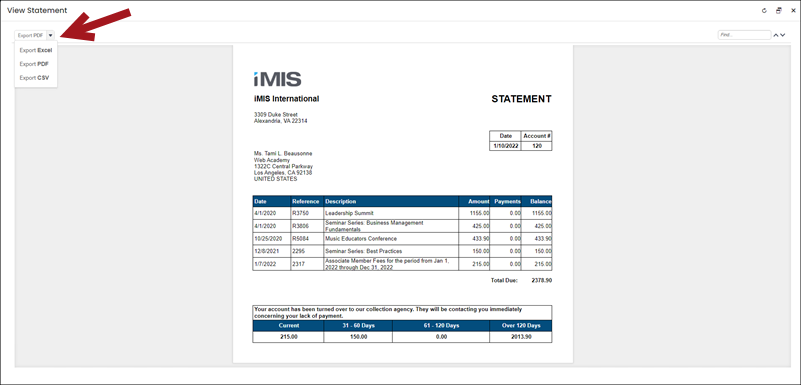Authenticated users can conveniently view and print an account statement for an outstanding balance. Users can view and print these statements from their account page in the Open invoices section. Staff users can also run a report that provides account statements for all contacts in iMIS with outstanding balances.
An account statement is a summary of a contact’s open invoices. It does not include pledge payment, gifts, pledges, and automatic and cash renewal invoices.
You can print account statements on letter-size or A4-size paper, and can easily fold them to fit inside letter-size and C4, C5, C6, and DL-size envelopes.
Staff users can run the AR statement report from Reports (Reports > Accounting reports), or it can be accessed from a contact's account page by clicking the View Statement button.
Do the following to print an account statement:
- Navigate to the contact’s account page.
- (Transactions tab) Click View Statement. The contact’s account statement is displayed.
- Export the account statement to PDF or Excel.
- Print the report.