Last updated on: January 07, 2026
Quick Tutorial Training course
Most of the work with billing will focus on renewal invoices, payments, batches, and gateway transactions. System administrators and staff users with a Finance: 2 module authorization level have access to view payment details.
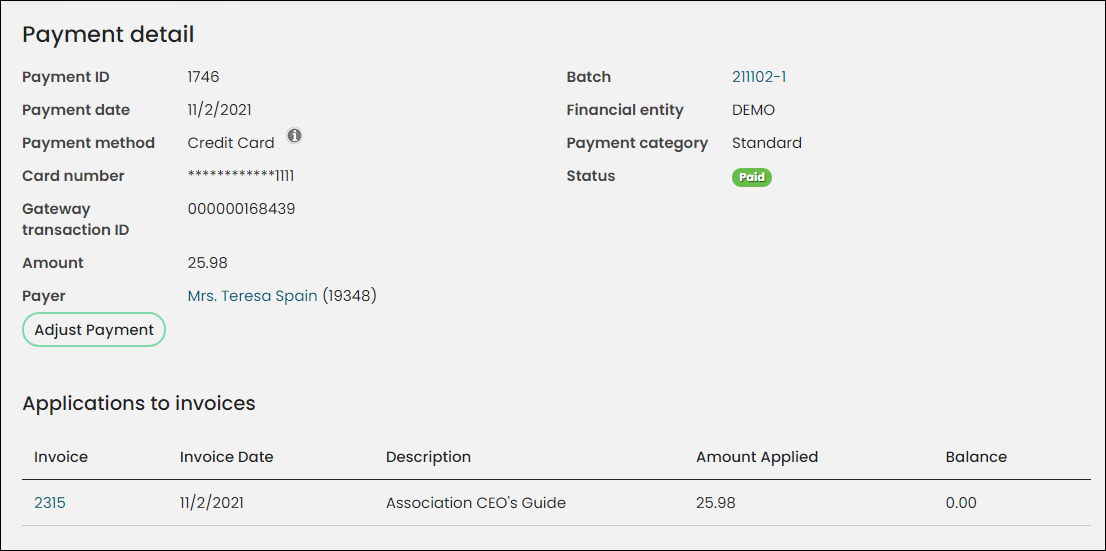
Viewing payment details
Do the following to view payment details:
- Go to Finance > Pay Central > Find payments.
- Use the available search fields to locate a specific payment.
- Click Find.
- Select the Payment ID for a specific payment. Payment details are displayed:
- Payment ID
- Payment date
- Payment method
- Reference, such as the last four digits of a credit card
- Gateway transaction ID, provided by the gateway provider
- Payment Amount
- Name of the Payer
- Batch in which this payment is included
- Associated Financial entity
- Payment category (Refund, Standard, Reversal, or Voided)
- Payment Status
- Who the payment was Entered by:
- Anonymous - Payments made by unauthenticated users from the Guest Invoice Payment content item. For more information, see Paying invoices using a direct link.
- MANAGER - Payments facilitated by system processes like AutoPay.
- User no longer exists - Payments made by users who have since been removed.
- Full name – For payments entered by authenticated users, the logged-in user’s full name along with their ID appears as a clickable link.
- The Note field displays the description entered for a prepayment. If the payment is not a prepayment, or no description was entered, the Note field does not appear.
Note: The Gateway transaction ID is stored in the PaymentSummary business object.
Note: If there is an issue applying the payment during cart processing, then the payment is voided.
- If an associated invoice exists, select the Invoice number to view the invoice detail. If no invoice exists, the Invoice column displays a reference number.