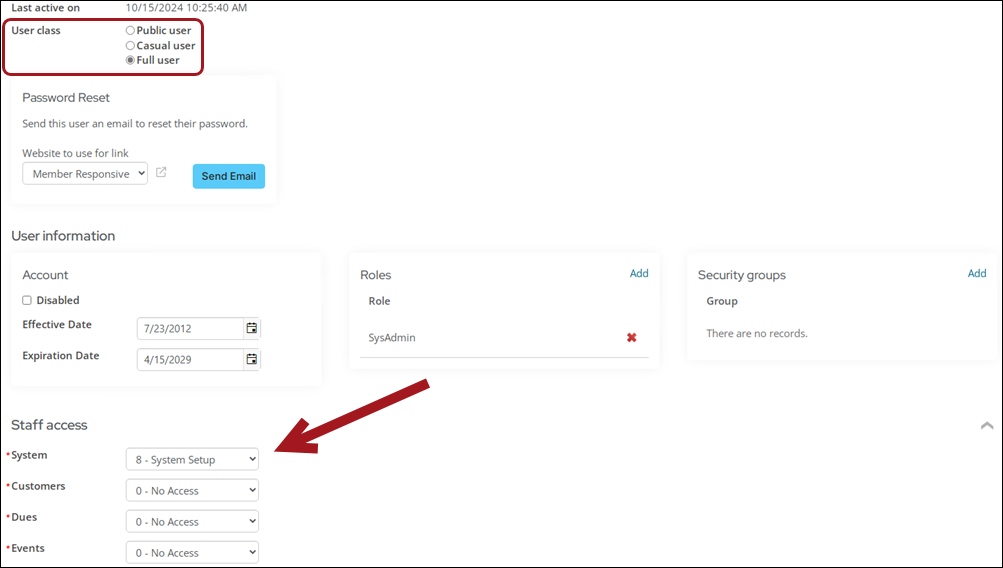
Understanding the areas
Each Staff access area grants a Full staff user or Casual staff user permission to perform a function in the Staff site. Review the following information to understand what a user will have access to based on the area and level assigned to them.
The System authorization level grants system administration, as the SysAdmin role does. In fact, they are intrinsically paired; If you give a user Level 8 authorization for System, they automatically join the SysAdmin role; if you remove that Level 8, they automatically drop the SysAdmin role.
Do not remove a user's SysAdmin role without also lowering the System level; parts of the system that consider them an administrator will conflict with the parts that do not. Make sure they have both or neither. The other Staff access drop-downs (module authorization levels) are not updated to level 8. If you need the SysAdmin to have access to the remaining Staff access areas, you must manually update those. See Assigning security credentials and staff access for more information.
Levels 0-6 in the System drop-down have no effect on the out-of-the-box content that the staff user can access. The only level in the System drop-down that affects out-of-the-box access is level 8 - System Setup, which automatically applies the SysAdmin role to the user. Level 8 - System cannot be applied to a Casual staff user.
Review the following to understand what out-of-the-box functionality becomes available based on the level assigned:
- Level 2 - Reports:
- Membership dashboard
- Contact, Membership, and Accounting reports (must also be in the Reporting Users Full Control security set)
- Level 4 - Full Entry/Edit:
- Membership > Automatic payments > Enrollments (must also have Dues - 4)
- Level 5 - Table Maintenance:
- Enable the Assign purchaser to a group setting when defining products (must also have Orders - 4)
- Level 8 - System Setup:
- Managing duplicates
Review the following to understand what out-of-the-box functionality becomes available based on the level assigned:
- Level 4 - Full Entry/Edit:
- Generating membership renewals
- Issuing renewal notifications
- Reversing open invoices
- Membership > Automatic payments
- Level 5 - Table Maintenance:
- Billing cycles
- Billing products
- Prorating rules
- Level 8 - System Setup:
- Managing expired members
Review the following to understand what out-of-the-box functionality becomes available based on the level assigned:
- Level 2 - Reports:
- Event dashboard
- Event reports (must also be in the Reporting Users Full Control security set)
- Level 5 - Table Maintenance:
- Creating events
- Event templates
- Event pricing group management (must also have Orders -5 OR only have Finance - 5)
- Level 8 - System Setup:
- Managing duplicates
Review the following to understand what out-of-the-box functionality becomes available based on the level assigned:
- Level 1 - Basic Display Only:
- Gift requests
- Level 2 - Reports:
- Fundraising dashboard
- Fundraising reports (must also be in the Reporting Users Full Control security set)
- Finding gifts
- Moves management dashboard
- Level 3 - Limited Entry/Edit:
- Entering gifts
- Receipting
- Tribute notifications
- Gift Aid
- Reversing open pledges
- Level 4 - Full Entry/Edit:
- Automatic payments for donations
- Importing donations
- Premium set management
- Level 5 - Table Maintenance:
- Adding new gift items
- Level 8 - System Setup:
- Managing duplicates
Review the following to understand what out-of-the-box functionality becomes available based on the level assigned:
- Level 2 - Reports:
- Commerce dashboard
- Commerce reports (must also be in the Reporting Users Full Control security set)
- Finding orders
- Level 4 - Full Entry/Edit:
- Adding products
- Processing orders
- Creating and modifying inventory receipts
- Level 5 - Table Maintenance:
- Creating promotion codes
- Managing product groups (must also have Events - 5 OR only Finance - 5)
Review the following to understand what out-of-the-box functionality becomes available based on the level assigned:
- Level 2 - Reports:
- Finance dashboard
- Pay Central dashboard
- Finding and adjusting invoices
- Finding and adjusting payments
- Finding and posting batches
- Level 4 - Full Entry/Edit:
- Closing procedures (credit invoices, invoice write-offs, GL export)
- Level 5 - Table Maintenance:
- Product and event pricing groups (or have Orders - 5 & Events - 5)
Review the following to understand what out-of-the-box functionality becomes available based on the level assigned:
- Level 3 - Limited Entry/Edit:
- Managing enrollments by program and/or enrollee
- Managing pending approvals
- Providers
- Level 4 - Full Entry/Edit:
- Managing inactive enrollments
- Creating and editing programs
- Level 5 - Table Maintenance:
- Creating and editing unit types
Security Sets
Throughout iMIS, whenever you configure access settings, you see a drop-down list of available security settings that you can apply to individual folders and objects. These security sets offer you easier control and faster iMIS performance than defining custom ones.
The following navigation items have the Administrators Full Control set applied:
- Reports: All reports, Content reports
- RiSE
- Settings
Note: Although the RiSE navigation has the Administrators Full Control security set applied, you do not have to be a system administrator to have access to RiSE. See Granting a staff user access to RiSE without making them a system administrator.
When the Reporting Users Full Control security set is applied to navigation, only those who have the Reporting security group selected have access to those navigation items. The following navigation items have the Reporting Users Full Control set applied:
- Contact reports: Reporting Users Full Control + Customers 2
- Membership reports: Reporting Users Full Control + Customers 2
- Accounting reports: Reporting Users Full Control + Customers 2
- Fundraising reports: Reporting Users Full Control + Fundraising 2
- Event reports: Reporting Users Full Control + Events 2
- Commerce reports: Reporting Users Full Control + Orders 2
- Certification reports: Reporting Users Full Control
- Report Writer: Reporting Users Full Control
To add the Reporting security group to a staff user's account, do the following:
- Go to the staff users account page.
- Click the Security tab.
- From the Security groups area, select Add.
- Enable Reporting, then click OK.
- Click Save.
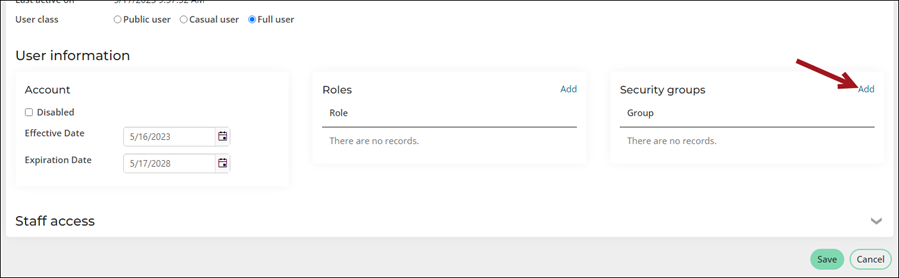
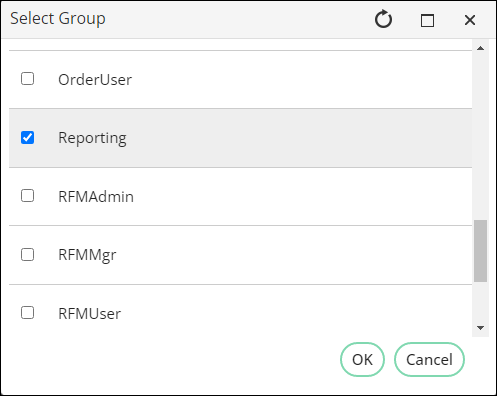
There are several navigation items under Marketing that require specific security groups:
- Campaign Users Full Control
- Campaigns: Track campaigns, Define campaigns, Define inserts, Record responses, View output, Import source codes
- Campaign Admins Full Control
- Campaigns: Settings
- Segmentation Users Full Control
- Defining segments
- Segmentation Admins Full Control
- Segmentation settings
- RFM Users Full Control
- Run analytics
- RFM Admins Full Control
- RFM settings
- Opportunity Users Full Control
- Process manager: Projects, Tasks
- Opportunity Admins Full Controls
- Process manager settings
To add any of these security groups to a staff user's account, do the following:
- Go to the staff users account page.
- Click the Security tab.
- From the Security groups area, select Add.
- Enable any of the following:
- CampaignUser
- CampaignAdmin
- SegUser
- SegAdmin
- RFMUser
- RFMAdmin
- OpportunityUser
- OpportunityAdmin
- Click OK, then click Save.
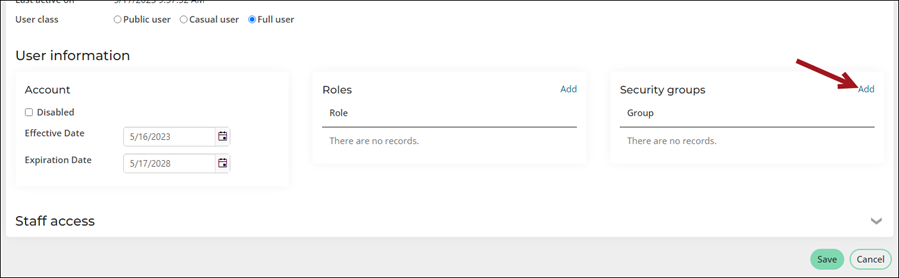
Out-of-the-box navigation
Full staff users and Casual staff users can access the Staff site based on their authorization levels. The out-of-the-box authorization levels can be updated and viewed from the Staff site sitemap. From RiSE > Site Builder > Manage sitemaps, select Staff site from the drop-down, then click the Access settings tab and expand the Staff module authorization levels drop-down.
Note: Some functionality in the Staff site will require you to have a license key. Contact ASI for more information.
The following drop-downs outline the required authorization level a staff user must have to access each navigation item.
Note: See Contact account pages (Party.aspx) for more specific information about security when viewing contact and organization pages.
| Navigation Item | Security Set | Level Assignment | License Required |
|---|---|---|---|
|
Dashboard |
All Staff Full Control |
|
|
| Engagement: | |||
|
All Staff Full Control | ||
|
Find contacts |
All Staff Full Control |
|
|
|
Add contact |
All Staff Full Control |
|
|
| Data integrity | All Staff Full Control | ||
| Manage duplicates | All Staff Full Control | Customers: 8 |
Note: There are two different versions of Duplicate Merge. Standard is available out-of-the-box, and Premium requires additional licensing. See Managing duplicate contacts for more information. |
| Duplicate merge logs | All Staff Full Control | ||
|
Committees |
All Staff Full Control |
|
Yes |
|
Communities |
All Staff Full Control |
|
Yes |
| Volunteers: | |||
|
All Staff Full Control | ||
| Groups | All Staff Full Control | ||
| Import contacts | All Staff Full Control | ||
| Security: | |||
|
All Staff Full Control | Customers: 4 | |
|
Administrators Full Control | ||
Note: See Contact account pages (Party.aspx) for more specific information about security when viewing contact and organization pages.
| Navigation Item | Security Set | Level Assignment | License Required |
|---|---|---|---|
|
Dashboard |
All Staff Full Control |
Customers: 2 |
|
|
Chapters |
All Staff Full Control |
|
|
| Renewals: | |||
|
All Staff Full Control | Dues: 4 | |
|
All Staff Full Control | Dues: 4 | |
| Manage expired members | All Staff Full Control | Dues: 8 | |
| Automatic payments: | |||
|
All Staff Full Control | Dues: 4 | Yes |
|
All Staff Full Control | Customers: 4 | Yes |
| Billing cycles | All Staff Full Control | Dues: 5 | |
| Billing products | All Staff Full Control | Dues: 5 | |
| Prorating rules | All Staff Full Control | Dues: 5 | |
| Configuration wizard | Administrators Full Control | ||
| Navigation Item | Security Set | Level Assignment | License Required |
|---|---|---|---|
|
Dashboard |
All Staff Full Control |
Fundraising: 2 |
Yes |
|
Enter gifts |
All Staff Full Control |
Fundraising: 3 |
Yes |
| Gift requests | All Staff Full Control | Fundraising: 1 | |
| Find gifts | All Staff Full Control | Fundraising: 2 | Yes |
|
Find gift items |
All Staff Full Control |
|
Yes |
| Add gift item |
All Staff Full Control |
Fundraising: 5 |
Yes |
|
Moves management: |
|||
|
All Staff Full Control | Fundraising: 2 |
Yes |
|
All Staff Full Control | Yes | |
| Automatic payments: | |||
|
All Staff Full Control | Fundraising: 4 | Yes |
| Receipting: | |||
|
All Staff Full Control | Fundraising: 3 | |
| Tribute notification: | |||
|
All Staff Full Control | Fundraising: 3 | Yes |
|
Gift Aid |
All Staff Full Control |
Fundraising: 3 |
Yes |
| Reverse open pledges | All Staff Full Control | Fundraising: 3 | Yes |
| Recurring payments: | |||
|
All Staff Full Control |
Fundraising: 4 |
Yes |
|
Import donations |
All Staff Full Control |
Fundraising: 4 |
Yes |
| Premium sets | All Staff Full Control | Fundraising: 4 | Yes |
| Adjustment logs | All Staff Full Control | Fundraising: 3 | |
| Navigation Item | Security Set | Level Assignment |
|---|---|---|
|
Dashboard |
All Staff Full Control |
Events: 2 |
|
Find events |
All Staff Full Control |
|
| Find registrations | All Staff Full Control | |
|
Add event |
All Staff Full Control |
Events: 5 |
|
Calendar |
All Staff Full Control |
|
| Issue event confirmations |
All Staff Full Control |
|
| Manage templates | All Staff Full Control | Events: 5 |
| Navigation Item | Security Set | Level Assignment |
|---|---|---|
|
Dashboard |
All Staff Full Control |
Orders: 2 |
|
Find products |
All Staff Full Control |
|
|
Add product |
All Staff Full Control |
Orders: 4 |
| Find orders | All Staff Full Control | Orders: 2 |
|
Process orders: |
||
|
All Staff Full Control |
Orders: 4 |
|
Promotions |
All Staff Full Control |
Orders: 5 |
|
Pricing groups |
All Staff Full Control |
Orders: 5, Events: 5, OR Finance: 5 |
| Inventory receipts |
All Staff Full Control |
Orders: 4 |
| Navigation Item | Security Set | Level Assignment |
|---|---|---|
|
Dashboard |
All Staff Full Control |
|
|
Media Orders |
All Staff Full Control |
|
|
Settings: |
||
|
All Staff Full Control | |
| Navigation Item | Security Set | License Required |
|---|---|---|
| Communication dashboard | Everyone Full Control | |
| Advanced email |
All Staff Full Control |
Yes |
|
Communication templates |
All Staff Full Control |
|
| Communication logs | All Staff Full Control | |
| Campaigns: | ||
|
Campaign Users Full Control |
|
|
Campaign Admins Full Control |
|
| Segmentation: | ||
|
Segmentation Users Full Control |
Yes |
|
Segmentation Admins Full Control |
Yes |
| RFM: | ||
|
RFM Users Full Control |
Yes |
|
RFM Admins Full Control |
Yes |
| Process manager: | ||
|
Opportunity Users Full Control |
Yes |
|
Opportunity Admins Full Control |
Yes |
| Navigation Item | Security Set | Level Assignment | License Required |
|---|---|---|---|
| Enrollments: | |||
|
All Staff Full Control |
Certification: 3 |
Yes |
|
All Staff Full Control |
Certification: 4 |
Yes |
| Pending approvals: | |||
|
All Staff Full Control |
Certification: 3 |
Yes |
| Define programs: | |||
|
All Staff Full Control |
Certification: 4 |
Yes |
|
All Staff Full Control |
Certification: 5 |
Yes |
|
Providers |
All Staff Full Control |
Certification: 3 |
Yes |
| Navigation Item | Security Set | Level Assignment |
|---|---|---|
| Dashboard | Everyone Full Control | Finance: 2 |
|
Invoices |
All Staff Full Control |
Finance: 2 |
| Pay Central: | ||
|
All Staff Full Control | Finance: 2 |
|
Administrators Full Control | Finance: 2 |
|
Batches |
All Staff Full Control |
Finance: 2 |
| Closing procedures: | ||
|
All Staff Full Control | Finance: 4 |
| Navigation Item | Security Set | Level Assignment | License Required |
|---|---|---|---|
| Report Writer | Reporting Users Full Control | ||
|
All reports |
Administrators Full Control |
|
|
|
Contact reports |
Reporting Users Full Control |
Customers: 2 |
|
| Membership reports | Reporting Users Full Control | Customers: 2 | |
|
Fundraising reports |
Reporting Users Full Control |
Fundraising: 2 |
Yes |
|
Event reports |
Reporting Users Full Control |
Events: 2 |
|
|
Commerce reports |
Reporting Users Full Control |
Orders: 2 |
|
|
Accounting reports |
Reporting Users Full Control |
Customers: 2 |
Yes |
| Certification reports | Reporting Users Full Control | Yes | |
|
Content reports |
Administrators Full Control |
|
|
Note: If you are not a SysAdmin, you must be at least a Full staff user who belongs to at least one content authority group to have access to certain areas of RiSE. Public users who are members of a content authority group cannot access RiSE, but they can interact with content records by using Easy Edit. See Administering security for more information about Full and Public user access.
| Navigation Item | Security Set | License Required |
|---|---|---|
| Dashboard | Administrators Full Control | |
| Site Builder: | ||
|
Administrators Full Control |
|
|
Administrators Full Control |
|
|
Administrators Full Control |
|
| Page Builder: | ||
|
Administrators Full Control |
|
| Theme Builder: | ||
|
Administrators Full Control OR Full staff user or Casual staff user who also belongs to at least one content authority group |
Yes |
|
Yes | |
|
Administrators Full Control | Yes |
|
Administrators Full Control OR Full staff user or Casual staff user who also belongs to at least one content authority group |
Yes |
| Tagging: | ||
|
Administrators Full Control |
|
| Maintenance: | ||
|
Administrators Full Control |
|
| Style Guide: | ||
|
Administrators Full Control | |
|
Intelligent Query Architect |
Administrators Full Control |
|
|
Business Object Designer |
Administrators Full Control |
|
| Form Builder: | ||
|
Administrators Full Control |
Note: There are two different versions of Form Builder. Standard is available out-of-the-box, and Premium requires additional licensing. See Form Builder FAQ for more information. |
| Panel Designer: | ||
|
Administrators Full Control | |
|
Process automation |
Administrators Full Control |
Note: There are two different versions of Process automation. Standard is available out-of-the-box, and Premiumrequires additional licensing. See Creating and using scheduled tasks and Creating and using alerts for more information. |
| Scoring | Administrators Full Control |
Note: There are two different versions of Scoring. Standard is available out-of-the-box, and Premium requires additional licensing. See Scoring for more information. |
|
Document system |
Administrators Full Control |
|
| Workflow: | ||
|
Administrators Full Control |
|
|
Task viewer |
Administrators Full Control |
|
| Upgrade log |
Administrators Full Control |
|
| Navigation Item | Security Set | Level Assignment | License Required |
|---|---|---|---|
|
About iMIS |
Administrators Full Control |
|
|
|
Organization |
Administrators Full Control |
|
|
| Contacts: | |||
|
Administrators Full Control |
Customers: 5 |
|
|
Administrators Full Control | Customers: 8 | |
|
Administrators Full Control | Customers: 5 | |
|
|||
|
|||
|
Administrators Full Control | Customers: 8 | |
| Addresses: | |||
|
Administrators Full Control |
Customers: 5 | |
|
Communities |
Administrators Full Control |
Customers: 5 |
|
| Membership | Administrators Full Control | Dues: 5 | |
| Fundraising: | |||
|
Administrators Full Control | Fundraising: 5 | |
| Events: | |||
|
Administrators Full Control | Events: 8 | |
| Commerce: | |||
|
Administrators Full Control |
Orders: 5 | |
|
Administrators Full Control |
Orders: 8 | |
| Finance: | |||
|
Administrators Full Control | Finance: 8 | |
|
Finance: 5 | ||
|
Finance: 5 | ||
|
Finance: 8 | ||
| RiSE: | |||
|
Administrators Full Control |
|
|
|
Language translation: |
|||
|
Administrators Full Control |
|
Yes |
|
General lookup tables |
Administrators Full Control | System: 5 | |
| Email settings | Administrators Full Control | ||
| Change notifications | Administrators Full Control | ||
| AI | Administrators Full Control | ||
| Settings Audit | Administrators Full Control | ||
| Navigation Item | Security Set | Level Assignment | License Required |
|---|---|---|---|
|
Documentation |
Everyone Full Control |
|
|
|
Support |
Everyone Full Control |
|
|
|
Learning Hub |
Everyone Full Control |
|
|
| Marketplace | All Staff Full Control | ||
| Enhance iMIS | Everyone Full Control |