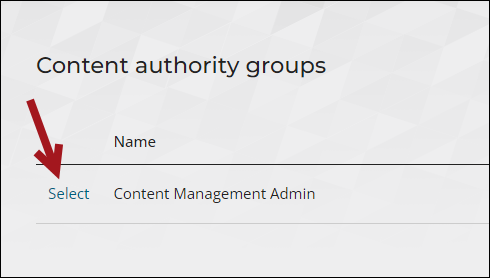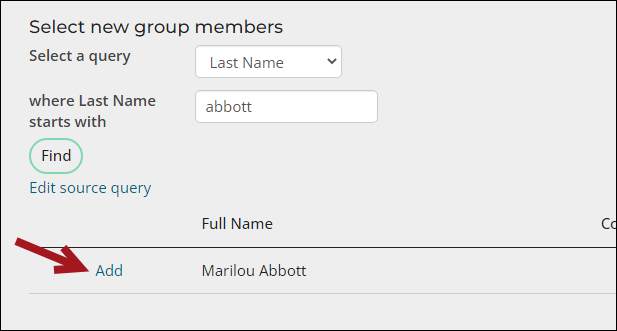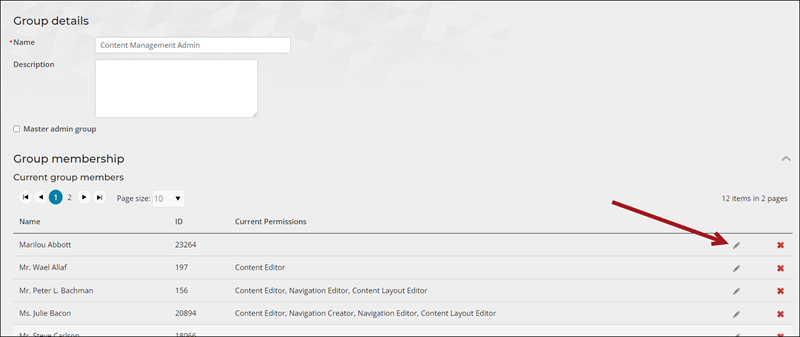To grant a staff user access to RiSE without making them a system administrator, the following must be true:
- Their User class is set to Full user. See Assigning security credentials and staff access.
- They belong to at least one Content Authority Group (CAG).
Adding a staff user to a CAG
To add a user to a CAG, do the following:
- Go to RiSE > Maintenance > Content authority groups.
- Select the Content Management Admin group, or create a new group.
- Scroll down to the Select new group members section.
- Choose a query, then search for the staff user using the provided search filters.
- Select Add next to the staff person's name.
- Click the edit icon for the newly added staff user.
- Select the desired permissions to make available to the staff user. See Understanding the edit permissions for more information about the permissions.
- Click Update, then click Save.
- If the staff user is currently logged in, have them log out, wait a few minutes, then log back into iMIS. Once they log back in, they should see the RiSE navigation item with access to the areas you permitted to them.