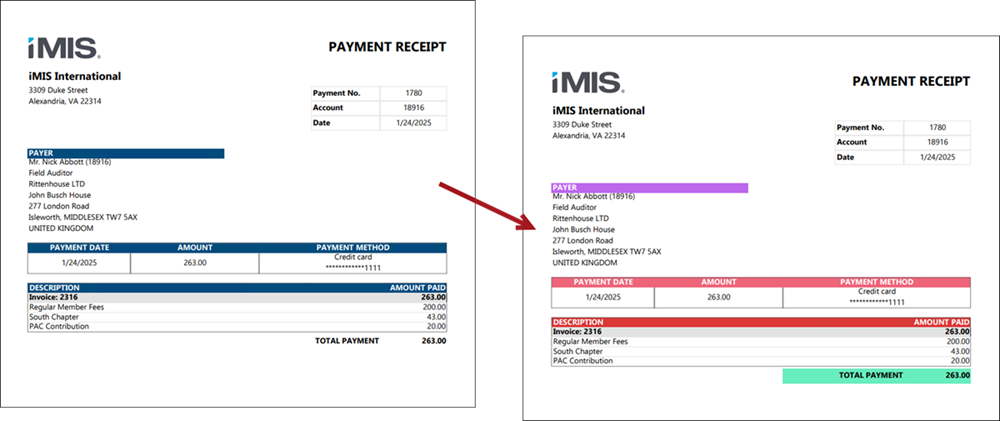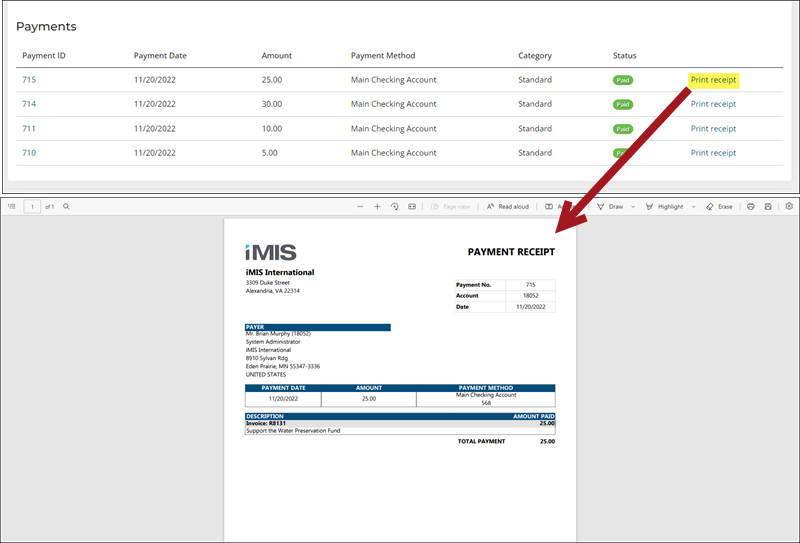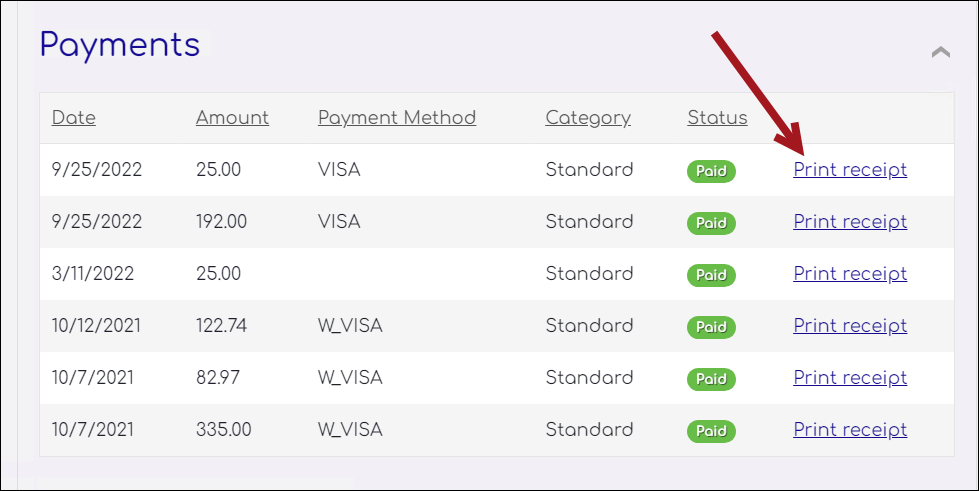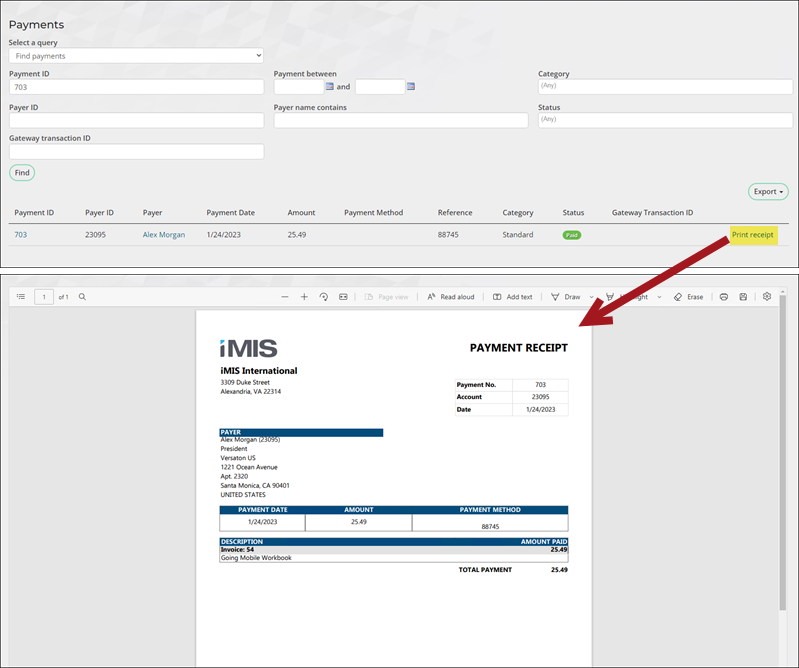Out-of-the-box, the payment receipt is accessible from the Print receipt link in the following locations:
- Staff user account pages on the Transactions tab
- Public user account pages on the Transactions tab
- Find payments query on the Finance > Pay Central > Find payments window
To use a custom payment receipt in the above locations, the related content and shortcut must be updated.
In This Article
Customizing the payment receipt
Do the following to customize the payment receipt:
- Go to Reports > Report Writer.
- Expand the Finance folder, then select the Print Selected Payment Receipt report.
- Click the menu icon for the report, then select Duplicate.
- Enter a name for the report and choose a folder, then click Okay.
- Make the desired customizations, then Save.
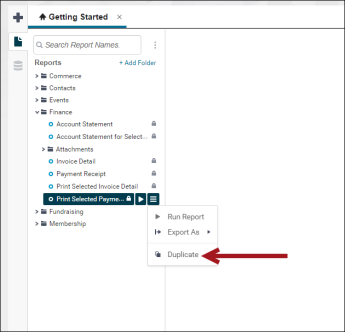
Updating the related content
Do the following to updated the related content:
- Go to RiSE > Page Builder > Mange content.
- Navigate through the following folder path: @/iCore/Finance
- Select and copy the Payment Receipt content record (Organize > Copy).
- Paste (Organize > Paste) the content record in a non-system folder.
- Open the content record for edit.
- From the content item configuration, select Configure.
- From the Report document path, select the report you created. Report Writer reports are in the following folder: $/Common/Report Writer/Reports
- Click OK, then click Save & Publish.
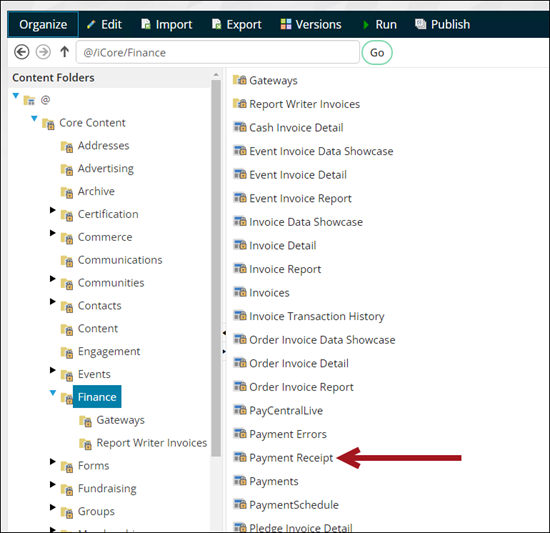
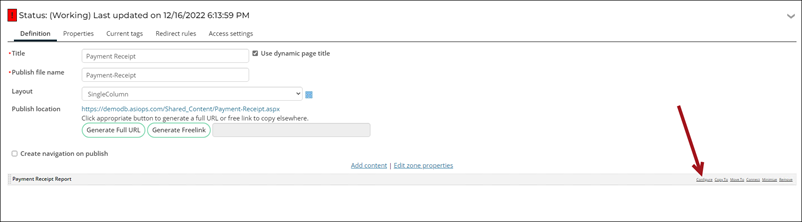
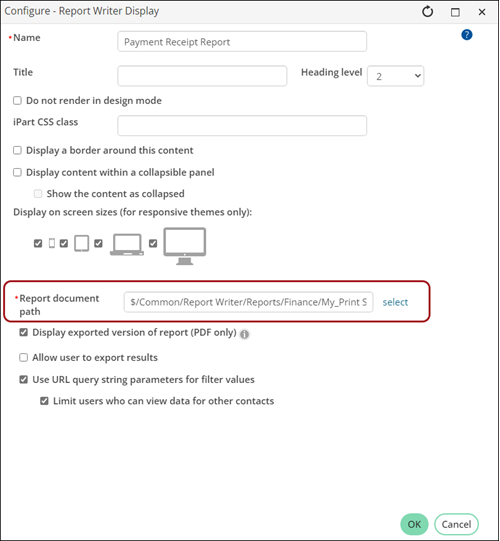
Updating the related shortcut
Do the following to update the related shortcut:
- Go to RiSE > Site Builder > Manage shortcuts.
- Locate the PrintPaymentReceipt shortcut.
- Select the edit icon.
- From the URL or content record field, select the content record you created.
- Click Update.
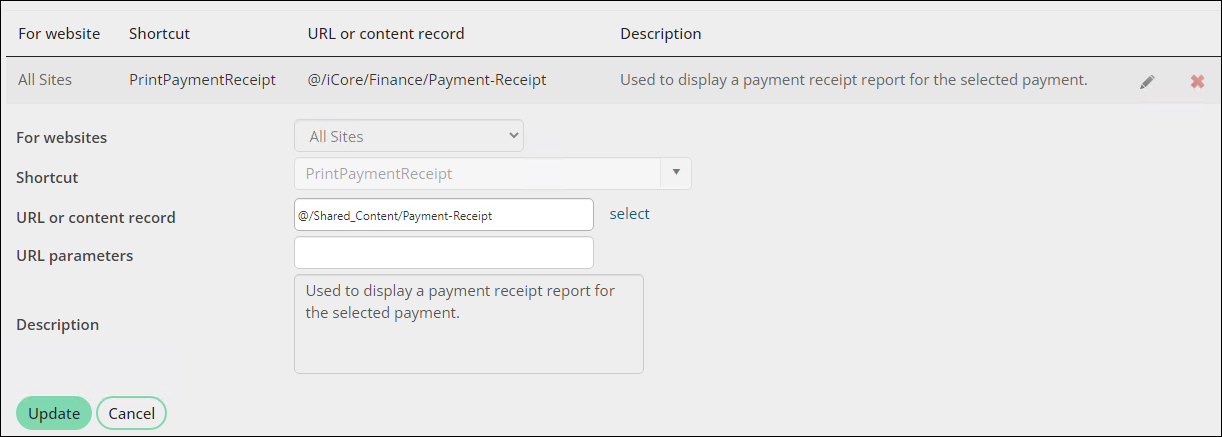
Confirm the payment receipt is now using the custom version.