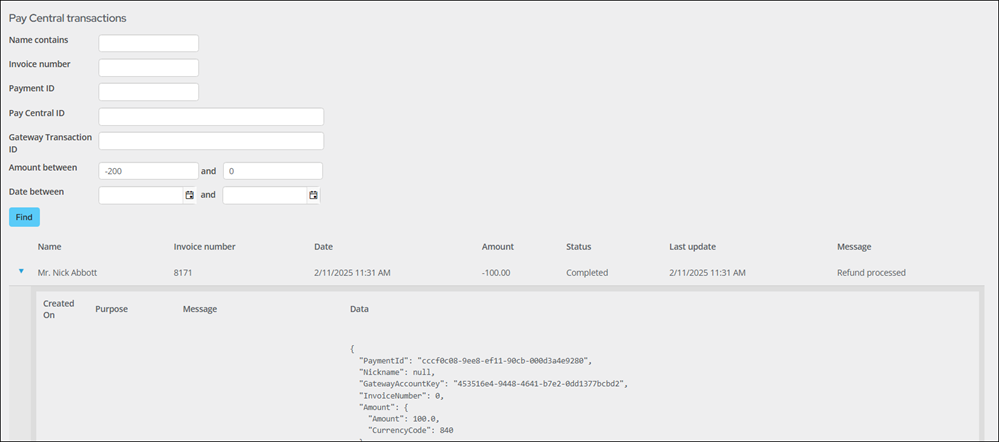Last updated on: January 07, 2026
From Pay Central Live, system administrators can review the payment's details as it goes through the various stages before being approved. All payments appear in Pay Central Live, including recurring, one-off, gift entry, refunds, and voids.
The information generated in the detail lines are from the gateway, and each line contains the back-and-forth stages between the Pay Central Service and the gateway (Ezidebit or OpenEdge). Using these detail lines, system administrators can review the information that was sent to the gateway and what was sent back.
Note: The credit card number never displays in the details.
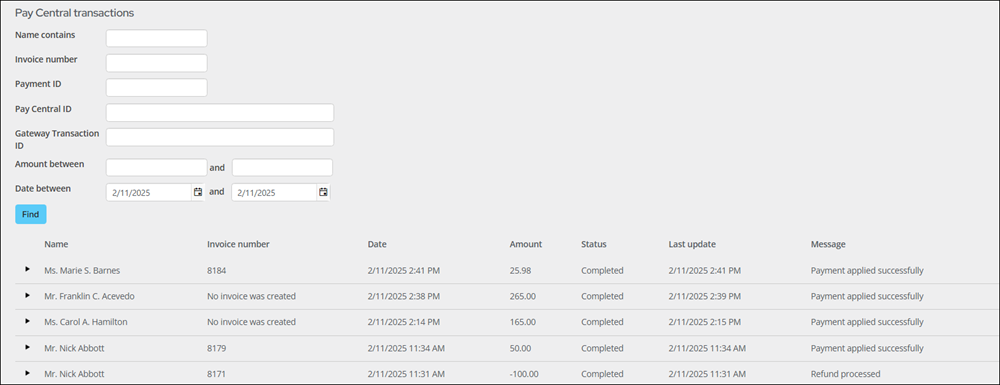
In This Article
- Finding and reviewing payments in Pay Central Live
Understanding when payments appear in Pay Central Live
Refunds and voids
Finding and reviewing payments in Pay Central Live
To use Pay Central Live, do the following:
- Go to Finance > Pay Central > Pay Central Live.
- Use the search filters to locate the payment:
- Name contains - Name of the payor.
- Invoice number - The invoice number associated with the payment. Failed payments do not have an invoice number and are instead assigned an invoice number of 0. Enter 0 in this field to search for failed payments.
- Payment ID - The iMIS payment ID.
- Pay Central ID - Each time Pay Central takes a payment, it creates a GUID to uniquely identify the payment and sends the payment to the gateway. You can search on the Pay Central ID in the gateway portal (Ezidebit or OpenEdge), or if you have the ID from the gateway portal, you can search for the payment using this field.
- Gateway Transaction ID - The ID that the gateway assigns to the payment.
- Amount between - The payment amount. Use negative amounts to search for a refunded payment.
- Date between - The date of the payment.
- Click Find.
- Expand the row to review the payment details:
- The first stage of the payment is at the bottom. The last stage of the payment is detailed at the top.
- These details are helpful when you need to troubleshoot or understand why a payment may not be successfully processed.
The Message displays to confirm whether or not the transaction was successfully processed.
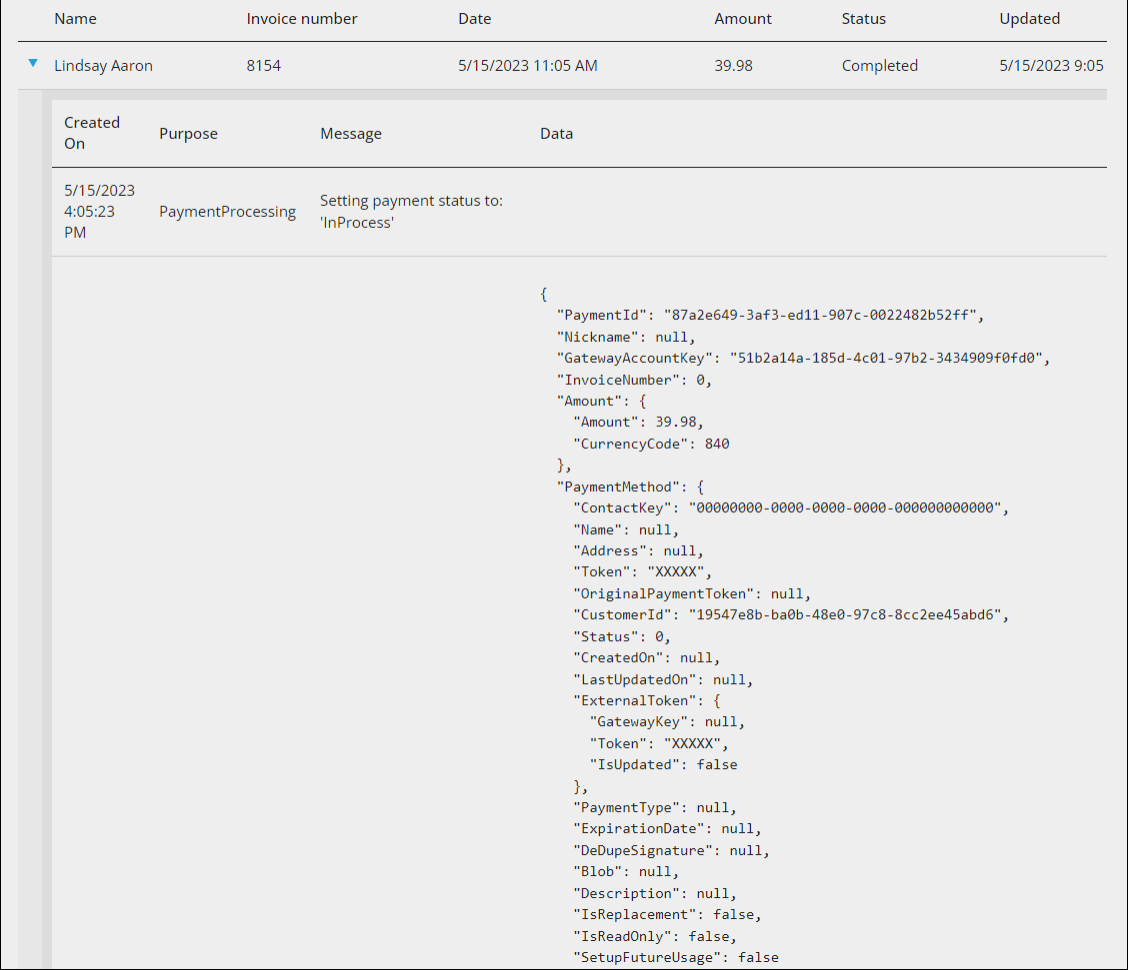
Understanding when payments appear in Pay Central Live
Recurring and Gift Entry payments appear in Pay Central Live after the payments have been retrieved, either manually or automatically. See Using the 'Retrieve processed payments from Pay Central' scheduled task for full details.
All other payments are processed immediately and display in Pay Central Live right away.
Refunds and voids
Refunds and voids display a negative Amount. Search for refunded payments by entering a negative value in the first Amount field.