Last updated on: January 06, 2026
After you have generated a mass dues billing, you need to review and post the batch.
To review, print, or post the batch, do the following:
- Do one of the following:
- View the batch from the generate logs window:
- Go to Membership > Renewals > Generate renewals.
- Click the Logs tab.
- Locate the billing run, then select the Batch link.
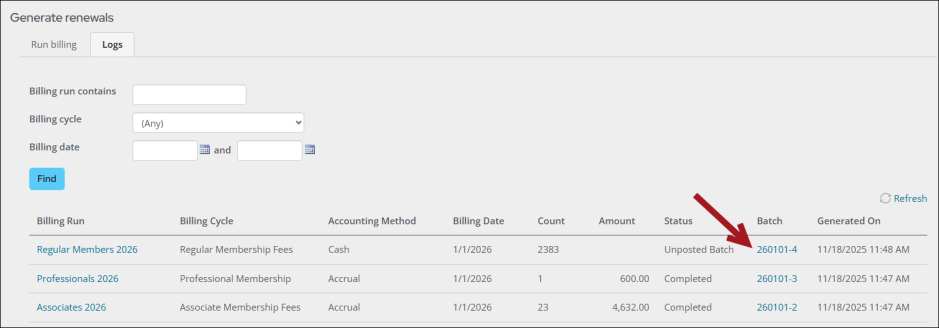
- View the batch from finance:
- Go to Finance > Batches.
- Locate the batch, then select the Batch Number.
- View the batch from the generate logs window:
- Click Run Report to review the printable report options:
- (Membership billing batches only) Membership billing batch summary (prints the Membership Billing Batch Summary report): Provides a batch summary for accrual membership billing batches. Grouped by Batch Number, Member Type and Product Code, and includes only the following product types: DUES, CHAPT, SEC, SUB, VOL, and MISC.
- (Membership billing batches only) Membership billing batch detail (prints the Membership Billing Batch Detail report): Provides batch details for accrual membership billing batches. Grouped by Batch Number and Bill to ID, and includes only the following product types: DUES, CHAPT, SEC, SUB, VOL, and MISC.
- Transaction summary (prints the Batch Transaction Summary report): A summary batch that lists in sequential order one summary line for each transaction in the batch (similar to the summary that is listed in the view).
- Transaction summary by payment method (prints the Batch Transaction Summary by Payment Method report): This report assists in the reconciliation of bank accounts with sorting and summarizing the transactions by Cash GL Account and the payment method within the GL Account. The transactions in the batch that have no payments are sorted and summarized at the end of the report. The report has the following groupings and subtotals:
- Broad category sorts and subtotals for Payment Transactions, Application of Open Credit, and Non-Payment transactions
- Within the Payment broad category only:
- High level sort and summary by Cash GL Account
- Within Cash GL Account, intermediate sort and summary by payment method
- Sequentially by TRANS_NUMBER within each sort group
- Transaction details (prints the Batch Transaction Details report): Provides a header for each transaction and prints each detail line, showing the applicable debit or credit amount and any adjustment amount.
- Transaction details by payment method (prints the Batch Transaction Details by Payment Method report): A detailed batch report, sorted and subtotaled by each unique combination of Cash GL Account and payment method. It is followed next by a section of application of open credit (if such transactions exist in the batch), and with all non-payment transactions sorted and grouped at the bottom of the report.
- From the Select a query drop-down, select one of the following queries to review additional information about the batch transactions:
- Membership billing batch detail - Displays renewal transaction details for a selected batch, such as the bill to ID and customer, ship to ID and customer, and the summary amount. Expanding the row provides the individual billing products associated with the transaction, including the product code and description, term begin, end, and length, and amount per product.
- Transaction detail – Displays transaction details for a selected batch, such as the transaction number, bill to ID, customer, transaction date, payment ID and method, and amount. Expand the row to review the transaction lines with information such as the transaction type, GL account number and name, adjustments, debits, credits, and line number.
- Transaction detail search – Displays the details as the Transaction detail query but offers users the option to search for a transaction by the transaction number, bill to ID, customer name, category, description, or amount.
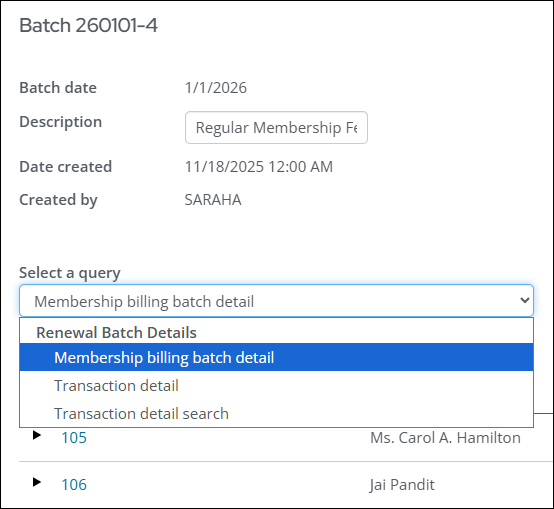
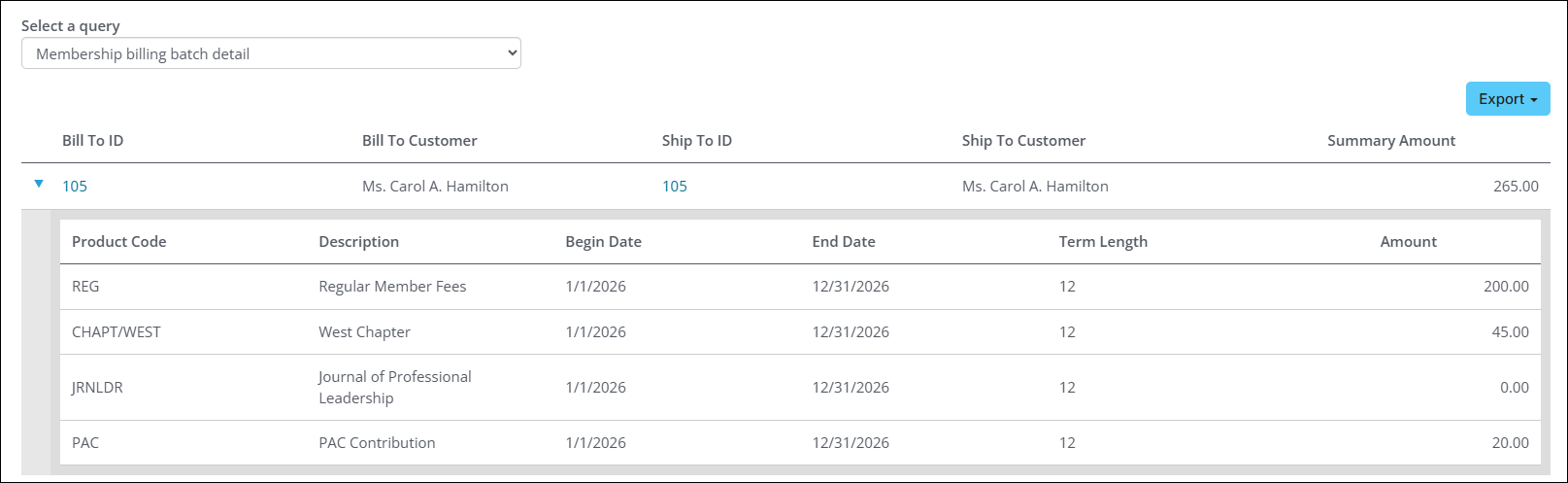
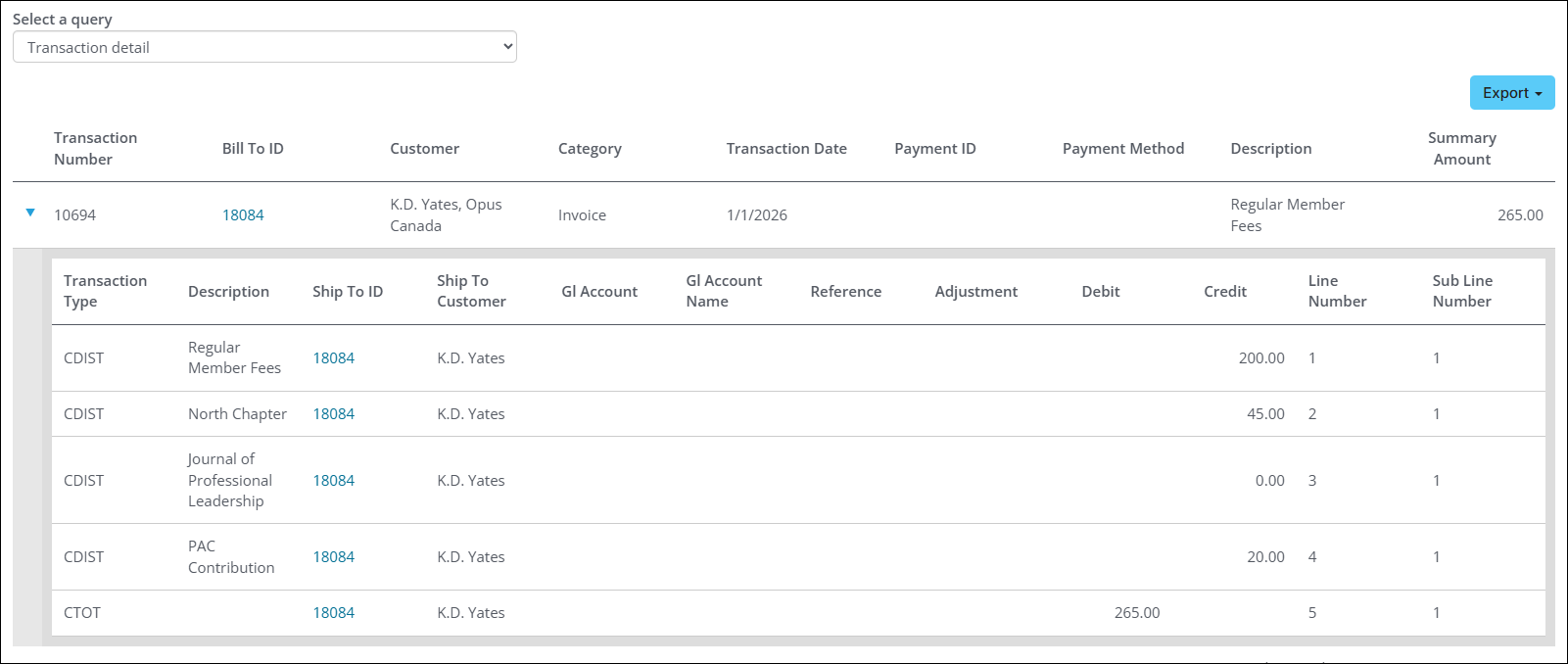
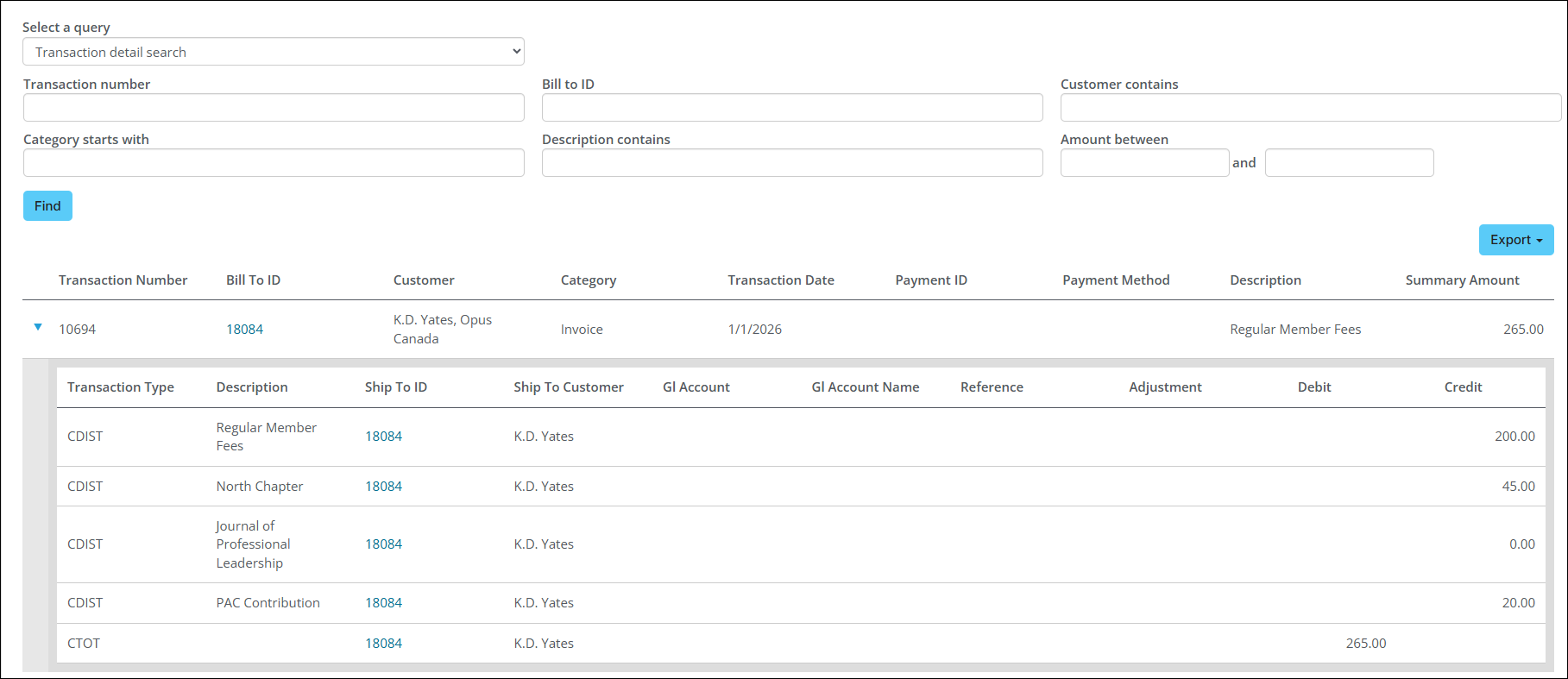
Note: When these queries are exported, the file only includes a list of the transactions and does not include the expanded details for each transaction.
Note: These queries are saved in the following location: $/Accounting/DefaultSystem/Queries/Batches/Renewal Batch Details. To modify a query, copy the query, paste it in the Renewal Batch Details folder, then adjust the copied query. The query must have a property named Batch Number. If there is not a Batch Number property, you must add Batch_Number to the Alias field on a property.
- If there are errors in the batch, click Delete Batch, fix the errors, then regenerate the renewals. If there are no errors, click Post Batch.
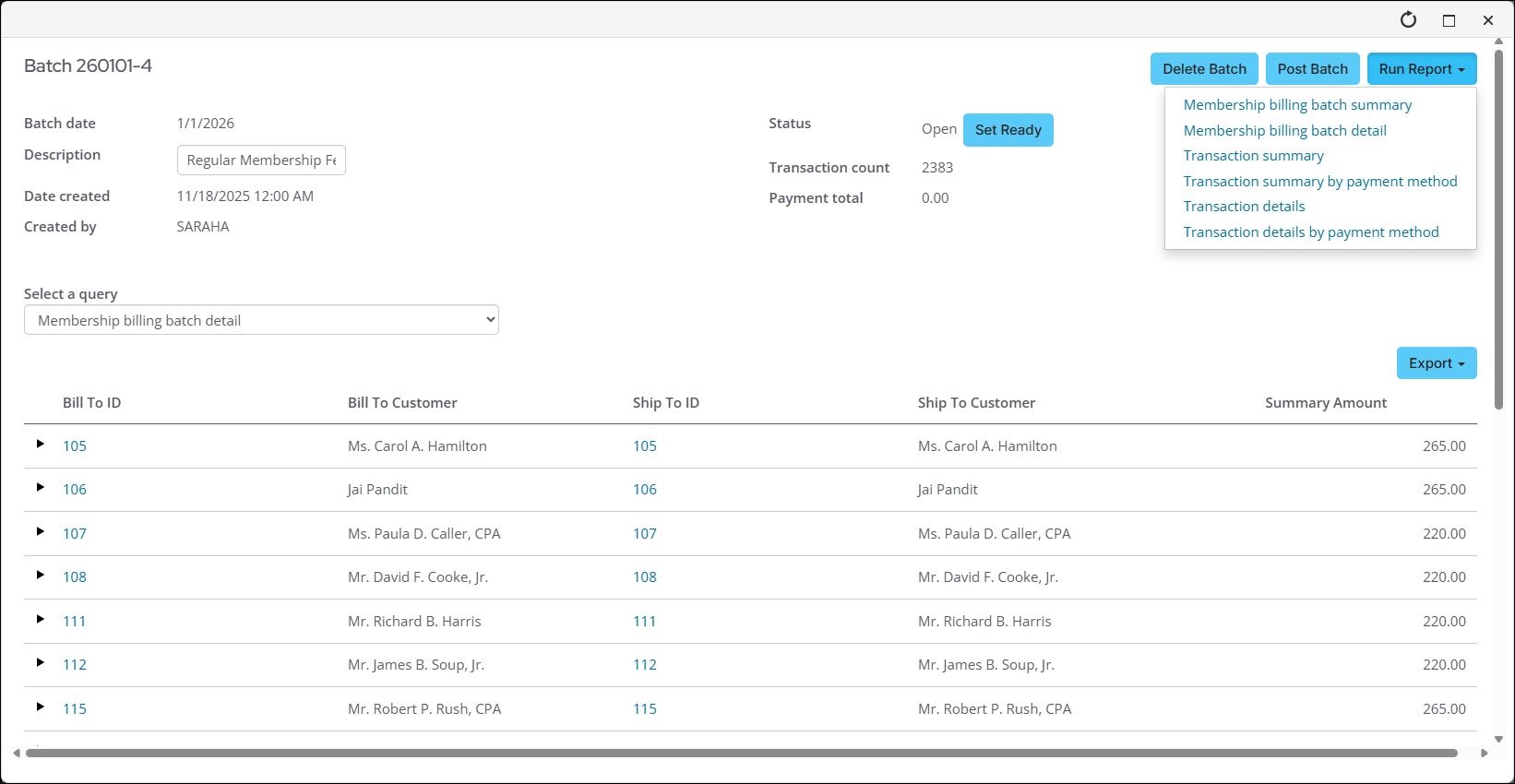
Note: Adjustment amounts only apply to cash dues payments.
The report also prints a transaction recap located at the end of the report. The recap lists a GL transaction summary (grouped for each transaction owner financial entity represented in the batch) and summarized by either GL Account or Pseudo Account.