Prorating means allocating or assigning an amount to an activity or product that is proportional to some base (determined by a formula or procedure) . Prorating is only applied to organizations that bill on an annual or fixed-term basis, as opposed to an anniversary or rotating term basis.
Note: The number of months used by the prorate rule for an individual is Paid through date to Join Date. Prorate applies if the Join Date is populated before running the billing. Prorate also applies to Join Now with new members.
In This Article
Understanding membership dues proration
The options available to define prorating rules include the following:
- Do not prorate – Same dues regardless of when customer joins.
- Standard prorating – Prorating for the current year (depends on the billing interval). For example, if a customer joins in month 7 and annual dues are $200, the calculated dues would be one half of the total dues, or $100 (six months out of twelve).
- Special prorating – User-defined prorating rules, depending upon the needs of the organization. If the Special prorating option is enabled, proration rules are created on the Prorating window. Prorating rules can be used for unique situations that require more than simple monthly prorating within the first year, such as:
- Quarterly or semi-annual prorating
- Second-year prorating (receive x% off of next year's dues)
- Advancing the membership term to the end of the next year
- Multiple prorating rules for your organization.
Note: When using a prorate rule, don’t forget to select the prorate rule for the product in the Prorate drop-down.
If a former member rejoins your organization (that is, they already have an existing join date in the system that is earlier than the beginning of the current fixed-term) through the online join page, one of two scenarios can occur:
- If the contact is an active member, the rejoin is processed as a renewal and prorating does not apply. The contact pays the full membership fee for the fixed-term.
- If the contact is not an active member, prorating is applied using the current system date is used as if it's the join date. The current system date is used for prorating calculations only and does not affect original join date saved for the contact record.
Creating prorating rules
Do the following to create prorating rules:
- Go to Membership > Prorating rules.
- A Prorating schedules window is displayed. This window displays all currently defined prorating rules and their descriptions.
- Click Add new prorating rule. A New schedule window is displayed. You will define your new prorating rule in this window.
-
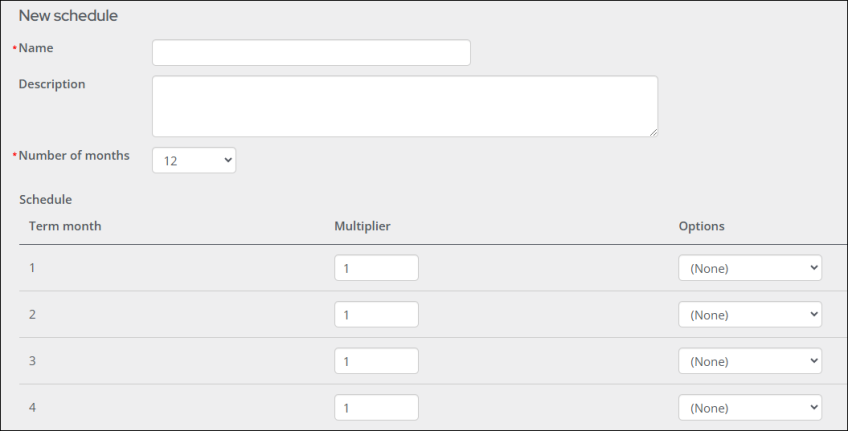
- Enter a Name and optional Description for the new rule.
- Enter the Number of months. You can select up to 12 months. The value selected for the Number of months field will determine the number of rows to define in your new prorating rule.
- For each row in the rule, define the Multiplier and Options:
- The default value in the Multiplier field is 1.0.
- Options include:
- None
- Future Credit - Postpones the prorating discount to the second billing year.
- Bump Date - Advances the end of the billing term to the end of the next term.
These values are multipliers for the product price. For example, a Multiplier of .5 means the price would be multiplied by .5 for that month.
Note: If you set the Multiplier to 0, this will set the product price to 0, effectively setting the product as a free item.
You must define a Multiplier for each month up to the Number of months defined.
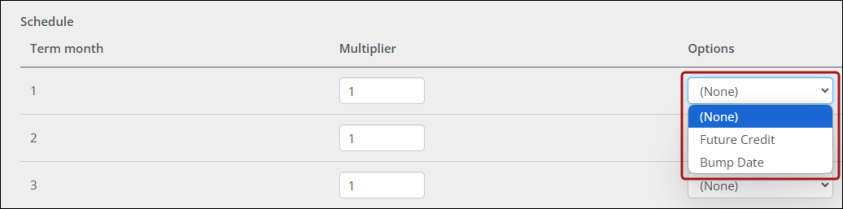
- Click Save & Exit to return to the Prorating schedules window.
Note: The ability to create prorating rules is only available to system administrators, or staff users with a Dues: 5 module authorization level.
Note: There can only be a single rule for each Name and Number of months combination. For example, if you enter PRORATE as the name and 12 as the Number of months, this rule will not be saved, as there is already a PRORATE/12 rule.
Applying a prorated fee
Do the following to apply a prorated fee to a membership billing product:
- Go to Settings > Membership.
- In the Prorating area, select Special prorating and click Save.
- Go to Membership > Billing products.
- Select an existing billing product to edit, or click Add new billing product.
- Under Pricing, select the Prorate rule to apply.
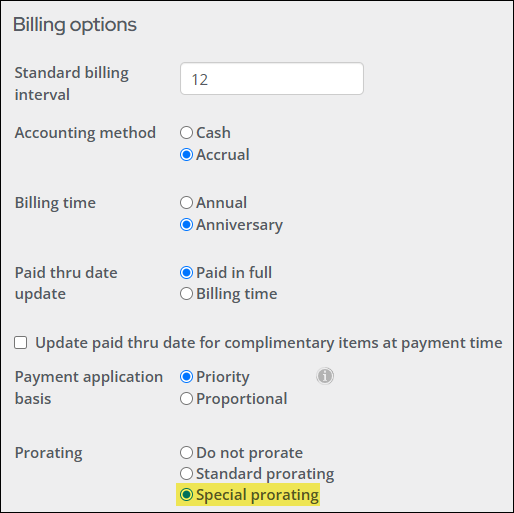
Note: Billing products with a Type of Miscellaneous Items (MISC) or Voluntary Contributions (VOL) cannot be prorated.
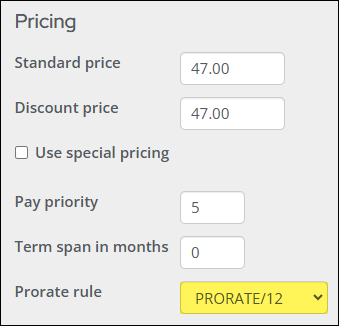
Note: When a member joins in the middle of the Annual term on a system configured to use Annual billing and Special prorating, the price of the billing product is prorated based on the rate defined in the rule assigned to the billing product. The rate is determined based on how many months into the annual term the join date is.