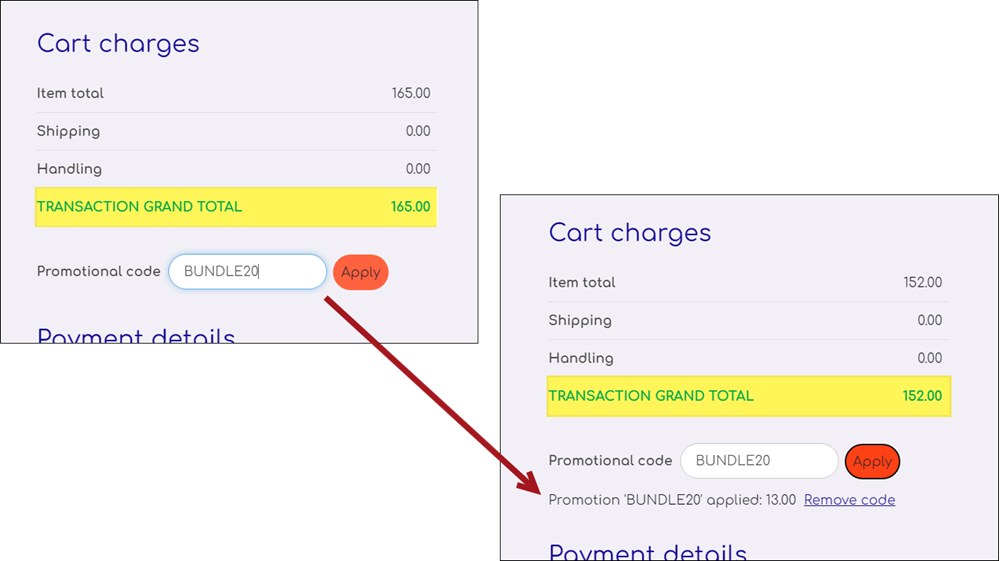To create promotion codes for membership, you can use the Discount applies to specific item(s) and Discount applies to specific item categories options.
In This Article
- Limitations to membership promotion codes
Reporting on membership promotion codes
Example: Discount applies to specific item categories
Example: Discount applies to specific items
Limitations to membership promotion codes
Review the following limitations before using membership promotion codes:
- Renewals: Membership promotion codes can only be used with Join Now and Renew in advance. Promotion codes are not supported for renewals unless the renewal is generated using the Renew in advance feature.
- Dates: The Join date and Paid through dates are not populated when new membership joins are free (0.00).
-
A maximum of 250 promotions can be applied automatically or manually if the promotion is marked as Active and the promotion is within a valid date range, if a date range is specified. If a promotion is not set to be automatically applied and is Inactive, the code cannot be applied.
Reporting on membership promotion codes
Important! This feature is only compatible with persisted cash and accrual dues invoices. Older, non-persisted cash dues invoices are not compatible with this feature.
Promotions applied to membership items are included in the business objects OrdersWithPromotions and PromotionUsageByItem. There are also properties included in many Invoice business objects (CsInvoice, InvoiceSummary, InvoiceLineData, InvoiceLines) that reflect promotions that were applied.
The following properties can be used for reporting at the order or invoice level:
- DiscountCode
- DiscountTotal
- UndiscountedTotal
The following properties can be used for reporting at the line level:
- DiscountCode
- DiscountAmount
- UndiscountedPrice
Creating an IQA to find all dues invoices with promotions
Both joins and renewals may have promotions applied during the checkout process. Do the following to create an IQA query to find dues invoices that have promotions applied:
- Go to RiSE > Intelligent Query Architect > New > Query.
- (Summary tab) Enter a Name and optional Description.
- (Sources tab) From the Add sources area, select Contacts.
- Select All sources, and add the OrdersWithPromotions business object.
- Add a custom join where OrdersWithPromotions.Bt Id = NetContactData.Id.
- (Filters tab) Add the following filter: [OrdersWithPromotions] Source System = DUES
- (Display tab) Add any necessary display columns.
- Click Run to view the query results.
- Click Save As and save the query to a shared content folder.
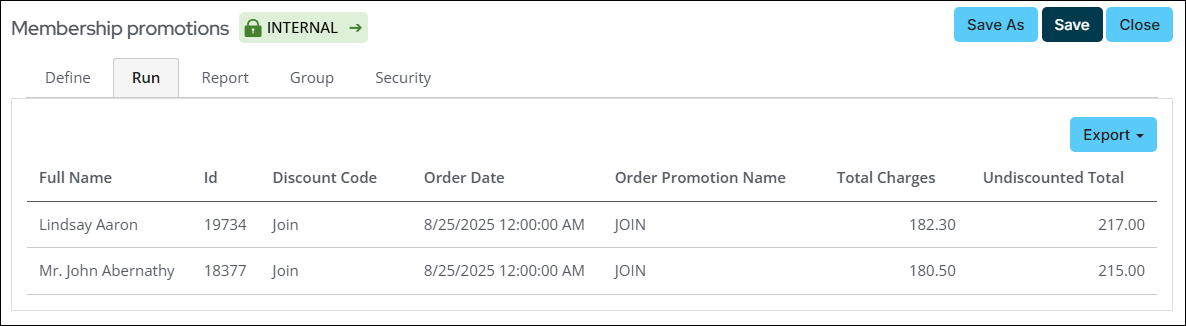
Example: Discount applies to specific item categories
Note: The following example applies to Join Now and Renew in advance only.
To create promotion codes using the Discount applies to specific item categories option, you must use one of the following categories:
- Chapter
- Dues
- Section
- Subscription
When this option is used, any item in the cart that contains the selected categories will have the discount applied.
Example: 50% discount for new chapter joins
Example: There is a September special happening for new members who join a chapter. When the new member joins the association and elects to also join a chapter, the chapter fees are 50% off for the year.
Do the following to create the 50% discount for new chapter joins:
- Go to Commerce > Promotions.
- Click the add (+) icon:
- Promotion name - New chapter joins
- Promotion code - CHAPTER50
- Status - Active
- Promotion available - 9/1/2023 - 9/30/2023
- What kind of promotion is this? - Discount applies to specific item categories
- Apply promotion automatically - Enabled
- Select the item categories to be included in the discount:
- Click the add (+) icon.
- Select Chapter from the list.
- Leave the Discount Type set to a percentage off.
- In the Discount Amount field, enter 50.
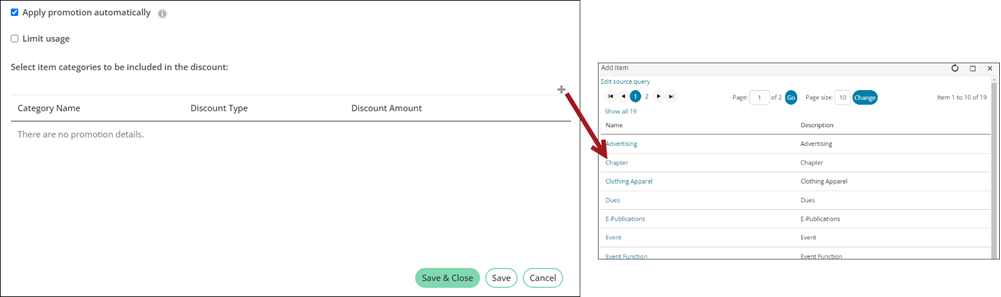
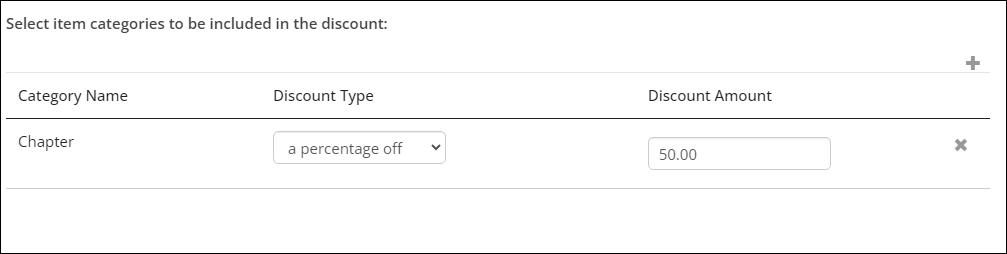
- Click Save & Close.

When a new member joins the association in the month of September and elects to join a chapter, the chapter fees are discounted by 50% because of the promotion code. The discount can be seen in the cart before the member submits the cart.
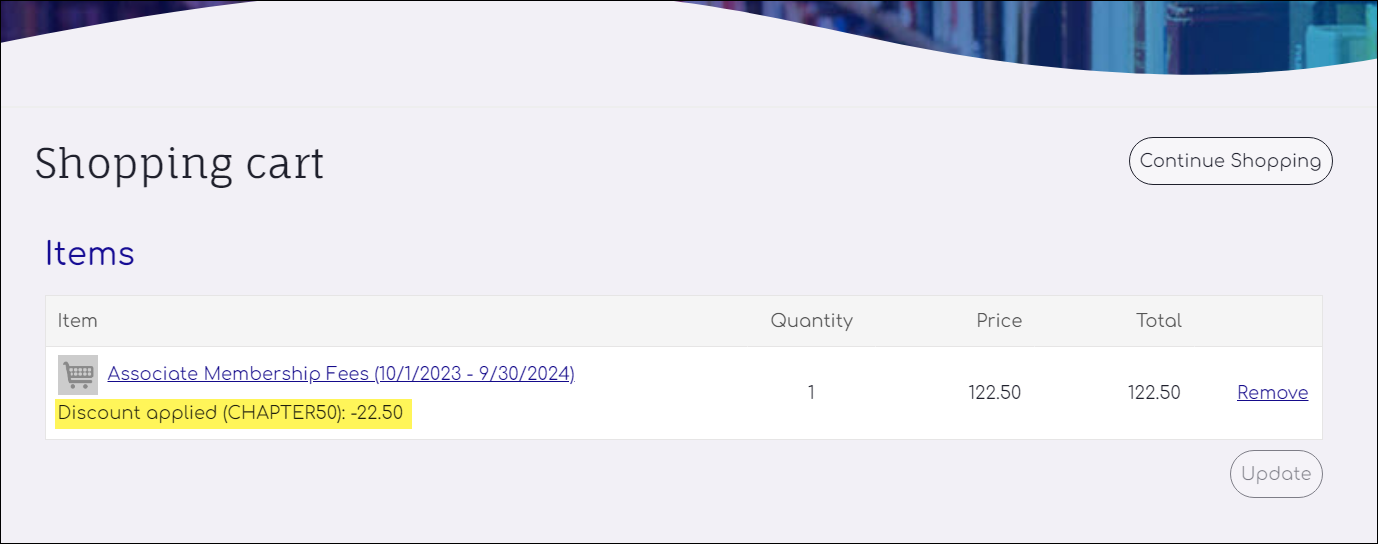
Example: Discount applies to specific items
Note: The following example applies to Join Now and Renew in advance only.
Select any billing product when using this option.
Example: The membership coordinator wants to offer a discount bundle for the West Chapter and Finance Section. Both products are being discounted at 20% each. The membership coordinate creates a single promotion code using the Discount applies to specific item(s) option. When a member uses the promotion code in their cart, the discount applies to the correlating items.
Do the following:
- Go to Commerce > Promotions.
- Click the add (+) icon:
- Promotion name - West Chapter and Finance Section
- Promotion code - BUNDLE20
- Status - Active
- What kind of promotion is this? - Discount applies to specific item(s)
- Select the item(s) to be included in the discount:
- Click the add (+) icon.
- Search for and select the West Chapter.
- Discount Type - a percentage off
- Discount Amount - 20
- Click the add (+) icon.
- Search for and select the Finance Section:
- Discount Type - a percentage off
- Discount Amount - 20

- Click Save & Close.
In this example, the member must enter the promotion code in the cart to see the discount applied.