Last updated on: January 27, 2025
Members can renew their memberships in advance, allowing them to renew their membership term before their bill is issued. The renewal is for the same membership type, and the point in time in which they are eligible to renew their membership is a time specified during configuration.
Before you begin, review the following important notes:
- For renew in advance to work, the contact must have existing subscriptions, and the Renewed through date must be populated.
- The billing is always for a full-term; there is no prorating, and processing is identical, regardless if it is done on an annual or anniversary basis.
- If the billing cycle is set for Require billed chapters for renewal, this option does not apply to Renew in advance.
Out-of-the-box, the Allow for staff only option is enabled. To offer members the option to renew in advance, do the following:
- Go to Settings > Membership.
- Select the desired Membership renewal prior to billing option:
- Disabled - No one is able to process membership renewals before billing is issued.
- Allow for staff only - The early-renewal button will appear on all profile pages, but only staff users can see the button and have the ability to generate the renewals on behalf of users.
- Allow for staff and members - The early-renewal button will appear on all profile pages for all users to see, allowing members and staff users to renew memberships in advance.
- In the Number of days prior to expiration that members can renew in advance field, enter the number of days in which the Membership renewal prior to billing button will begin appearing for eligible users. For example, entering “30” in this field means that the button will begin to appear 30 days prior to a member’s expiration date. Setting this field value to “0” means that the button will always appear for unexpired members. If Membership renewal prior to billing is Disabled, this field takes no effect, and the button will never appear.
- Click Save.
- Go to Membership > Billing cycles and select the billing cycle you want to be used with renew in advance.
- (required) Enable Use to display itemized renewals. The option to renew in advance will not appear if the billing cycle does not have Use to display itemized renewals.
- Navigate to the content record used for member and contact profile pages. Out-of-the-box, these pages are Account Page Staff and Account Page (@/iCore/Contacts/ContactLayouts).
- If the Invoice Payment Link content item already exists on the page, select Configure to open the content item for edit. If there is no Invoice Payment Link content item on the page, select Add content, and add the content item (Finance folder).
- Select Enable renewing membership prior to dues billing, and configure the Renew without billing options:
- Select Allow for all members or Allow only for unexpired members:
- Allow for all members - (recommended selection) When selected, the renewal button remains on all member profile pages as long as the member is an active member, even for those whose paid-through date has passed. An active member is anyone with an Is-member member type and a Status of Active.
- Allow only for unexpired members - When selected, members can renew in advance, prior to their paid-through date. When their paid-through date has passed, the renewal button is no longer displayed.
- Button text - Enter the text that appears on the button.
- Message - Enter text to be displayed above the button. For example, you could enter a message that explains to users what to expect when they click the button. The default message is, Membership expires after {0}, where {0} is derived from Name.Paid_Thru.
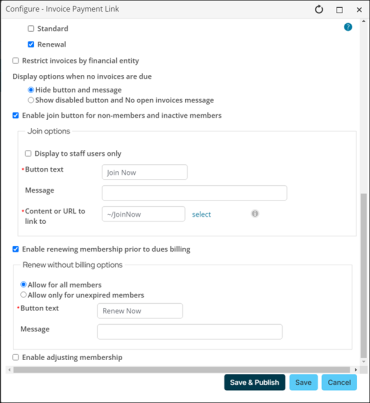
Note: When Allow for all members is enabled, the Number of days prior to expiration that members can renew in advance setting (Settings > Membership) also applies to unexpired members. This allows all expired members who still have an active member state to also renew. Use the Manage Expired Members function to terminate the membership status for those who failed to pay by the end of the grace period. See Managing expired members.
- Select Allow for all members or Allow only for unexpired members:
- Click OK, and Save the changes.
Warning! Entering 0 in this field means that the button will always be displayed for unexpired members.
Important! If the Membership billing cycle option is disabled on the selected billing cycle, renewals always generate as cash invoices. If the option is enabled, the defined accounting method is respected. See Setting up billing cycles for more information.
Note: When a member initiates a renewal, and there is an existing balance on their account because of a previous partial payment of their membership fees, the itemized renewal page will display a balance column. This balance column will show the remainder of the membership fees and cannot be edited. However, if a staff member changes the Unit Price, this will be reflected in the balance.