If your organization does not run mass-dues billing, you might need members to have a more flexible timeline for their membership renewals. This includes allowing active members to renew even after their membership term has expired (Paid through date is in the past).
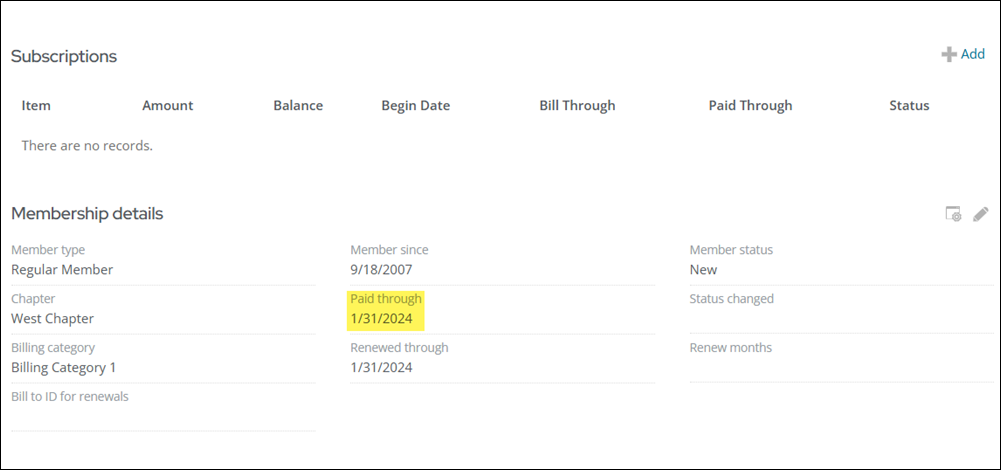
You can configure the Renew Now button to appear for all members, including expired members. This allows expired members who have a Paid through date in the past to renew their membership without a staff user running a mass-dues billing.
Notes: The renewal is for the same membership type. All billing is done for a full-term for the member. There is no prorating, and processing is identical, regardless if it is done on an annual or anniversary basis.
Out-of-the-box, this option is disabled. Do the following to allow members to renew their membership after their Paid through date has passed:
- Log in to the Staff site as a system administrator.
- Go to Setting > Membership.
- From the Membership renewal prior to billing drop-down, select Allow for staff and members.
- Click Save.
- Navigate to the content record used for member profile pages. Out-of-the-box, these pages are Account Page Staff and Account Page (@/iCore/Contacts/ContactLayouts).
- If the Invoice Payment Link content item already exists on the page, select Configure to open the content item for edit. If there is no Invoice Payment Link content item on the page, select Add content, and add the content item (Finance folder).
- Select Enable renewing membership prior to dues billing, and configure the Renew without billing options:
- Select Allow for all members. When selected, the renewal button remains on all member profile pages, even for those whose paid-through date has passed.
- Button text - Enter the text that will be displayed on the button.
- Message - Enter text to be displayed above the button. For example, you could enter a message that explains to users what to expect when they click the button. The default message is, Membership expires after {0}, where {0} is derived from Name.Paid_Thru.
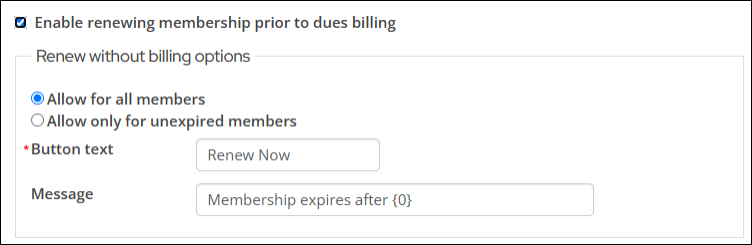
- Click OK and Save the changes.
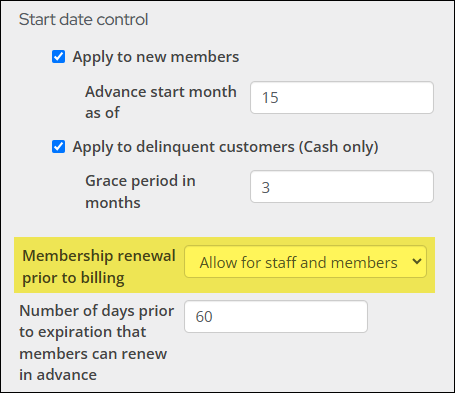
Expired members with an Active member status can now renew their membership without staff users running a mass billing.
To change a member from Active to Inactive, see Managing expired members.