Last updated on: January 06, 2026
Staff users can bill individual members instead of generating a mass billing.
In This Article
- Generating membership renewal fees for a single contact
Generating a renewal from the member profile page
Reviewing the account page after the renewal is generated
Renewing memberships
Generating membership renewal fees for a single contact
Do the following to generate membership renewal fees for a single contact:
- Go to Membership > Renewals > Generate renewals.
- Enable Only bill a single contact and enter or select the Member ID of the member. Selecting the member first will pre-populate the Billing cycle drop-down with all billing cycles the member qualifies for.
- Enter a Billing run name. Make sure this name is unique, so that you are able to differentiate this renewal with other renewals.
- Select the Billing cycle. All billing cycles that the member qualifies for appear in the Billing cycle drop-down. The member qualifies for a billing cycle if their member type is associated with the billing cycle.
- The Bill date defaults to today's date and generally does not change. This is the date the billing run was generated and processed.
- Select an Effective date. This specifies the first date of the new customer term for individuals to be included in the billing cycle. The Effective date is an important factor in determining who gets billed. All customers who meet the other selection criteria and have a paid through before the Effective date are billed, if a renewal has not already been generated.
- Click Generate Bills.
- Click the Logs tab. The logs are where you review and confirm the billing was successfully generated.
- Depending on the configuration of the Start date control options (Settings > Membership), do one of the following:
- If Do not require posting batch for single-member renewals is enabled, the batch does not need to be posted.
- If Do not require posting batch for single-member renewals is disabled, the batch must be manually posted. See Posting batches.
- To review batch details, select the Batch link.
- To view the full batch details, select the View full batch link.
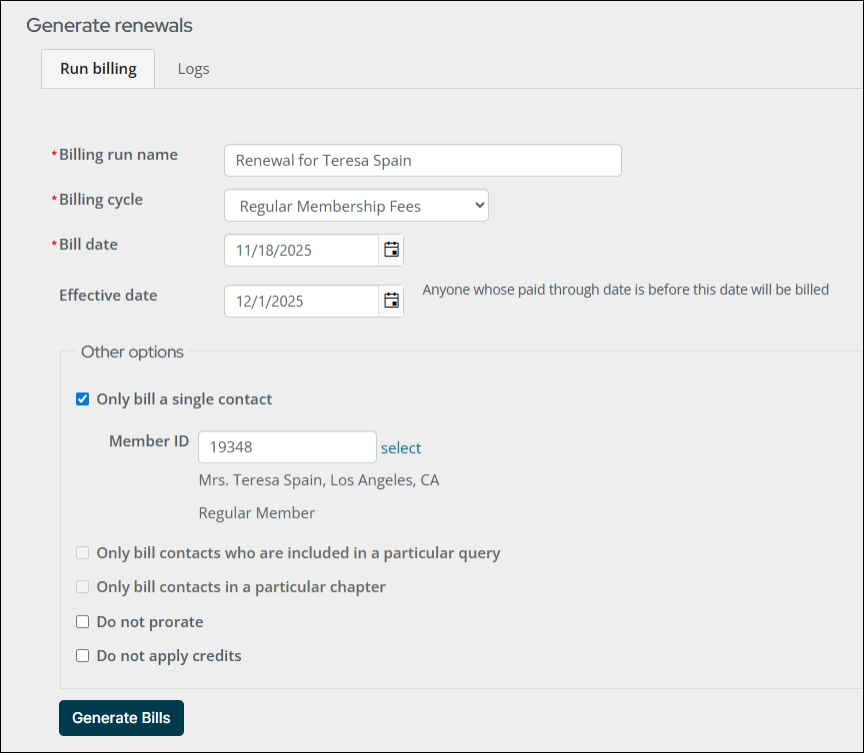
Example: Entering 10/1/2021 in the Effective date field bills individuals who have a paid through date of 9/30/2021 or earlier and have not been previously billed.
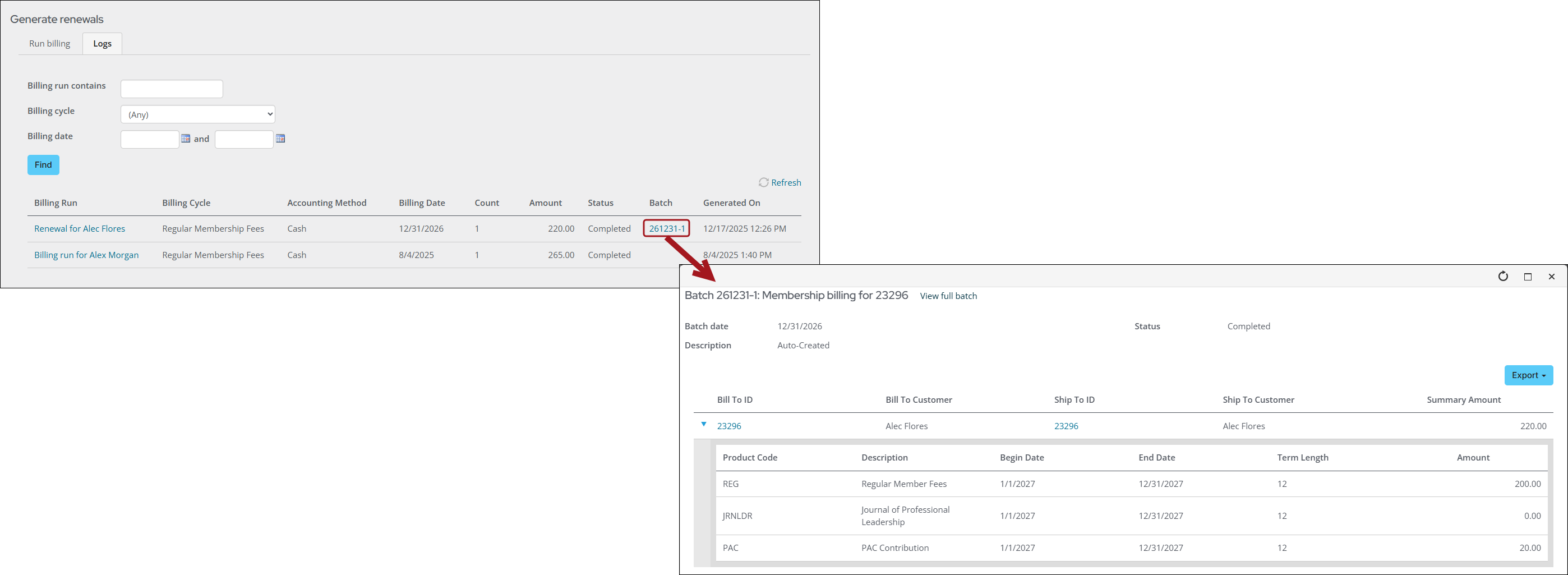
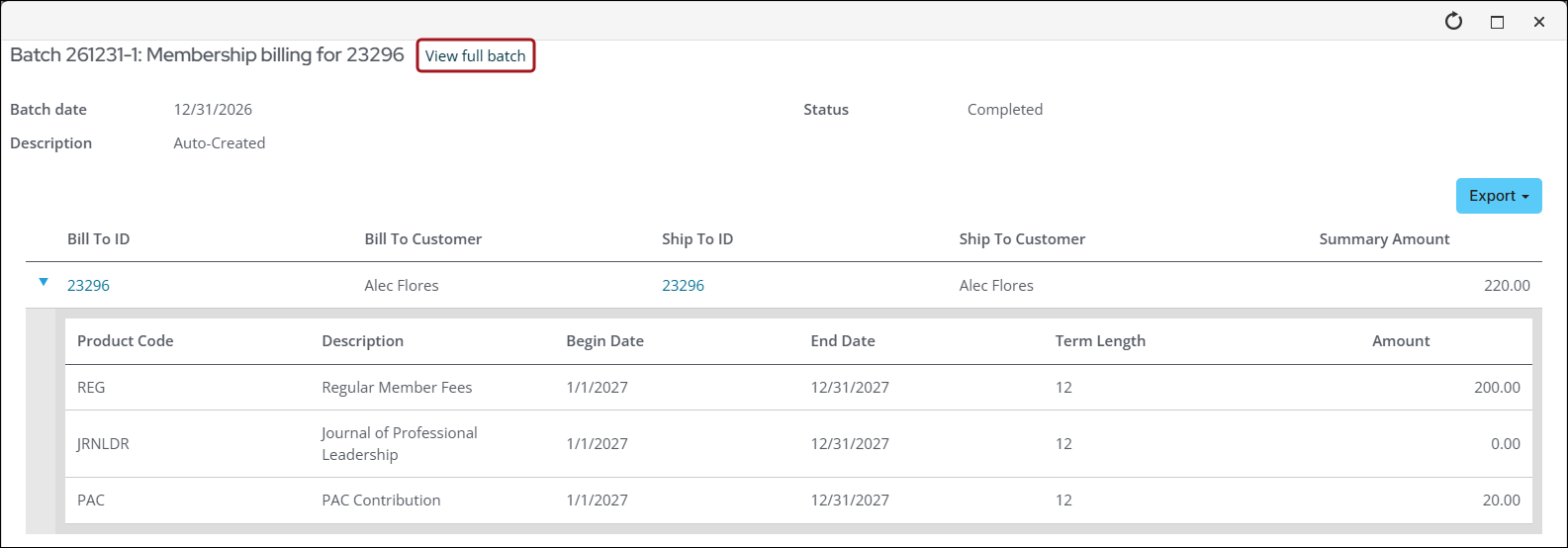
As additional single-membership renewals are generated, the transactions are added to the logged-in users' selected batch, or the default financial batch.
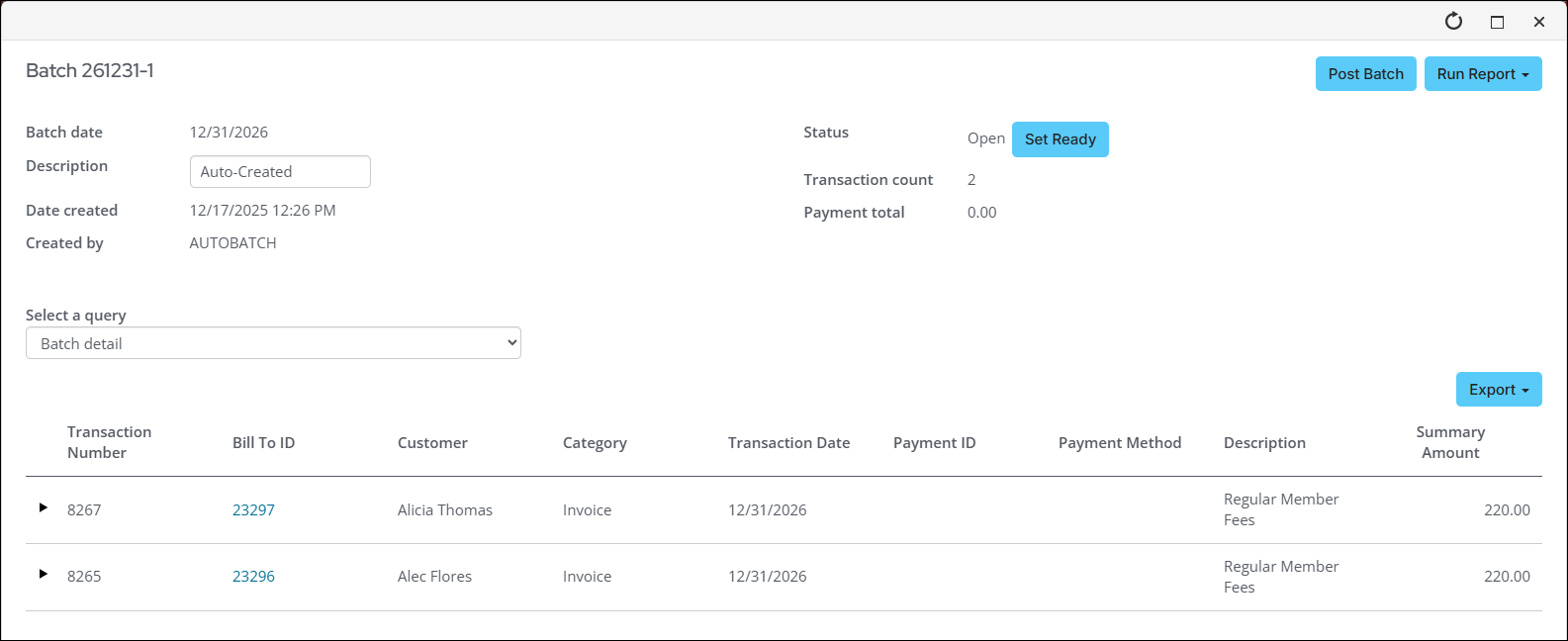
Note: Although the membership fee batch for individuals renewals does not need to be posted, the accounting batch that the invoices are added to does require posting. See Posting batches for details.
Generating a renewal from the member profile page
Out-of-the-box, the Generate renewal link is located on all member profile pages that only authorized staff users can see from the Actions button.
From the member’s profile page, click Actions > Generate renewal.
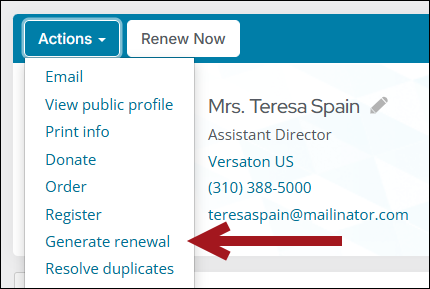
When clicked, the Generate Renewal button takes the staff user directly to the Generate renewals page (Membership > Renewals > Generate renewals), with the selected member already defined including the billing run name and Only bill a single contact checkbox checked.
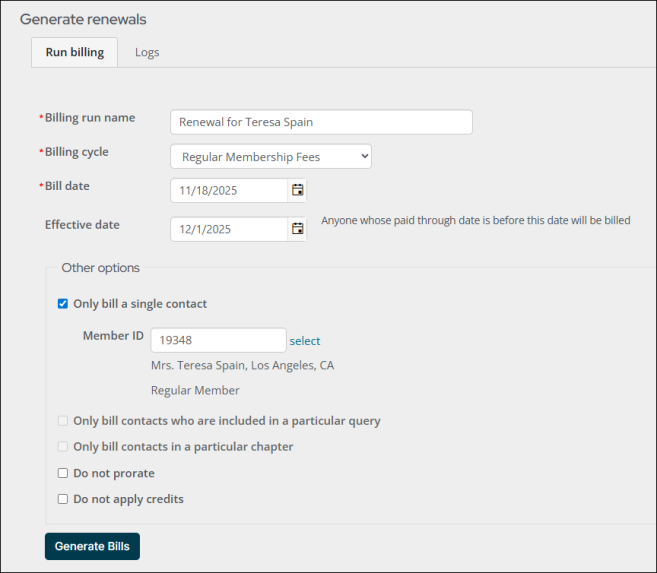
Note: When using the Generate renewals link from a member’s account page, the Only bill a single contact checkbox cannot be disabled.
Continue configuring the remaining options, as outlined in the Generating membership renewal fees for a single contact section of this article.
Reviewing the account page after the renewal is generated
After the renewal is generated, navigate to the user's account page. The Renewed through date is advanced to the end of the next billing term and the Renew Now button is available. The advancement of the Renewed through date is important, because this ensures the member is not picked up again in a separate renewal generation. The member (through the public site) or staff member on behalf of the member, can process a renewal payment.
Renewing memberships
If the individual or contact already has a payment method on file, you can renew memberships from their account page. Do the following to renew an individual or contact’s membership from their account page:
From the member’s profile page, click Renew Now.
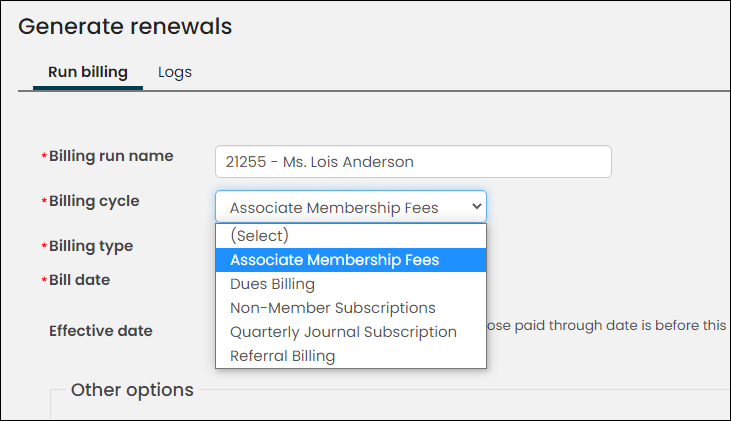
From the itemized renewal page, click Update Cart. If the individual or contact does not have a payment method already on file but would like an invoice of their dues, go to Membership > Renewals > Issue notifications, generate the invoice, export to PDF, and print. For more information, see Issuing renewal notices.