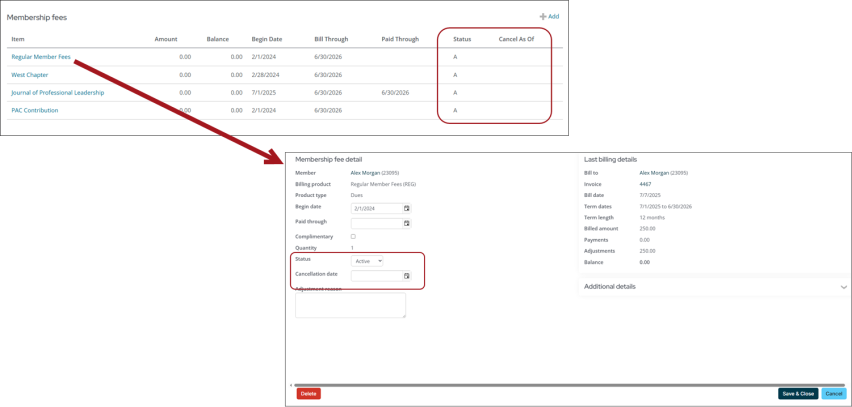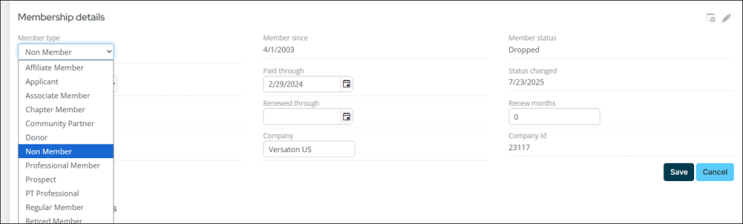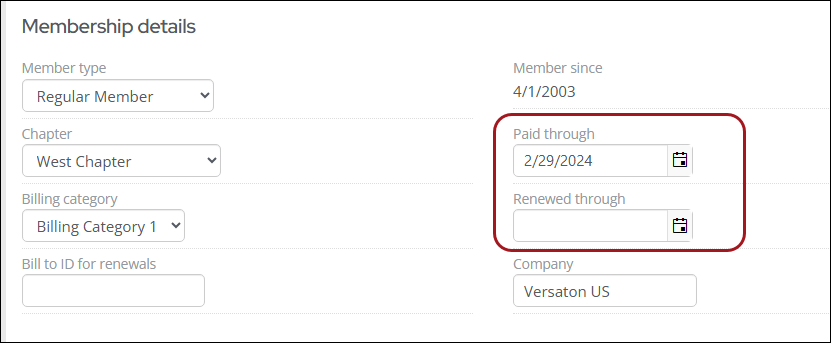Last updated on: January 07, 2026
Lapsed members are those who have a Paid through date in the past.
Note: If you have managed expired members, as outlined in Managing expired members, then you can either click Join Now on the contact’s account page or generate the renewal as outlined below.
To generate a renewal for a lapsed member, do the following:
- Go to the lapsed member’s account page.
- From the Overview tab, scroll down to the Contact details panel, and ensure the Status is Active. If it is not, update the Status to Active.
- Click the Membership tab.
- From the Membership fees area, ensure the following:
- All items have a Status of Active. If they do not, change the Status to Active.
- No items have a Cancel As Of date. If they do, remove the cancellation date.
- From the Membership details panel, update the Member type to the desired type.
- Ensure the Renewed through and Paid through dates are prior to the Effective date you will be entering to generate the renewal. If they are not, update the dates so they are prior to the Effective date. See Understanding the billing dates for more information.
- Click Actions > Generate renewal, and generate the renewal for the member. See Generating a renewal for a single member for more information.
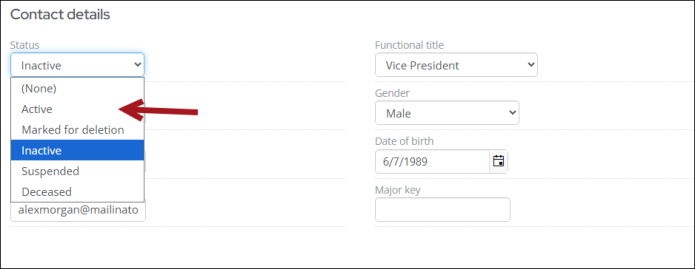
Note: To edit the Status or Cancellation date, select the Item name from the Membership fees area, then update the Status and Cancellation date fields.