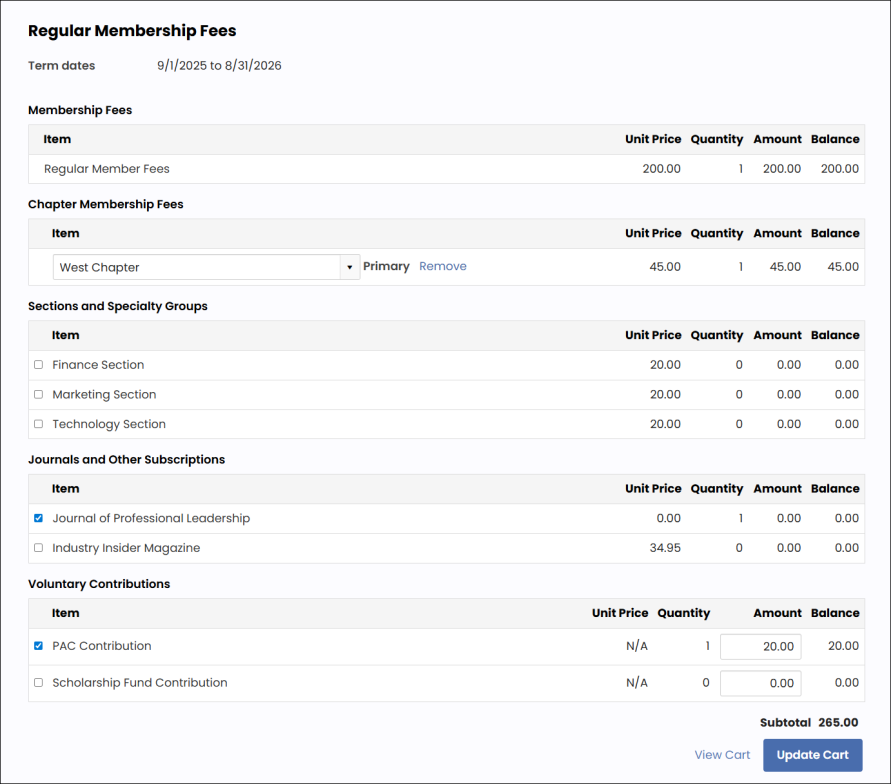Last updated on: January 07, 2026
Out-of-the-box, there is a Renew Now button on all user profile pages, which appears when the member has been billed for membership renewal, or is eligible to renew in advance. Clicking this button displays details about the membership fees, and allows the user to make modifications to optional items (if the billing cycle is configured to display an itemized renewal page).
See Setting up billing cycles (Use to display itemized renewals) for more information.
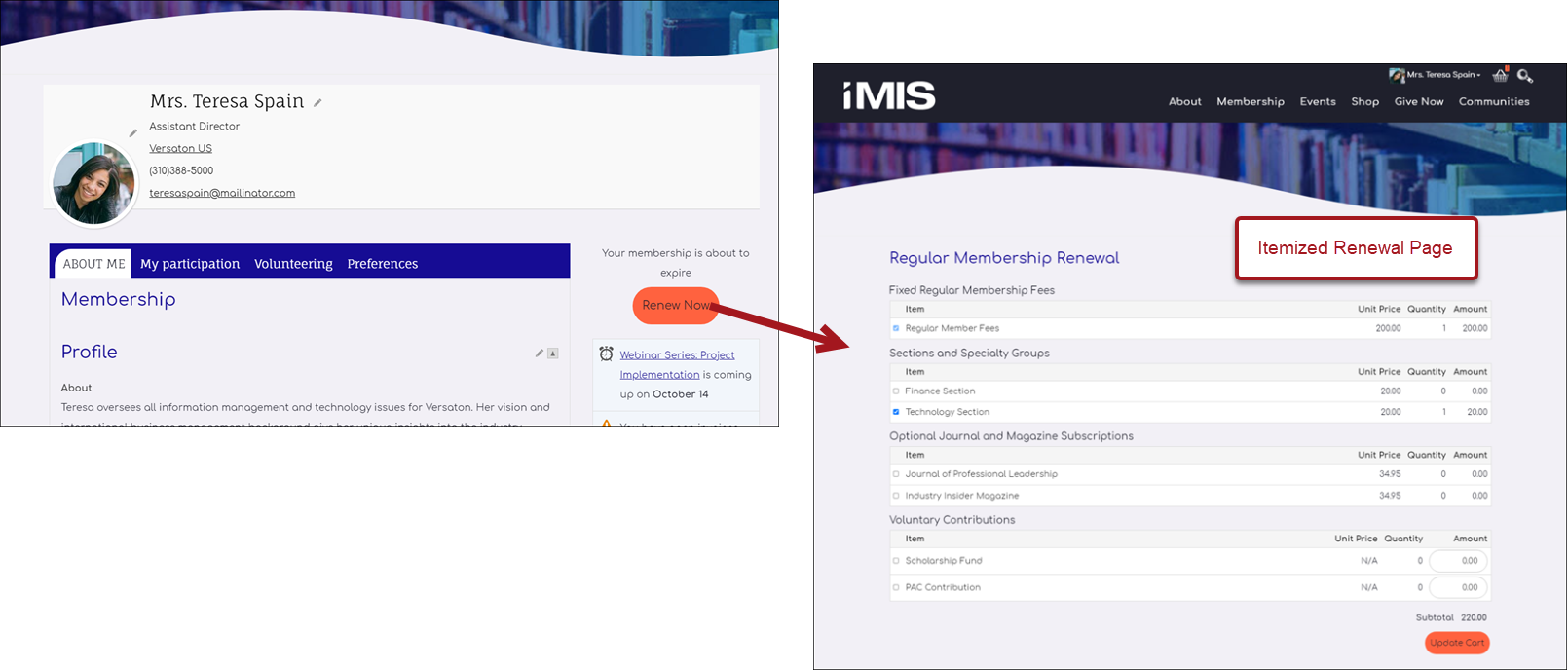
In This Article
- Viewing the itemized renewal page
Setting up an itemized renewal billing cycle
Customizing the itemized renewal page
Understanding the Renew Now button
Viewing the itemized renewal page
The itemized renewal displays items which are included in the itemized renewal billing cycle, as well as items billed to the member as part of this renewal. Items which were billed appear as selected by default, along with the billed amount, quantity, and remaining balance. Items which were not billed can be optionally selected and added to the membership fees.
Note: If you wish to change the name of one of the billing products shown on the itemized renewal page, go to Membership > Billing products. For more information, see Defining billing products.
- Membership Fees - Items with a type of Membership Fees are not editable. The Primary fee item defined in the member's customer type is also not editable.
- Chapter Membership Fees - Chapter items are displayed according to the selected options in the itemized renewal billing cycle:
Chapter items available for selection are determined by which chapter products are included in the billing cycle.- If Require billed chapters for renewals is selected, billed chapter items are not editable.
- If Require at least one chapter selection is selected, users are required to select at least one chapter.
- If Allow selection of multiple chapters is selected, users are able to select additional chapters, provided that additional chapter products are included in the billing cycle. The first selected chapter is their primary chapter.
- Sections/Specialty, Journals and Other Subscriptions, and Voluntary Contributions – These items are optional and can be added or removed during the renewal process.
Any changes to the membership fees will be listed as an adjustment in the Cart.
When an optional item is deselected, that item will be cancelled as of the end of the term and will not be included in future renewals, unless it is included as a fee in the customer type for that member. If the member resubscribes in the future, the item will be reactivated.
If a renewal billing has been partially paid or the invoice has been adjusted, a Balance showing these actions will display on the itemized renewals page. The balance column details the balance for each line item, however, the field cannot be modified. The following actions will affect the Balance:
- Changes to the Unit Price (staff only)
- Addition or removal of a subscription item
- Go to Finances > Invoices.
- Select the invoice number.
- Select Adjust invoice > Adjust line items.
Optional items can only be added once for a renewal. If more items need to be added afterward, then the invoice must be reversed and regenerated. This also applies to members within a list billing invoice. Once an optional item is added for a particular member, the Edit option for the member in the list billing invoice screen is not available.
Setting up an itemized renewal billing cycle
To display an itemized renewal and allow modifications when a member or staff user clicks the
Renew Nowbutton, a billing cycle must have the following configurations:
- Has the member's customer type selected with no other customer types selected in the billing cycle
- Use to display itemized renewals is enabled
This billing cycle defines which items are displayed in the itemized renewal. If Use to display itemized renewals is not enabled, iMIS uses another billing cycle for the same customer type that does have the option selected. If there are no such billing cycles, then an itemized renewal is not displayed, and the renewal invoice is automatically added to the cart without the ability to make modifications.
You can configure billing cycles for each customer type, so that the billing cycle used for generating renewals is the same as the one used to display itemized renewals or you can define separate billing cycles for each purpose. Billing cycles used for generating renewals may have multiple customer types specified, whereas billing cycles used to display membership joins and itemized renewals should have only a single customer type specified.
Note: The same billing cycle may be used to display both membership joins and itemized renewals.
To configure a billing cycle to use as an itemized renewal for a customer type, follow the steps in Creating a new billing cycle, and include the following in your setup:
- Enable the Membership billing cycle option.
- For Customer types, select the customer type. Select a single customer type.
- Select the applicable chapter options in Chapter options in item set.
- Enable the Use to display itemized renewals option.
Note: To support multiple customer types, create a separate billing cycle for each customer type.
See Setting up billing cycles (Use to display itemized renewals) for more information.
Customizing the itemized renewal page
The default renewal page can be found at @/iCore/Membership/Itemized renewal. To edit or add items to this page, do the following:
- Go to RiSE > Page Builder > Manage content.
- Open the @/iCore/Membership folder.
- Select the Itemized renewal content record, then click Organize > Copy.
- Paste the content record in a Shared Content folder.
- Make the desired changes to the content record, then Save & Publish.
- Go to RiSE > Site Builder > Manage shortcuts.
- Open the ItemizedRenewal shortcut for edit.
- From the URL or Content Record field, select the content record you just modified.
- Click OK, then click Update.
Understanding the Renew Now button
Out-of-the-box, the Renew Now button is located on user account pages and is displayed using the Invoice Payment Link content item.

If you are working with a copy of the out-of-the-box account pages, you can modify the Renew Now button:
- Change the label text from "Renew Now" to the desired text
- In addition to displaying a renewal button, the Invoice Payment Link content item can be used for additional purposes:
- When the selected contact has other unpaid invoices that are due, the button can be configured to display as a Pay open invoices option. See Paying open invoices for more information.
- When the selected contact is a non-member or inactive member, a Join Now button can be configured to display so that they can register as a member directly from their profile page. Staff users and company administrators can use this button to join as a member on behalf of the contact. See Configuring Join Now from profile pages for more information.
- When the selected contact is a member and is not due for renewal (their membership renewal fees have not been billed), but they are eligible to renew their membership in advance, a Renew Now button can be configured to display. There must be a billing cycle correctly configured for itemized renewals for the selected member's customer type in order to renew in advance. Eligibility for renewing membership prior to billing is determined by the system settings. See Allowing members to renew in advance for more information.