Last updated on: January 06, 2026
Adjusting or cancelling memberships is an important role in the member management process. From a membership invoice, there are two different reversal options:
- Reverse only
- Reverse and cancel membership
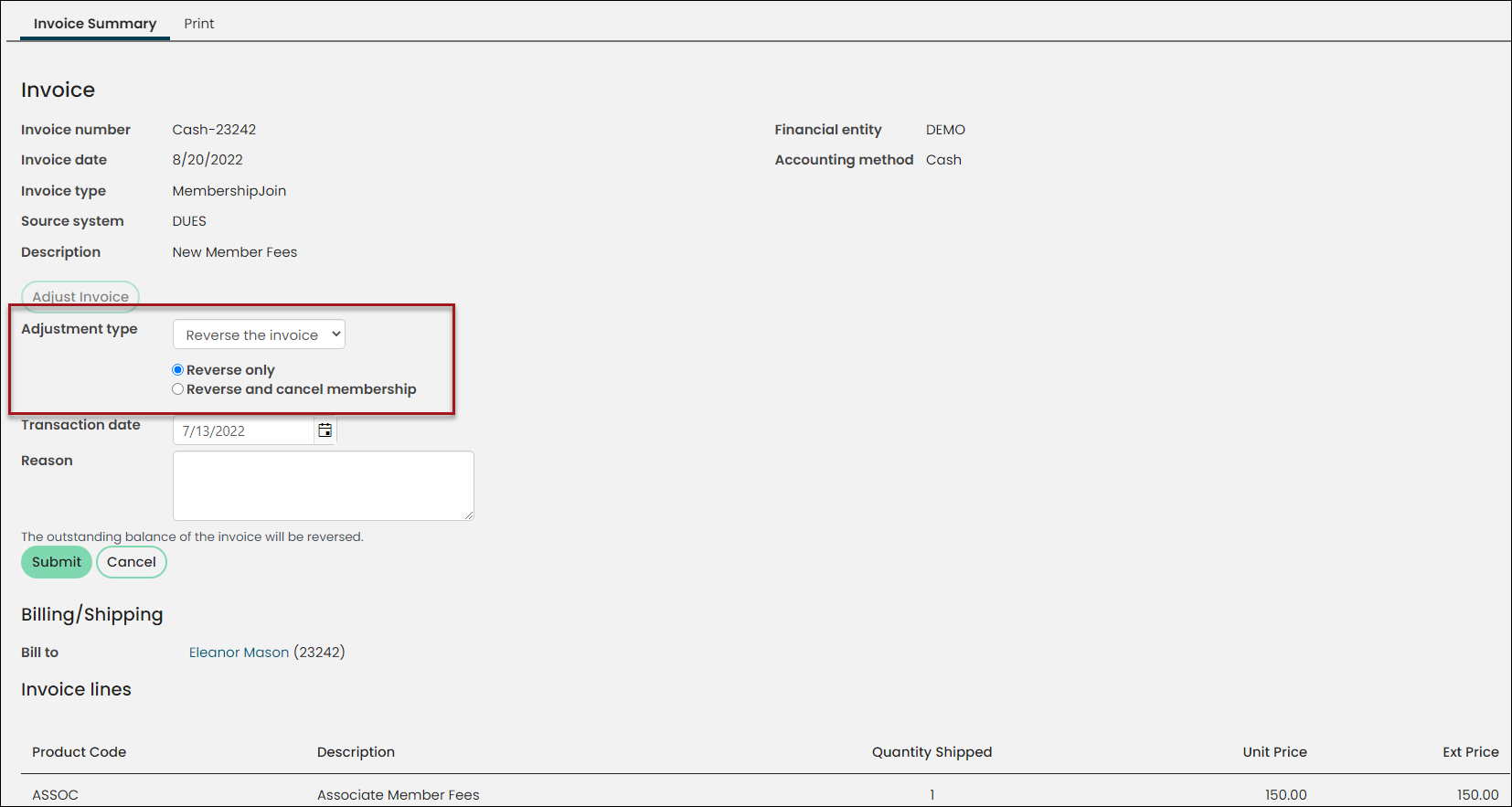
Reverse only versus Reverse and cancel membership
Review the differences between the Reverse only and Reverse and cancel membership options.
reverse only
The Reverse only option leaves the overall membership and subscriptions of a member in an Active state. Use this option when reversing invoices for members who will remain with an Active status, such as:
- Member is expired and not paying their renewal for this term, but they have the potential to become a member again in the future and will be billed through the Generate renewal process (rather than rejoining through the Join Now button).
- Reversing an invoice so that a corrected replacement invoice may be generated.
- Reversing duplicate invoices generated for the same member and membership term.
Note: If you want former or expired members to be able to rejoin through the Generate renewal process, then always choose Reverse only.
Reverse and cancel membership
The Reverse and cancel membership option leads to the inactivation of all subscriptions in addition to the cancellation of the membership. This option should only be used when reversing an unpaid invoice for a member who failed to renew their membership in time and there are no plans for them to ever rejoin again (i.e. the member is deceased or out of business).
Example: Reversing an invoice and cancelling the membership
In this example, Mr. Alex Morgan failed to renew his membership by the end of the grace period, and needs to be removed as an Active member.
Note: The process of reversing and cancelling a membership is the same regardless of whether the invoice was processed on a cash or accrual basis.
To reverse a single, unpaid open balance invoice for a lapsed member, or a member who has decided not to renew, do the following:
- Navigate to the member’s account page, and click the Transactions tab.
- Locate the invoice from the Open invoice list, then select the invoice number.
- From the Invoice Summary, click Adjust Invoice, and then select the Reverse and cancel membership option.
- (optional) Override the Transaction date. The new date must fall on or after the original Invoice date.
- (optional) Provide a reason for the reversal.
- Click Submit.
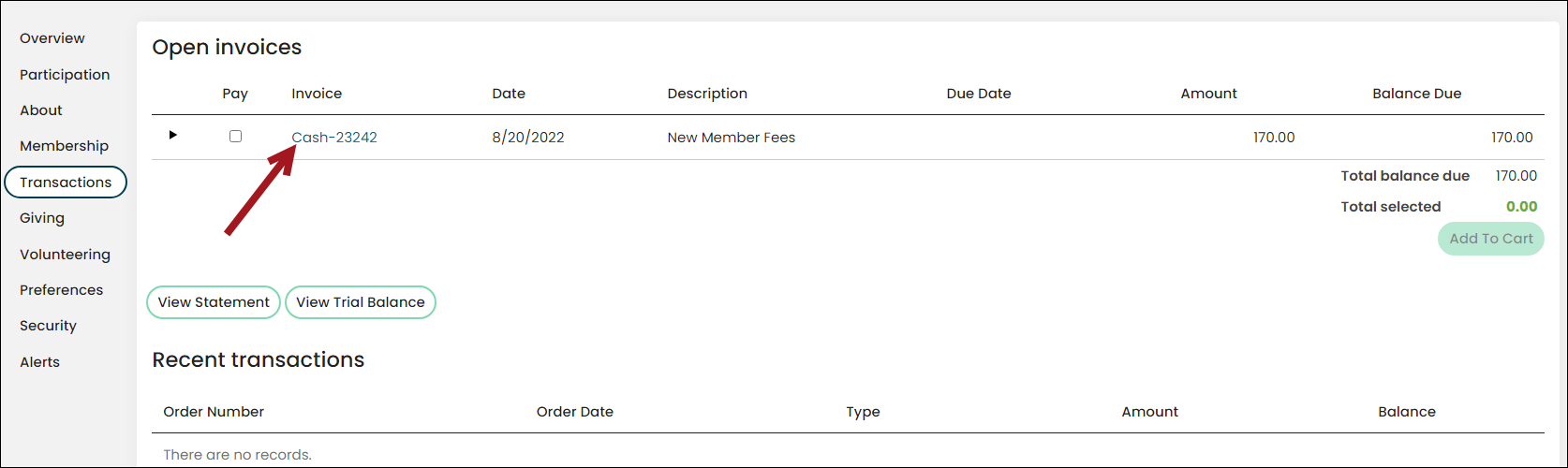
Example: Incorrectly selecting Reverse and cancel membership
Let's say you accidentally chose Reverse and cancel membership while reversing a duplicate invoice for an active member. In this scenario, there are no active membership fee subscriptions, as the membership has been cancelled. The next time renewals are generated, this member will be billed zero dollars for their chapter subscription only, as opposed to the full bill that includes membership fees. Staff intervention is needed to rectify the situation.
Example: Incorrectly selecting Reverse only
Let's say you accidentally chose Reverse only while reversing an unpaid invoice for an expired member. In this scenario, the membership and subscriptions remain active. If this member were to rejoin your organization later, and chose a different membership term length than they previously had, the member could be billed for both annual and monthly membership fees. Staff intervention is needed to rectify this situation