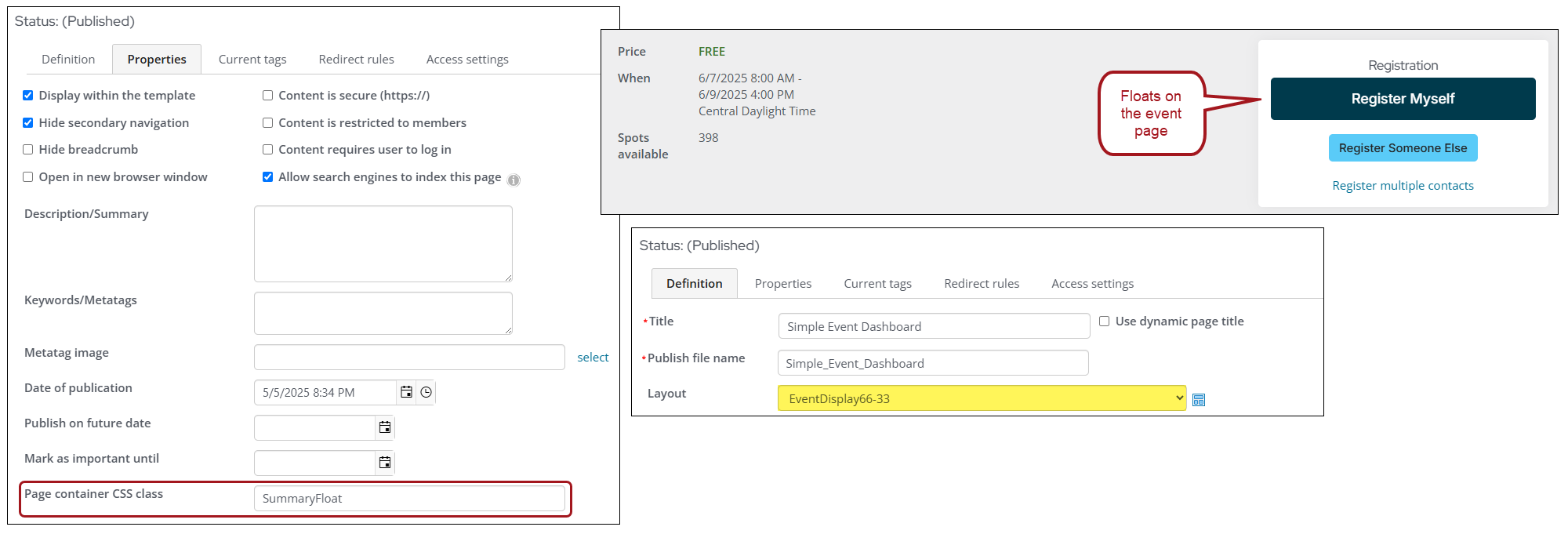Last updated on: August 12, 2025
Event Display
The Event Display content item displays event details, and allows users to do the following:
- Register for events for themselves or for someone else
- Add an event to their itinerary
- Add the registration to their cart
This content item will add its title information, usually the event name, to the browser window or tab page title when the Use dynamic page titles checkbox is selected on the parent content record.
To learn how to edit the Event Display, see Modifying the event-specific console.
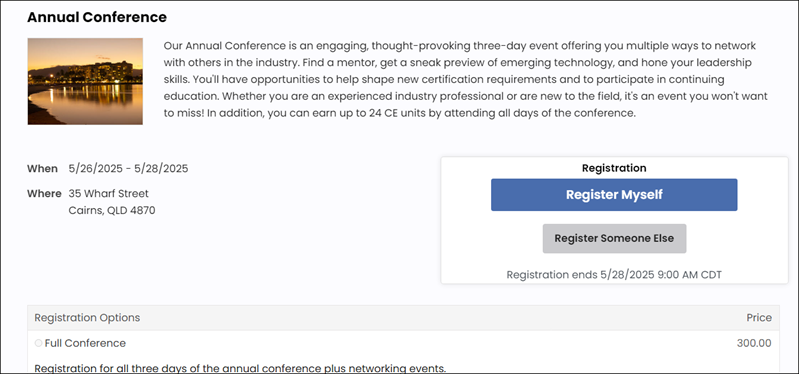
Edit registrant information window:
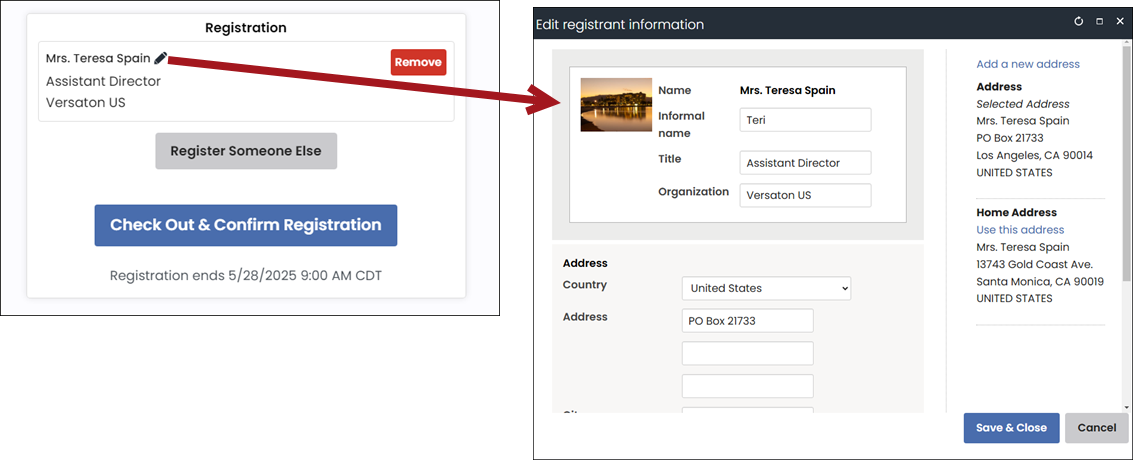
Event Display configuration options
- Name - Enter a name for the content item. This text appears during design mode (configuration).
- Do not render in design mode - Select this option to prevent content record data from being loaded in the content editor. This improves performance during design time (configuration).
- Display a border around this content - Select this option to display a border around this content item on the rendered page.
- Event key - The key of the specific event to be displayed. This comes from the Event Code. The key can also be supplied using the URL. A key specified in the content item configuration takes precedence over a key in the URL.
- Width of image - The width in pixels of the image to be displayed. Smaller pictures are scaled up to this width; larger pictures are scaled down.
- 0 - displays the image at full size
- 1 - hides the image
- Registration option settings - These options apply only to events with multiple registration options:
- Display image - Enable to display the images associated with each registration option.
- Width of image - The width in pixels of the image to be displayed. Smaller pictures are scaled up to this width; larger pictures are scaled down.
- 0 - displays the image at full size
- 1 - hides the image
- Width of image - The width in pixels of the image to be displayed. Smaller pictures are scaled up to this width; larger pictures are scaled down.
- Display description - Enable to display the description of the registration options.
- Display image - Enable to display the images associated with each registration option.
- Registrant info message - This text appears in the following locations:
- On the event page (next to the registrant information icon)
- the page title and
- heading of the popup window used to edit the registrant information.
- Prompt unauthenticated users to sign in or create an account - Enable to generate a label with links to sign in or create an account. The label appears only if you are an unauthenticated user with items in your cart.
- Add to calendar - Allows users to add the event to their Yahoo!, Google, and iCalendar calendars. iCalendar is compatible with iCal (.ics) files, such as iOS mail, Gmail, and Outlook. This button can be configured to Never show, Show after registration, or Always show.
- IQA query used when registering someone else - The results of the selected query are displayed when using Register Someone Else to register an existing contact. The query will alert you if the contact has already been registered. If no query is selected or no contacts are available, you are given the option to add a new contact.
- The CsContactBasic.IMIS ID property. On the display tab in IQA, set the Order for this property to 1. To hide the ID field in the query results, give this property an Alias of code_ID.
- A name property so that it is clear which contact the user is selecting. For example, CsContactBasic.Full Name.
- IQA query used when adding a guest - The results of the selected query are displayed when using Add a guest to add a guest registration. The query will alert you if the contact has already been added. If no query is selected or no contacts are available, you are given the option to add a new contact. The default query ($/EventManagement/DefaultSystem/Queries/Advanced/Event/Previously Registered Event Guests) lists guests previously added by the registrant, but you might need to broaden or tighten its criteria. If you write your own query, you must include the following query Display columns:
- The CsContactBasic.IMIS ID property. On the Display tab in IQA, set the Order for this property to 1. To hide the ID field in the query results, give this property an Alias of code_ID.
- A name property, so that it is clear which contact the user is selecting.
- URL for free event confirmation page - When the event is a free event, the confirmation page that users see when they Confirm Registration can be customized with this option. The default value is the shortcut ~/EventConfirmation.
- New contact settings for Register Someone Else - The following settings apply when a user registers someone else and that contact is not already in the database:
- Do not allow adding new contacts – Enable to prevent users from creating new contacts. When enabled, users only have the option to register existing contacts, and the remaining settings in this section are disabled.
- Create address purpose - Select the address purpose to which the new address will be applied.
- Require address - Enable to require an address when registering others for events through Register Someone Else.
- Require email - Enable to require an email when registering others for events through Register Someone Else.
- Require phone - Enable to require a phone number when registering others for events through Register Someone Else.
- Require organization - Enable to require an organization when registering others for events through Register Someone Else.
- Organization list query path - If needed, select a custom query for listing appropriate organizations, such as if you have content records specific to different types of users.
Note: If this option is enabled and there are no contacts available for the user to select for registration, then a message appears: "There are no contacts eligible for you to register at this time."
Note: If the query is not found (if the query name is mistyped, for instance), the content item will display an empty list. Delete the query path to re-instate use of the default query.
The icon text is configurable and defaults to Edit registrant information. The registrant information entered can appear, for example, on registration badges and in some event reports.
Note: Using the # symbol in event titles and descriptions should be avoided because it may not generate the Add to calendar link.
The default query ($/EventManagement/DefaultSystem/Queries/Advanced/Event/Registrant Search) lists the user's coworkers, but you might need to broaden or tighten its criteria. If you write your own query, you must include the following query display columns:
Notes
- If a content record contains several dynamic content items, it is recommended that you turn dynamic page titles off for the entire page in order to limit the title length.
- Calling events by URL:
- If a key value is not set in the configuration page, the content item looks for the key in the URL. To include the key in the URL, use the parameter name EventKey, such as
?EventKey=SPR12. A key specified in the content item configuration takes precedence over a key in the URL. - If no EventKey is specified, the content item hides itself on the page.
- If the URL includes
iSearchResult=true, a content item with a valid key does not hide itself when the event is not found but reports that the event was deleted.
- If a key value is not set in the configuration page, the content item looks for the key in the URL. To include the key in the URL, use the parameter name EventKey, such as
- Entering Registrant info message:
- When editing the registrant's information for the first time, the Informal name, Title, Organization, and selected address default to the registrant's preferred mailing address. Any changes made to these registrant details update every instance of that address throughout iMIS.
- The
SummaryFloatCSS class can be added to custom content records that contain the Event Display content item.SummaryFloatmakes the event registration box remain visible on the right-hand side of the screen while the user scrolls through the page. To add theSummaryFloatCSS class, do the following:- Go to RiSE > Page Builder > Manage content and locate the custom content record.
- Open the content record, then go to Properties.
- Navigate to the Page container CSS class field and input
SummaryFloat. - Click Save & Publish.
Use a layout with an empty column on the right-hand side and move all other content into the left-hand side. This prevents the event registration box from overlapping other content on the page. We recommend using the layout EventDisplay66-33 or a custom layout, which can be set by opening the content record (RiSE > Page Builder > Manage content), then going to the Definition tab and selecting the EventDisplay66-33 option from the Layout drop-down.