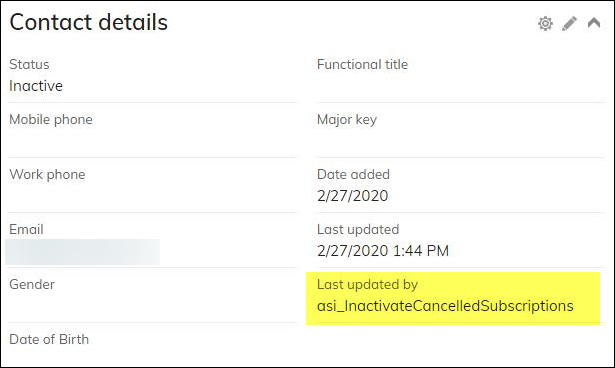In the event a member decides they do not want to renew their membership but has already been billed for renewal, a staff user is able to cancel it for them. Cancellation can be done from the staff-facing view of a member’s profile page.
In This Article
- Cancelling the entire membership
Cancelling only a single product in the membership
Reversing a membership renewal
Contact status change after membership is cancelled
Cancelling the entire membership
Do the following to cancel a membership:
- Navigate to the contact’s account page, then click the Membership tab.
- Click Cancel Renewal. If the button does not display, ensure the following:
- You are a system administrator or a staff user with a Dues: 4 module authorization level.
- The contact has not already paid for their membership in full. If the membership has been paid, the button does not display.
- Clicking Cancel Renewal brings you to the cart. If the invoice is accrual and there are multiple invoices for the member, all invoices appear in the cart.
- Review the cart, then click Submit Order to submit the cancellation.
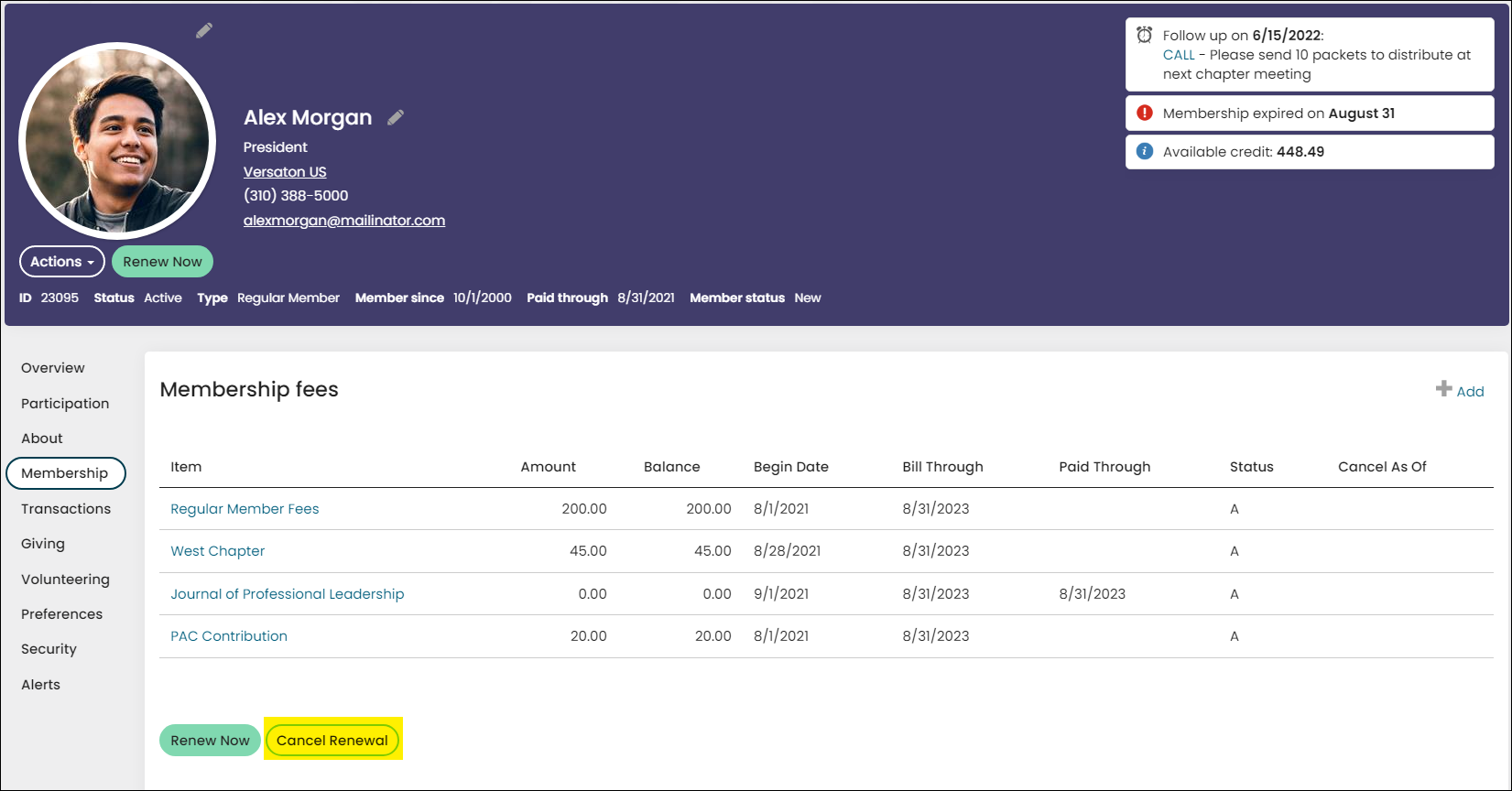
Submitting the order will cancel the member’s balance and clear their Renewed through date. Their membership subscriptions will be cancelled as of the end of the current membership term. Any line items in the invoice which are associated with additional groups will also be reversed.
To review accrual invoices, go to Finance > Invoices. You are also able to reverse an accrual membership renewal invoice from the invoice detail page. See Adjusting and reversing membership invoices for more information.
If the reversed renewal invoice was previously partially paid, you will note a debit to A/R, and a credit to unearned income for the partial payment in the cash receipts journal. The partial payment will also show a zero amount applied, and the invoice for it will not be listed.
Cancelling only a single product in the membership
Example: A member renewed their membership and included the North Chapter. After a few months, the member no longer wants to be included in the North Chapter.
To cancel only a single product in a membership, do the following:
- Go to the contact’s account page and click the Membership tab. The Membership fees and Subscription tables display:
- Membership fees: Displays all items purchased at the time the member joined or renewed.
- Subscriptions: Displays items purchased outside of the renewal process through a non-dues billing cycle.
- Select the item to edit.
- The following fields are available to edit:
- Begin date – The projected begin date for an individual dues or subscription item. Refers to the first date of a term through which the item has been billed, whether or not payment has been received.
- Paid through – The expiration date of the membership or subscription item, or the period through which the member has paid for the item. Controls the paid-through date for the single line item. Editing this date will not update the member’s overall paid-through date (CsContact.Paid Through).
- Cancellation date – Enter a date or set the Status to Inactive:
- Entering a cancellation date - Enter a date if you wish to cancel the subscription item on a future date. The night after this date, the subscription line is set to inactive. To cancel the subscription item today, set the Status to Inactive. When the Status is set to Inactive, the Cancellation date field is hidden. Any line item with a Cancellation date will not be billed for the next term, unless the same product is defined in the Customer type. If a member’s invoice was accidentally cancelled, you can clear this date, so that the subscription is no longer cancelled.
- Setting the status to inactive - To cancel the subscription item today, simply set the Status to Inactive. When the Status is set to Inactive, the Cancellation date is hidden.
Deleting subscription records - To delete the subscription item, click Delete. For more information, see Deleting subscription records.
- The Status can be updated to Active or Inactive. Setting an item to Inactive will cancel the subscription item and automatically hide the Cancellation date field.
- Click Save & Close.
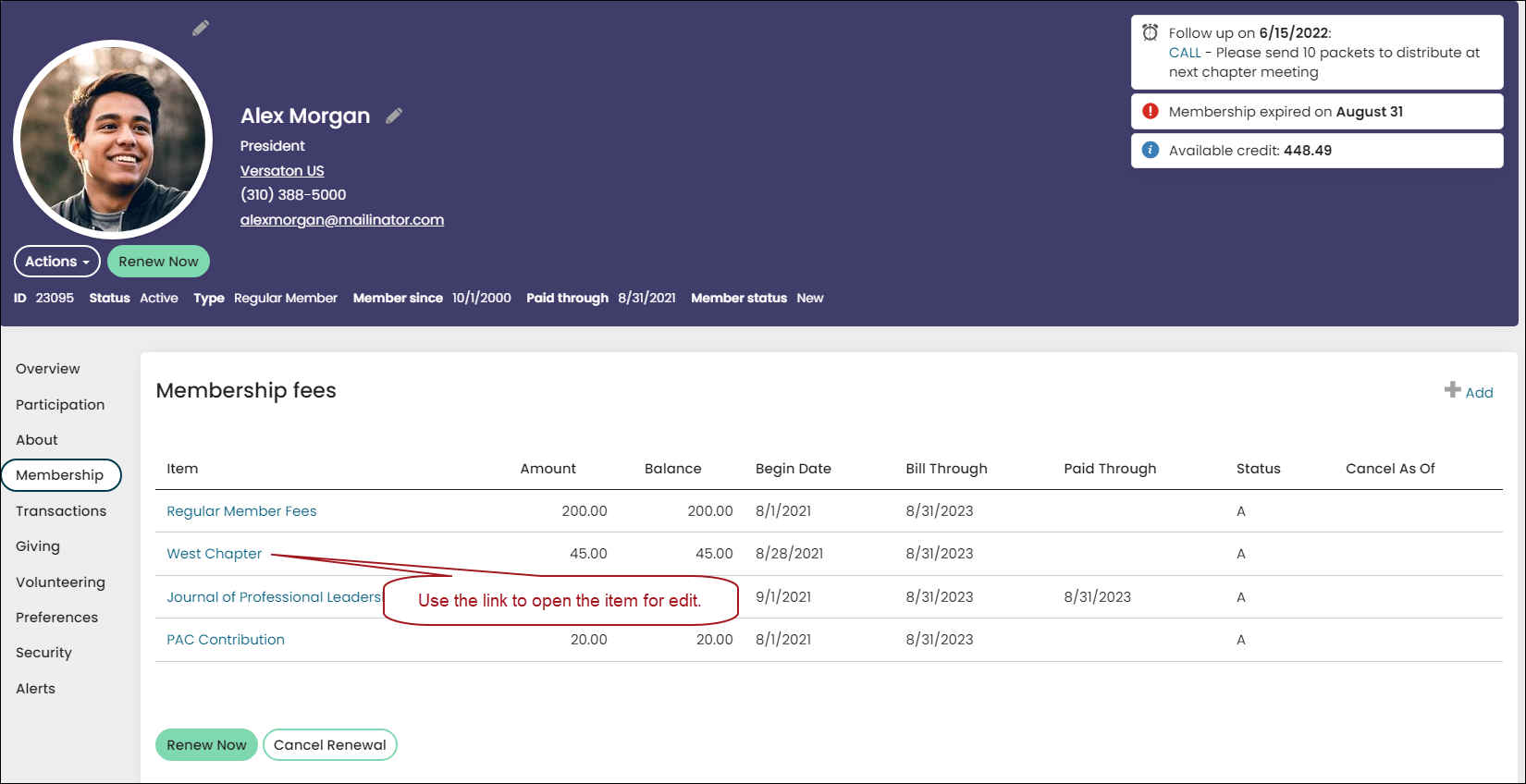
Reversing a membership renewal
You can cancel a renewal directly from the invoice detail by reversing the invoice if the membership or non-dues subscription invoice has not already been paid for. When a non-dues subscription invoice is reversed, the Bill Begin and Bill Through dates are automatically cleared on the subscription(s). These dates appear in the Last billing details section on the subscription details and are combined into the Term dates field.
Note: Reversing a membership or subscription renewal is only available to system administrators, or staff users with appropriate module-level permissions (Finance: 4 or Dues: 4).
For more information, refer to Adjusting and reversing membership invoices.
Contact status change after membership is cancelled
iMIS runs a nightly task (Update subscription records) that identifies those who have cancelled their membership renewal (anyone who has a populated Cancelled As Of date that is in the past). The task automatically updates the Contact status for each identified individual to Inactive and sets the Last updated by property to asi_InactivateCancelledSubscriptions.
After the task has updated the Contact status and Last updated by properties, the passed Cancelled As Of dates are set to NULL, so the individuals are not identified in the next nightly run.