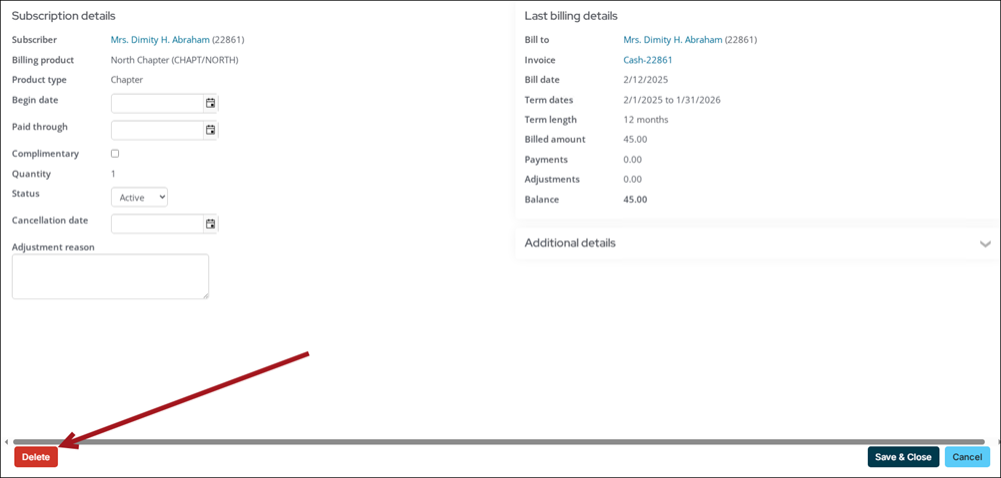Last updated on: January 06, 2026
Deleting subscription records allows staff users cleanup a contact’s subscription list and remove any unwanted subscriptions. For example, if a subscription was added incorrectly and needs to be removed or corrected, then deleting the item is the best course of action. Alternatively, if you want to preserve the subscription, mark the item Inactiveor add a Cancelled as of date instead.
Note: You must be a system administrator or a staff user with Dues: 4module authorization level or higher to delete membership fees and non-dues subscriptions.
The need to delete a subscription record may occur in any of the following situations:
- A contact is updating their account and notices old subscriptions that they have not renewed, nor have they been billed for in two years.
- A contact incorrectly added a subscription and needs it to be removed or corrected.
- A staff user accidentally bills a member for an optional subscription item and needs to delete the item from the member’s billing.
Before you begin: Important information to review
Review the following information before deleting subscription records:
- A contact is rebilled for the deleted item if the item is listed on the contact’s customer type. Update or delete the item from the associated customer type or change the contact’s customer type to avoid rebilling.
- Subscription items cannot be deleted if the item is the contact’s primary fee.
- (Accrual only) The subscription invoice has an outstanding balance. Reverse the invoice or remove the line item to make the item eligible for deletion.
- (Accrual only) If the deleted subscription is already paid and the payment is adjusted after the subscription has been deleted, the subscription is recreated at the time of the payment adjustment.
- If the deleted subscription item was already paid, the Payments history (Transactions tab) will display the payment, but any queries looking for current subscriptions will not display the subscription.
- Deleting a subscription item for a list-bill contact will only affect that contact in the next list billing renewal.
Deleting subscription records
Do the following to delete subscriptions records:
- Go to the contact’s account page and click the Membership tab.
- Under Membership fees or Subscriptions, select the item you wish to delete.
- From the Membership fee details or Subscription details window, click Delete.
- Click OK. The deleted subscription appears in the Change log and the contact is no longer billed for the item in future billing renewals.
Note: If you do not see the Membership fees or Subscriptions sections, you may need to add them to your custom account pages. See Ensuring account pages have membership queries for more information.