Last updated on: August 18, 2025
Each contact has a Change history log on their account page. The Change history is a detailed list that records when a contact's information has been updated. For example, if a contact's last name was recently changed, a staff user can access the Change history to review the previous last name value, new last name value, who updated the last name value, and when the value was updated.
The Change history is comprised of the ChangeLog and ChangeProperty tables, which track contact-related tables in the database and record when their properties change.
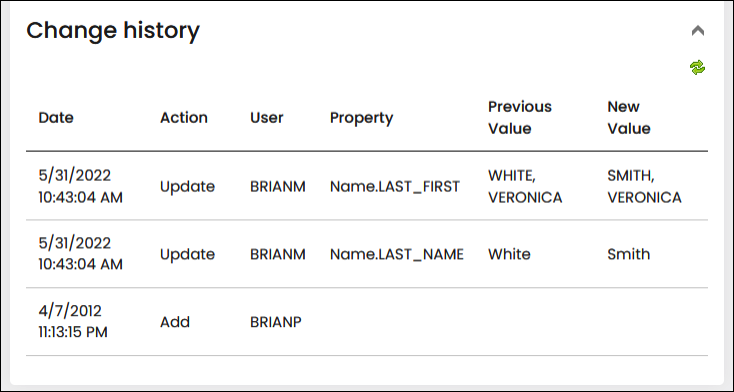
Staff users can view the Change history by doing one of the following:
- Viewing the Change History Display content item on a contact’s profile page. For details on this process, see Accessing the Change history of a contact.
- Querying for the Change history of multiple contacts. For details on this process, see Reporting on the change-log history.
In This Article
- Accessing the change history of a contact
Understanding the change history of a contact
Properties logged in the change history
Accessing the change history of a contact
To view the Change history of an individual contact, do the following:
- Navigate to the contact’s account page.
- Click the About tab.
- Expand the arrow next to Change history.
Note: If you have custom account pages, the Change history content item may be in a different location. For more information, see Change History Display.
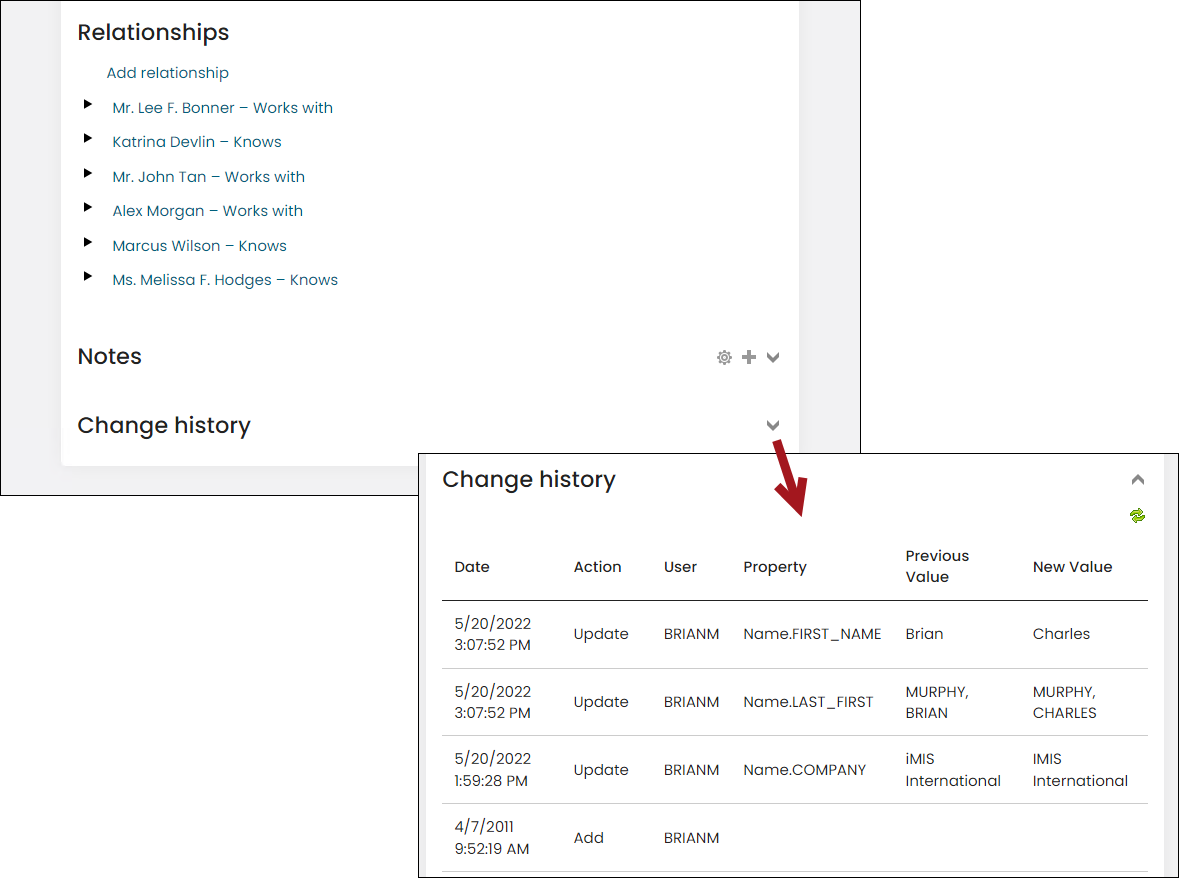
Understanding the change history of a contact
To display the Change history of an individual contact on their account page, the Change History Display content item retrieves data from the vSoaChangeLog view of the Name_Log, ChangeLog and ChangeProperty tables and creates a table containing one row per change to a database property associated with the contact.
Changes to database properties associated with a contact occur when a user updates and saves a field on the contact’s profile page. For more information, see Editing contacts. If the field is referenced by multiple properties, each property that changes will appear in a new row in the Change history.
Example: Changing a contact’s first name will change the Name.FIRST_NAME and Name.LAST_FIRST properties, and each property will appear in a new row in the Change history.
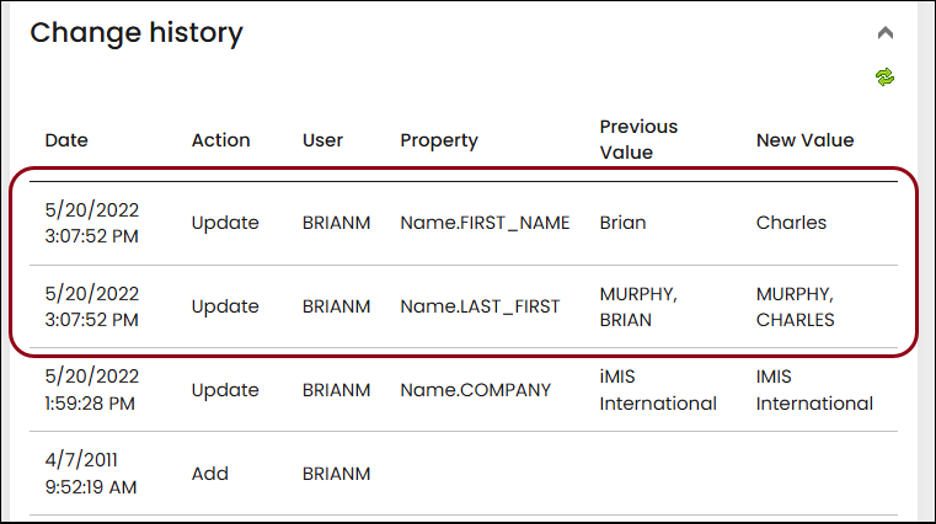
The Change history displays the following columns of information for each property that changes:
- Date – The date the property changed.
- Action – The type of change (Add, Delete, Update).
- User – The contact who changed the property.
- Property – The property that has changed. For more information, see Properties logged in the Change history.
- Previous Value – The original value of the property.
- New Value – The current value of the property.
Properties logged in the change history
Properties are formatted as: TableName.ColumnName, where TableName refers to the name of the table containing the data that changed, and ColumnName refers to the name of the column containing the data that changed.
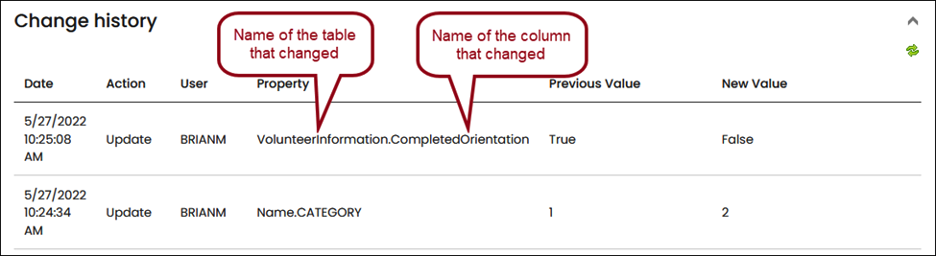
The following is not an exhaustive list, but includes the common tables accounted for in the out-of-the-box Change history:
- CsNameNote – A view of the Name_Note table, which contains one row per note added to a contact, including the following properties:
- CsNameNote.LAST_UPDATED
- CsNameNote.NOTE
- CsNameNote.PURPOSE
- CsNameNote.UPDATED_BY
- Name – Contains one row per contact with basic contact data, including the following properties:
- Name.COMPANY
- Name.EMAIL
- Name.FIRST_NAME
- Name.FULL_ADDRESS - Logs changes for the Preferred Mailing Address. See Contact Address Editor for more information about the preferred addresses.
- Name.FULL_NAME
- Name.LAST_NAME
- Name.MEMBER_TYPE
- Name.MIDDLE_NAME
- Name.PREFIX_CODE
- Name.STATUS
- Name.SUFFIX_CODE
- Name.TITLE
- VolunteerHistory – Contains one row per entry in the Volunteer History panel. For more information, see Managing volunteer information. Includes the following properties:
- VolunteerHistory.Approved
- VolunteerHistory.Date
- VolunteerHistory.Event
- VolunteerHistory.Hours
- VolunteerInformation – Contains one row per volunteer with basic volunteer data, including the following properties:
- VolunteerInformation.AgeGroup
- VolunteerInformation.AvailableBeginning
- VolunteerInformation.BackgroundCheckStatus
- VolunteerInformation.CompletedOrientation
- Relationship – Logs the deletion of a relationship as a single row in the change history for each associated contact:
- Relationship.Deleted - RelationshipID
- Subscriptions – Contains one row per entry when a subscription is manually updated.
- Username changes – Changes to the USERNAME property are logged in the following scenarios:
- When the username is changed through updating the contact’s email address.
- When the username is changed using the Change Logon Password content item.
- When a staff user creates a new user.
- Panel Designer data – The Change history can account for user-defined properties created with Panel Designer when the Log all changes option is enabled. For more information, see Configuring account pages to log panel changes.
- ContactCommunicationReasonPreferences – Contains one row per entry when a communication preference is updated to either Opt In or Opt Out.
Out of the box, the Change history does NOT account for changes to the following:
- Initial inserts – Panel properties do not begin logging changes until the initial insert to the panel property is changed and saved.
- Workbook Converter – Previously logged changes are not included in Workbook conversions.
- Relationships – Only relationship deletions are logged; other changes are not recorded.
- Standalone panels – Standalone panels do not associate data with a specific contact.