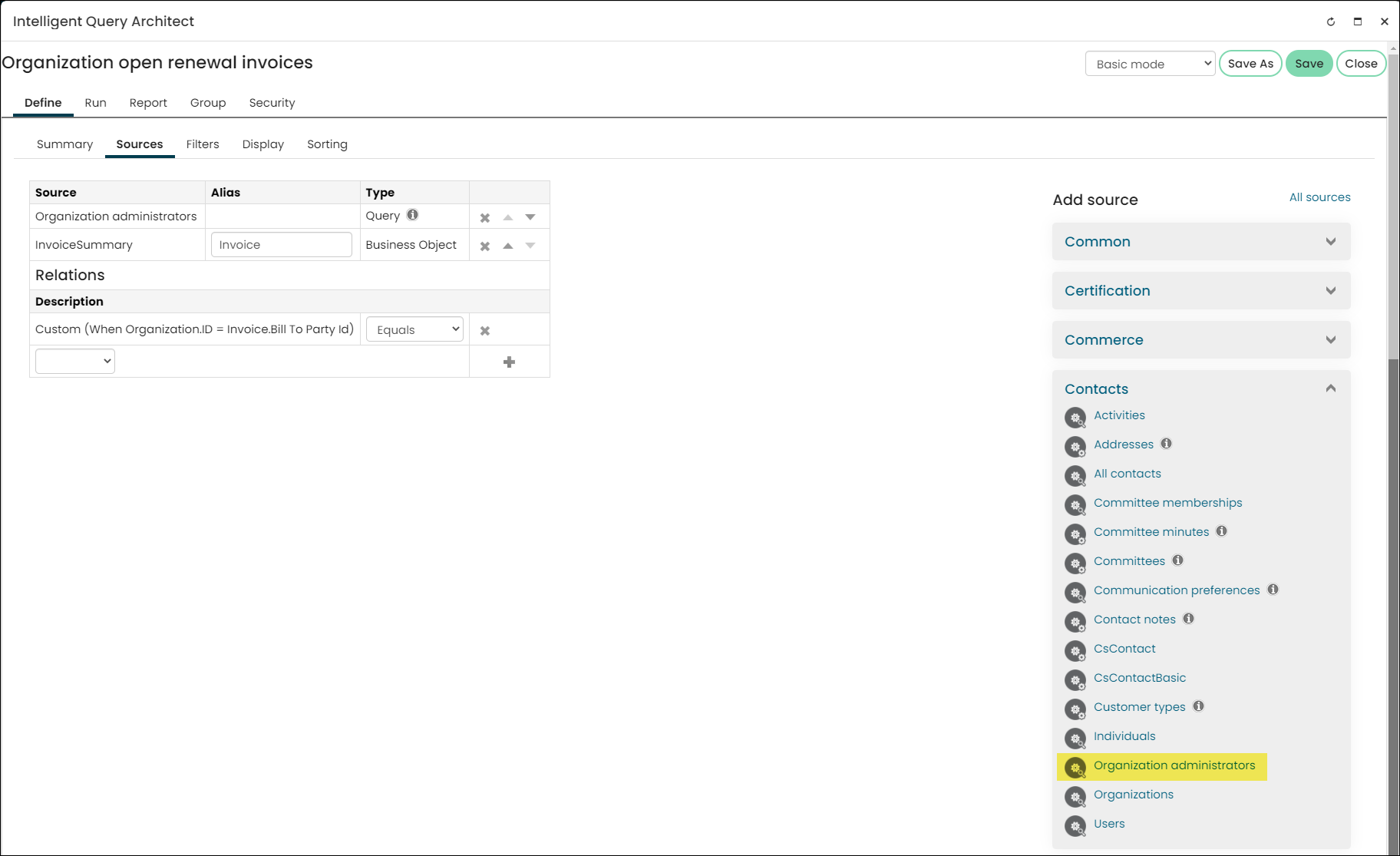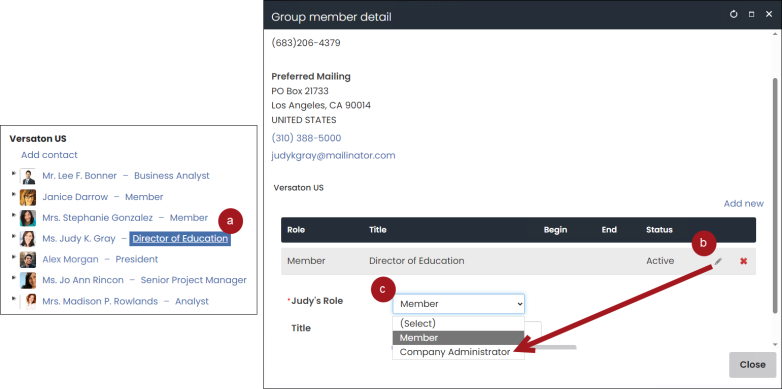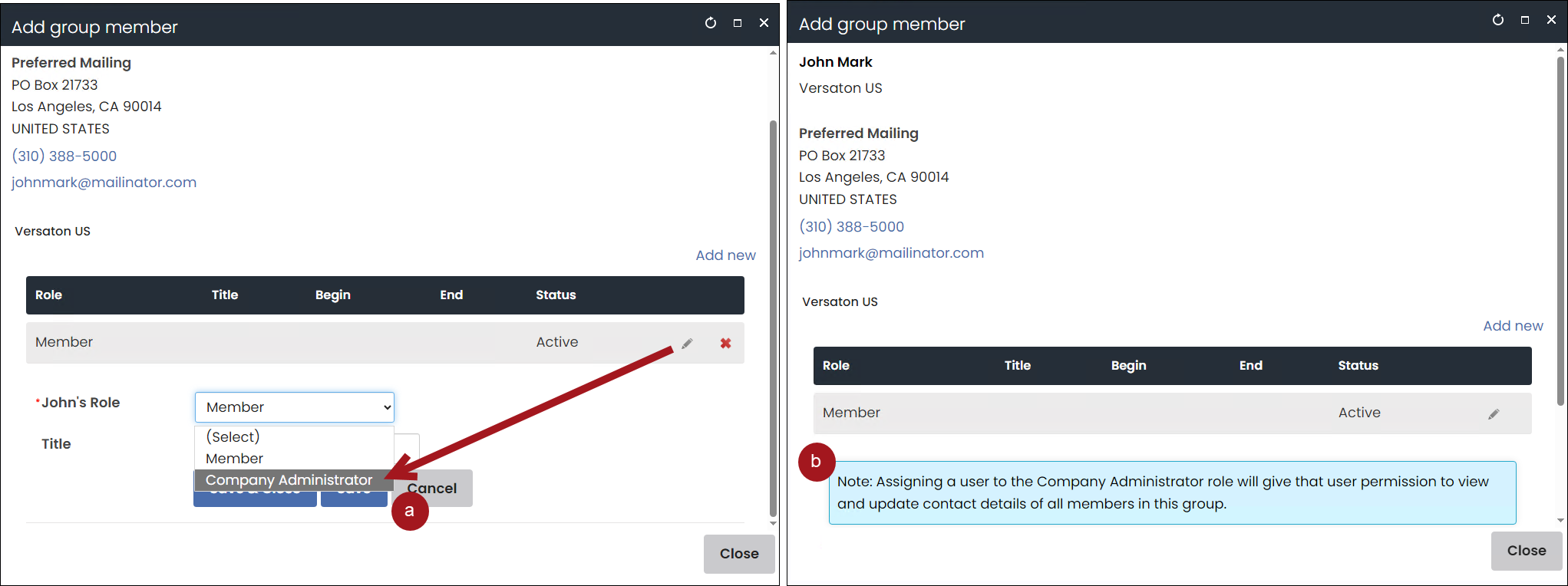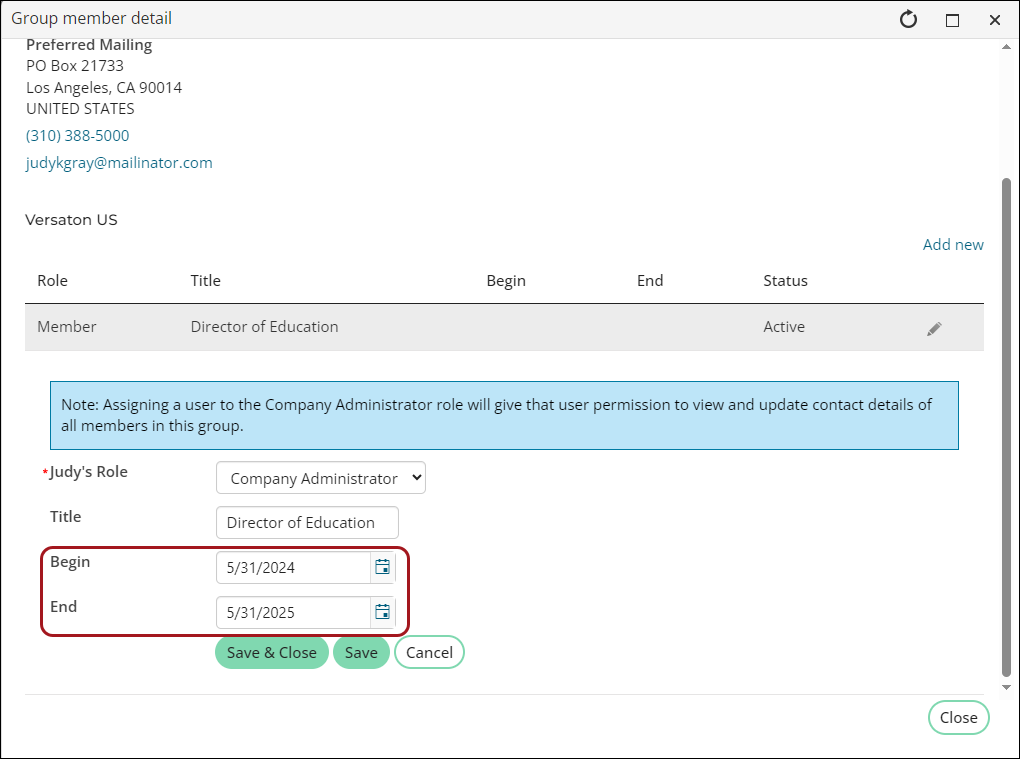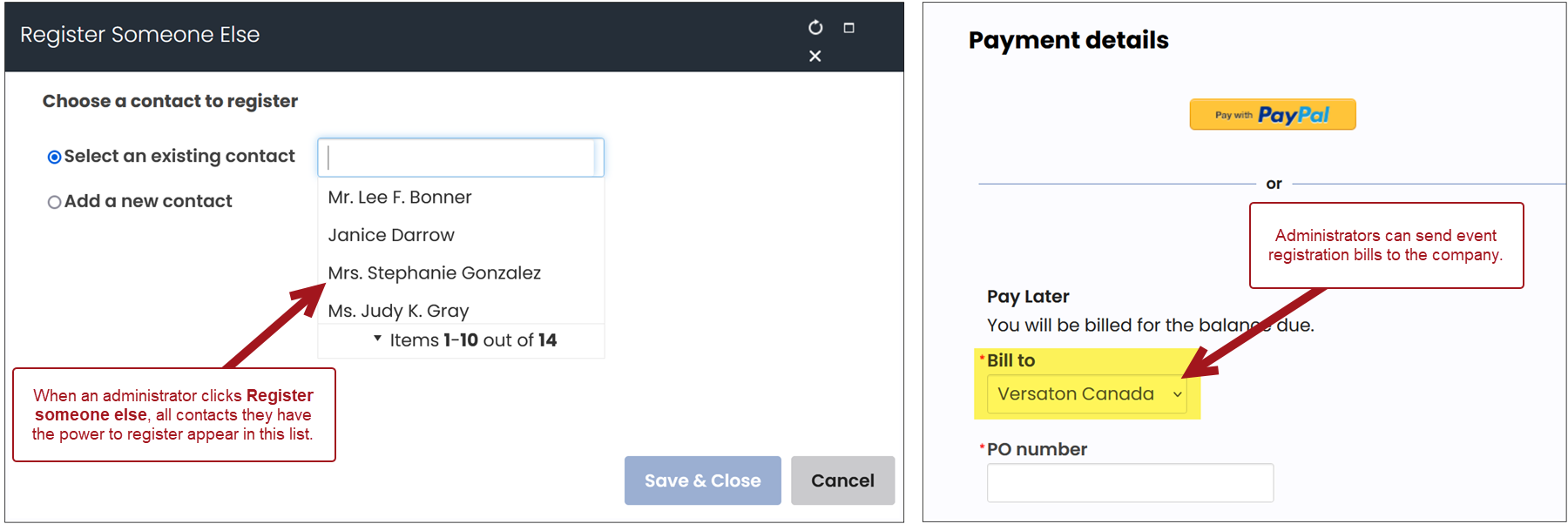Last updated on: June 25, 2025
Staff users can assign the Company Administrator role to any contact. A Company Administrator can be added as an administrator of any company, even if they are not an employee of the company. They can also administer multiple organizations, if desired.
Note: If you do not see the Company Administrator role as an available option to assign to a contact, make sure the _ORG-ADMIN relationship type is defined at Settings > Contacts > Relationship types. If you need to add the relationship type, define the Relationship type as _ORG-ADMIN, Description as Company Administrator, and enable Use Description.
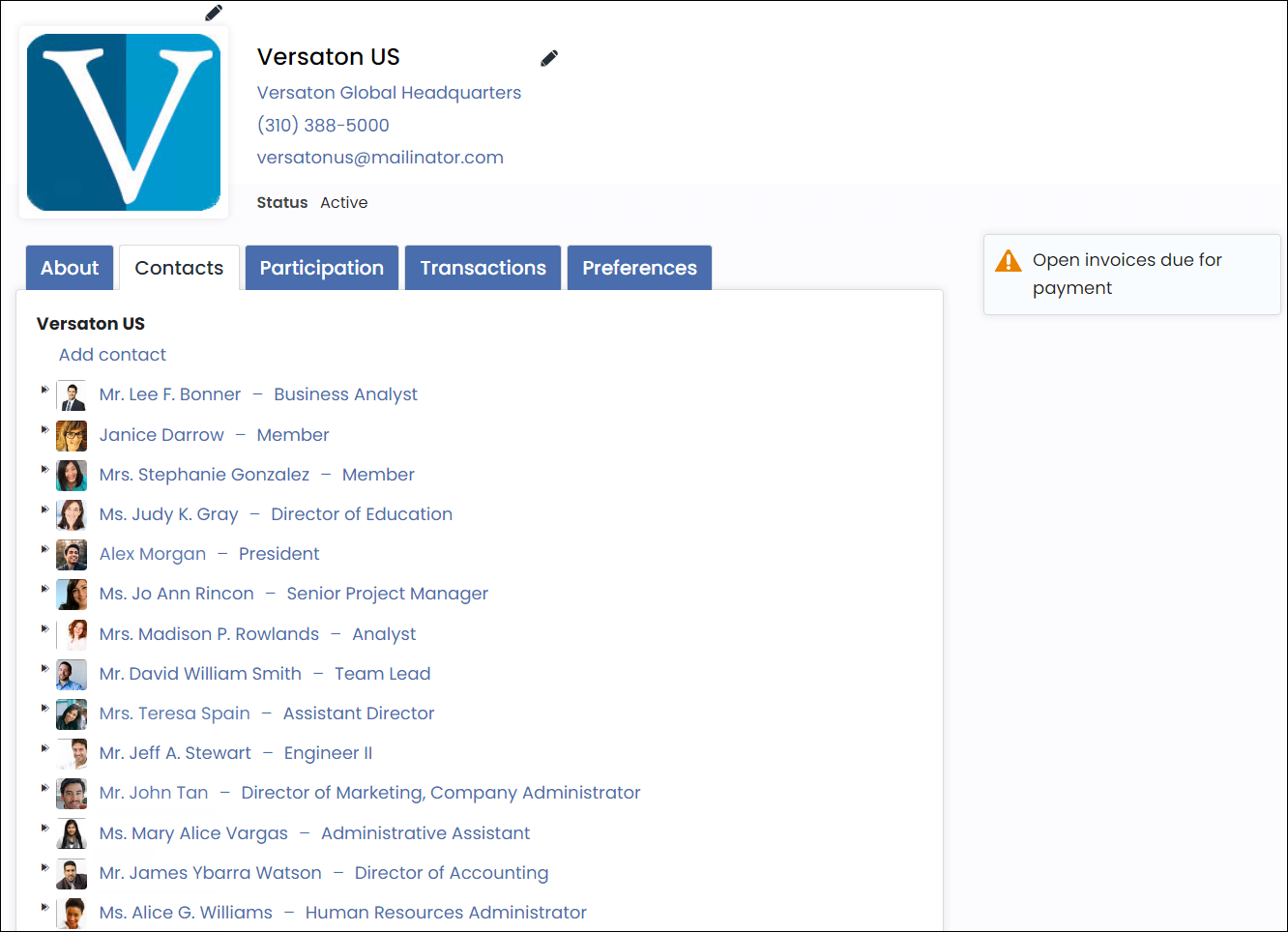
In This Article
- Creating an organization
What can an administrator do?
Assigning the Company Administrator role for one or more companies
Managing the profile, member information, and billing
Creating an organization
Do the following to create an organization:
- Go to Community > Add contact.
- Select Organization.
- Enter the organization name and optionally select or create an administrator for this organization.
- Click Save.
You can add additional information on the resulting organization staff account page.
What can an administrator do?
The Company Administrator for an organization can do the following:
- Manage organization profile information
- Manage the organization member list:
- Remove members
- Update member roles
- Add new contacts
Note: The Company Administrator cannot add existing contacts to their company for security reasons. The Company Administrator can add brand new contacts only.
- View and update account information for organization members
- Process dues and pay event registration for existing and new contacts
- Pay any outstanding invoices for members and new contacts
- Join as a member on behalf of company contacts that are not currently a member
- Bill event registrations to the organization
- Manage billing for the organization
Assigning the Company Administrator role for one or more companies
Members with the Company Administrator role can add contacts to an organization and edit contact information. Any staff user can assign a member to the Company Administrator role directly from the company participant list as long as the member has a user login.
A contact can be the company administrator to multiple companies, even if they are not a member of the company. Once a user has been given the Company Administrator role, they can assign it to other members within the contacts list.
Do the following to assign someone the company administrator role:
- Navigate to the company's (organization) account page.
- Click the Contacts tab.
- Do one of the following:
- If the contact is already listed in the roster:
- Click the role or title link next to their name.
- From the Group member detail window, click the edit icon.
- From the Role drop-down, choose Company Administrator.
- If the contact is not listed in the roster:
- Select the Add contact link and add the contact to the roster.
- From the Role drop-down, choose Company Administrator.
- (optional) Define the beginning and end dates for the role. Once the end date has passed, the role becomes inactive, and the company administrator security permissions are no longer available to the contact. Inactive company administrator roles do not appear in the Group List Editor unless configured to show inactive memberships.
Note: To define begin/end dates for the company administrator role, enable Use dates for the _ORG-ADMIN relationship type (Settings > Contacts > Relationship types). For more information, see Enabling beginning/end dates for company administrators.
- Save & Close the changes.
- Repeat these steps for all organizations you need the person to be the company administrator of.
Managing the profile, member information, and billing
Profile
When Company Administrators view the account page for their organization, they can update the organization's account and profile, including the name, addresses, and public profile details.
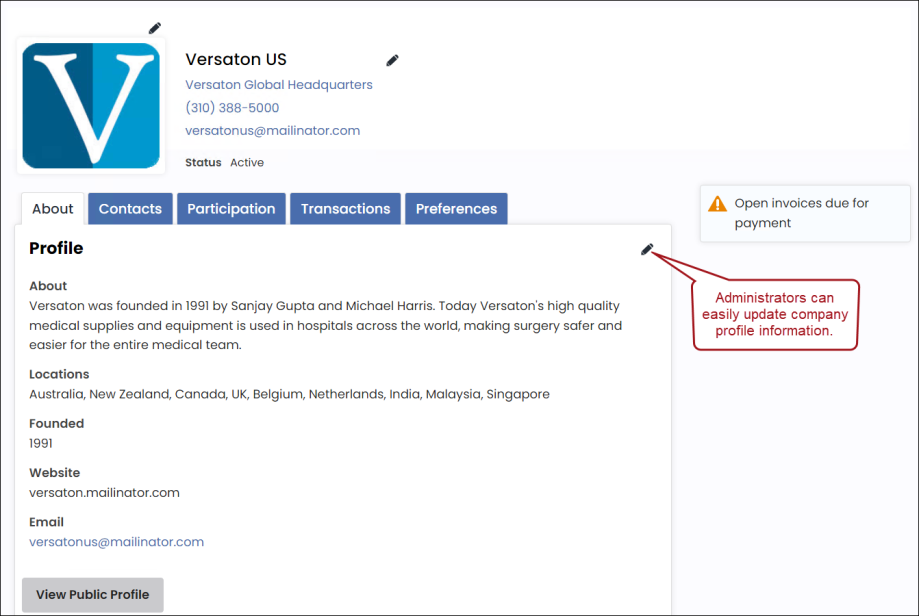
Members
Company Administrators have the ability to update contact and profile information for members of their organization, including name, title, organization, addresses, and public profile details. They can also view participation information for the contact, such as billing history.
Note: The Company Administrator cannot add existing contacts to their company for security reasons. The Company Administrator can add brand new contacts only.
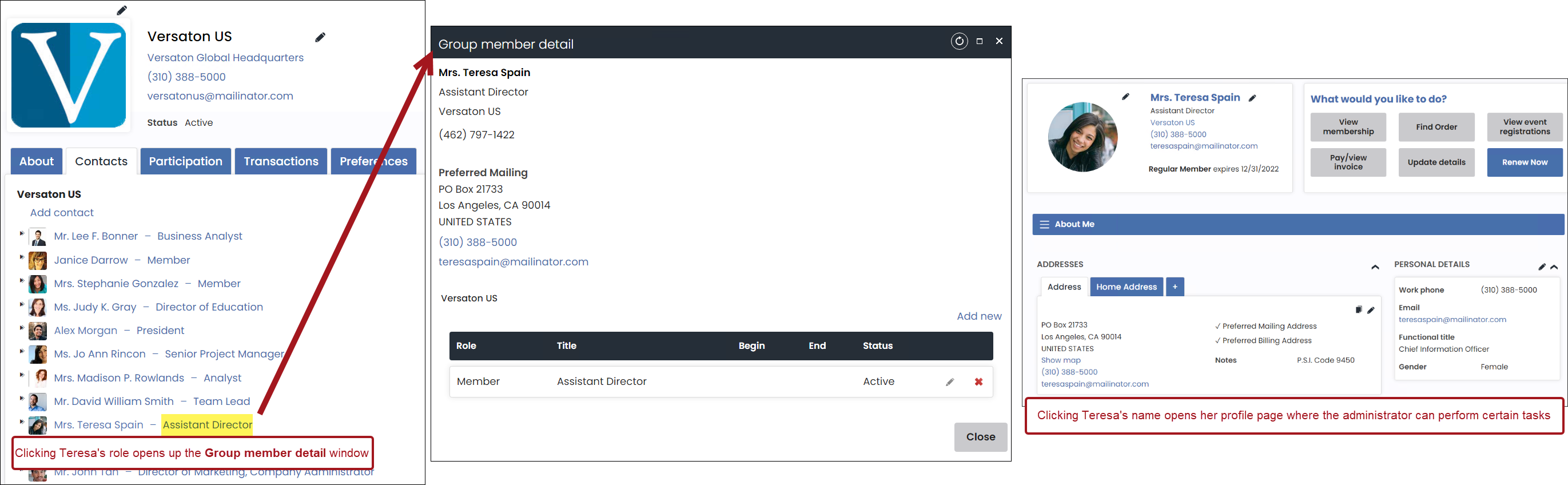
Billing
Company Administrators can perform the billing-related actions:
- Register members for events that are apart of the organization that they are the administrator of and can then bill the registrations to the organization
- Make purchases and bill the purchase to the organization, including AutoPay memberships and donations
- Review past orders and invoices
- Purchase non-dues subscription items on behalf of their organization or members while billing the purchase to the organization
- Pay recently billed renewal invoices
- Pay renewal invoices using the Renew Now button on the organization's account page on the organization or member's account page
Paying open invoices for a company
To pay open invoices for the company, do the following:
- Click the Transactions tab.
- All open invoices appear in the Open invoices area. Select the checkbox next to the invoice number.
- Click Add To Cart.
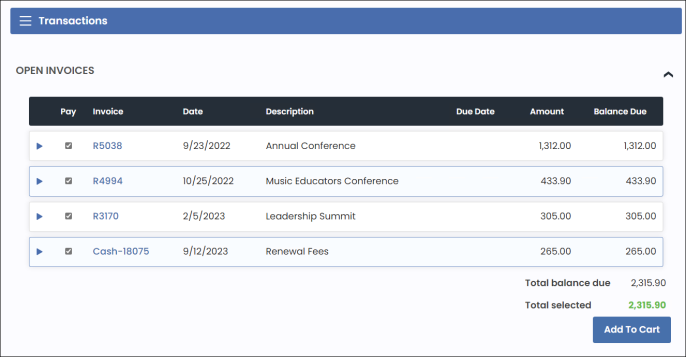
Billing alerts
When their associated organization has an outstanding membership renewal invoice, Company Administrators see a notification (for each organization they administer) on their account page that their organization has outstanding renewal fees.
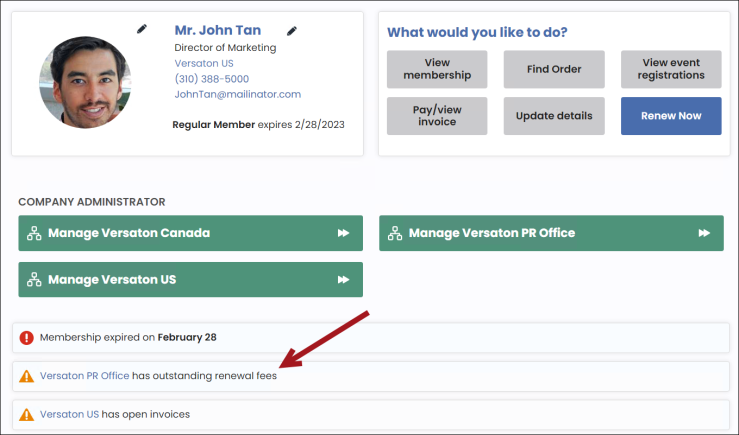
As a staff user, you can review any open membership renewal invoice for members in an organization using the Organization open invoices query ($/Common/Tasks/Queries/Organization open renewal invoices). Staff can also use the Organization administrators query to view a list of organization administrators and the organizations they oversee. This query is easily accessed from the Contacts drop-down in the Add source section when creating a query.