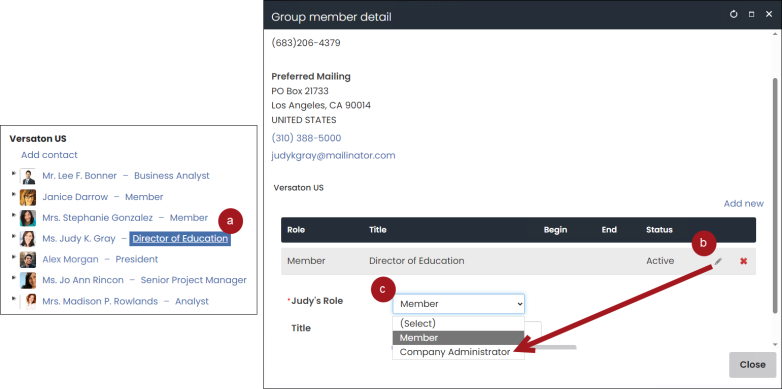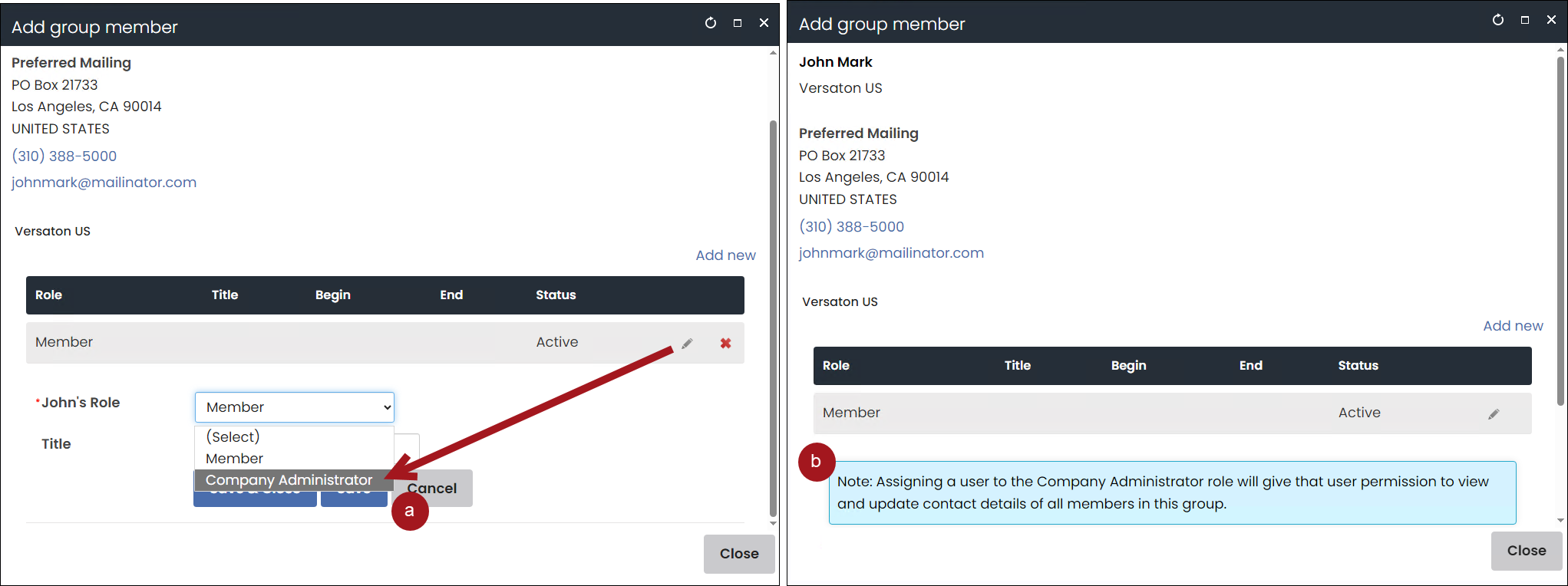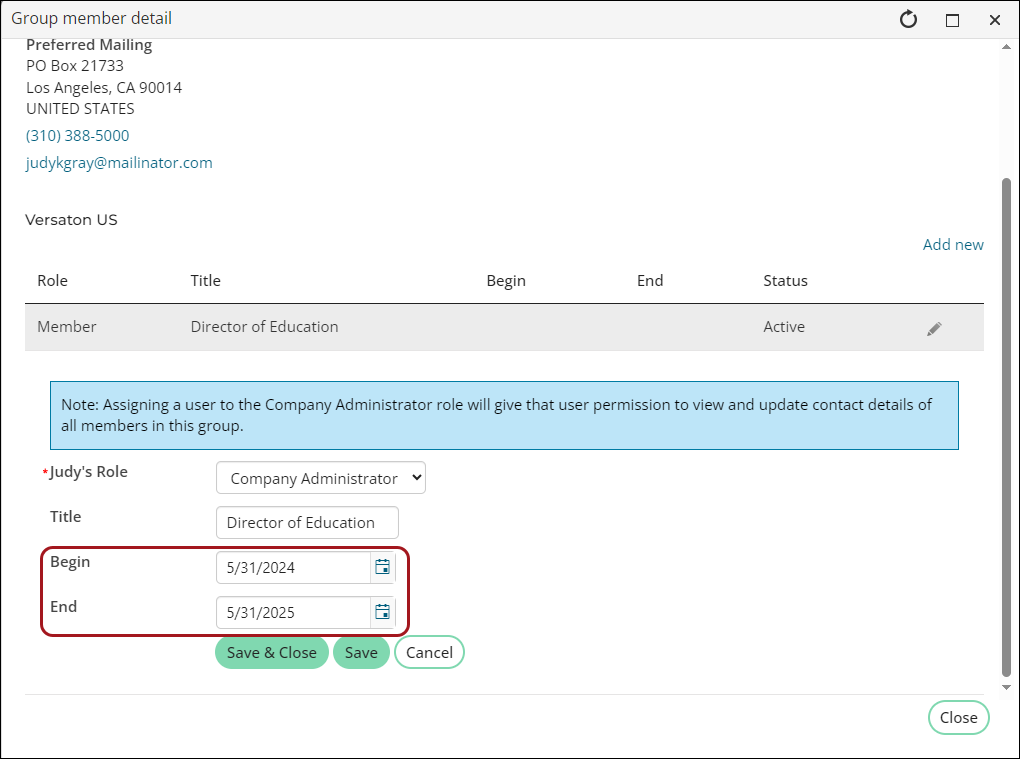Members with the Company Administrator role can add contacts to an organization and edit contact information. Any staff user can assign a member to the Company Administrator role directly from the company participant list as long as the member has a user login.
A contact can be the company administrator to multiple companies, even if they are not a member of the company. Once a user has been given the Company Administrator role, they can assign it to other members within the contacts list.
In This Article
- Assigning the company administrator role
Removing the company administrator role
Querying on all company administrator data
Enabling beginning/end dates for company administrators
Assigning the company administrator role
Do the following to assign someone to company administrator role:
- Navigate to the company's (organization) account page.
- Click the Contacts tab.
- Do one of the following:
- If the contact is already listed in the roster:
- Click the role or title link next to their name.
- From the Group member detail window, click the edit icon.
- From the Role drop-down, choose Company Administrator.
- If the contact is not listed in the roster:
- Select the Add contact link and add the contact to the roster.
- From the Role drop-down, choose Company Administrator.
- (optional) Define the beginning and end dates for the role. Once the end date has passed, the role becomes inactive, and the company administrator security permissions are no longer available to the contact. Inactive company administrator roles do not appear in the Group List Editor unless configured to show inactive memberships.
Note: To define begin/end dates for the company administrator role, enable Use dates for the _ORG-ADMIN relationship type (Settings > Contacts > Relationship types). For more information, see Enabling beginning/end dates for company administrators.
- Save & Close the changes.
- Repeat these steps for all organizations you need the person to be the company administrator of.
Removing the Company Administrator role
To delete the Company Administrator role for a contact, do the following:
- Navigate to the account page of the company (organization).
- Click the Contacts tab.
- Select the Company Administrator role next to the contact’s name.
- Click the delete icon.
- Click OK.
-
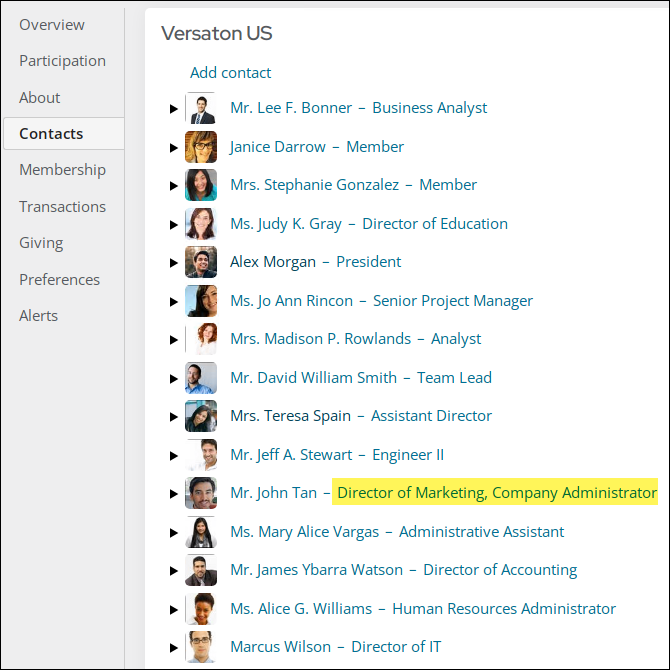
The company administrator's security permissions are revoked, and the deletion of the role is recorded in the contact and company change logs. For more information, see Change history overview.
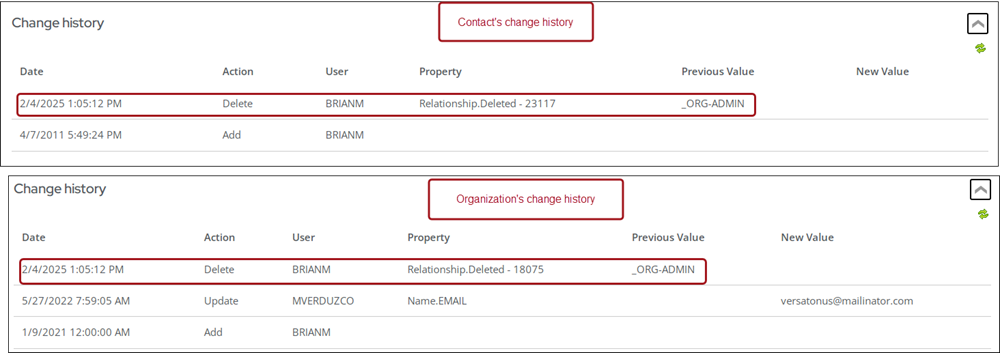
Querying on all company administrator data
To query on all company administrators, use the CsRelationship business object and filter for the Company Administrator relationship. Optionally, you can filter on the IsActive property to review only active or inactive company administrators.
Alternatively, to query active company administrators only, see Finding company administrators.
Enabling beginning/end dates for company administrators
To define beginning /end dates for the company administrator role, enable Use dates for the _ORG-ADMIN relationship type:
- Go to Settings > Contacts > Relationship types.
- Select the _ORG-ADMIN relationship type.
- Enable Use dates.
- Click Save.
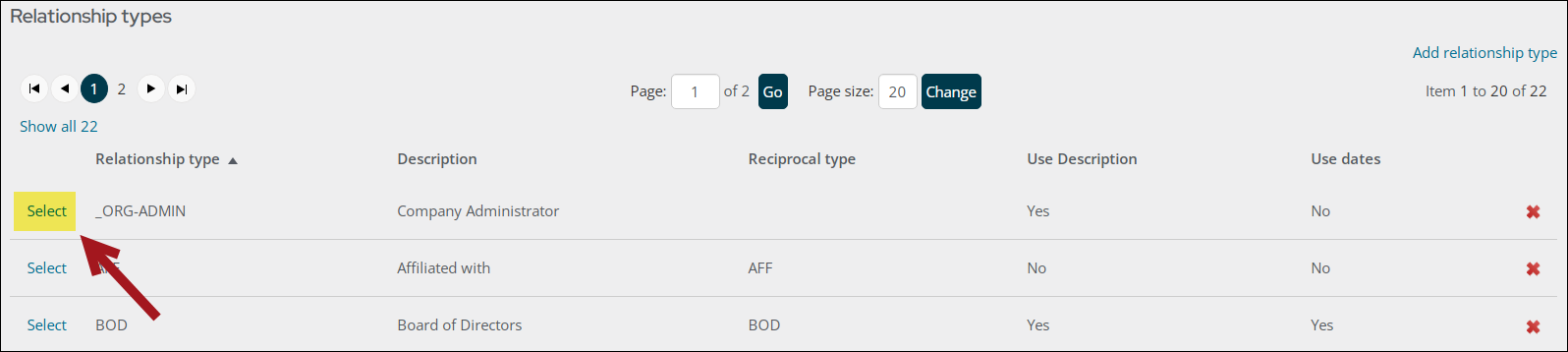
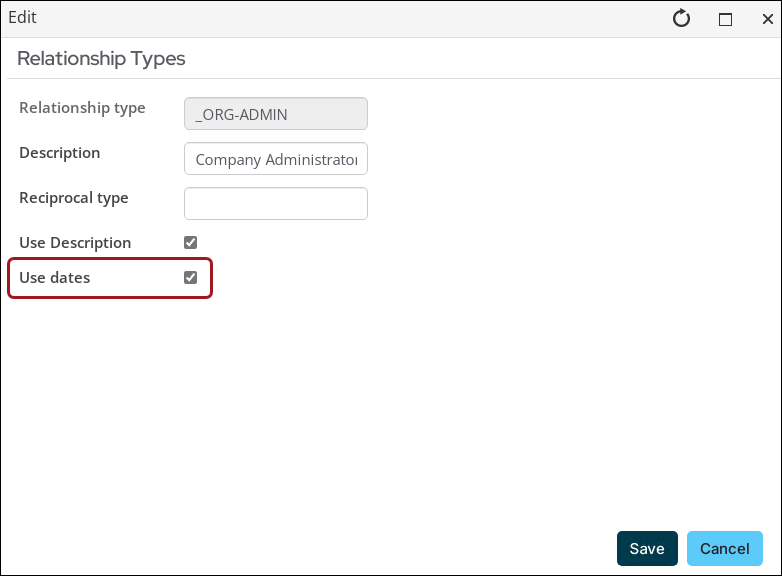
Beginning and end dates are now available for the company administrator role. Once the end date has passed, the role becomes inactive, and the company administrator security permissions are no longer available to the contact.
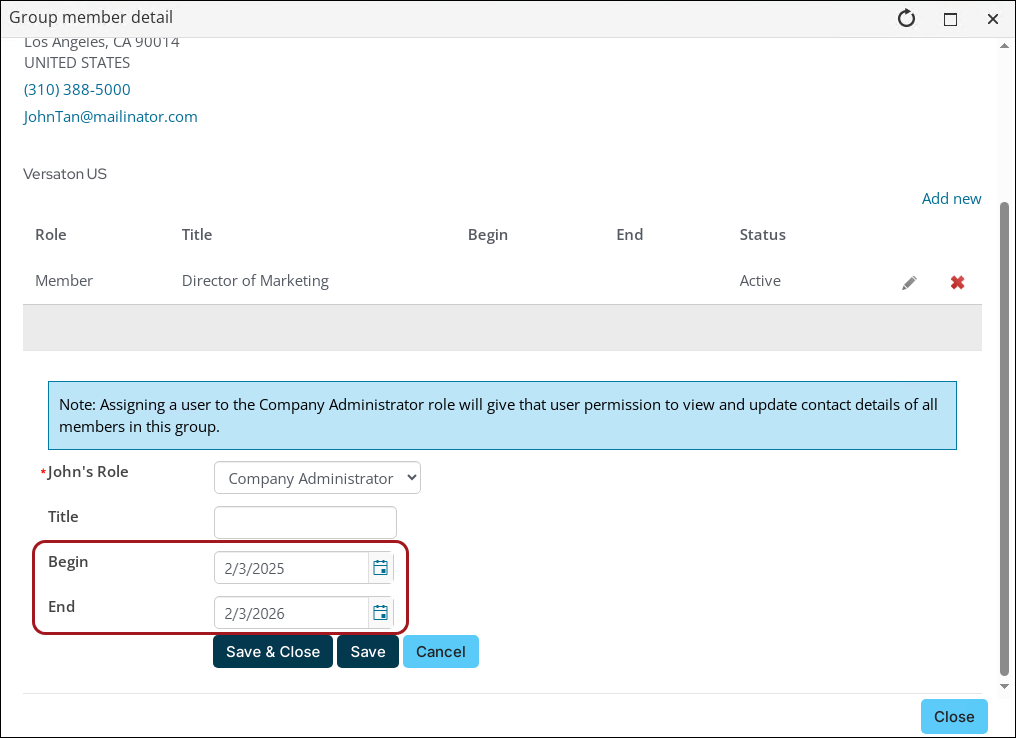
Inactive company administrator roles do not appear in the Group List Editor unless configured to show inactive memberships.
For more information, see Relationship types.