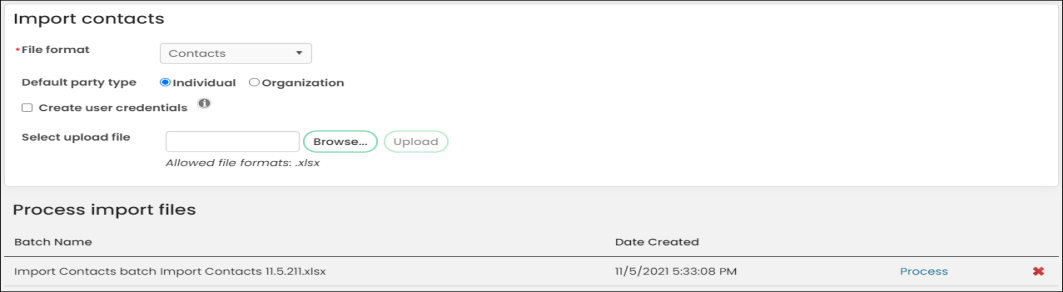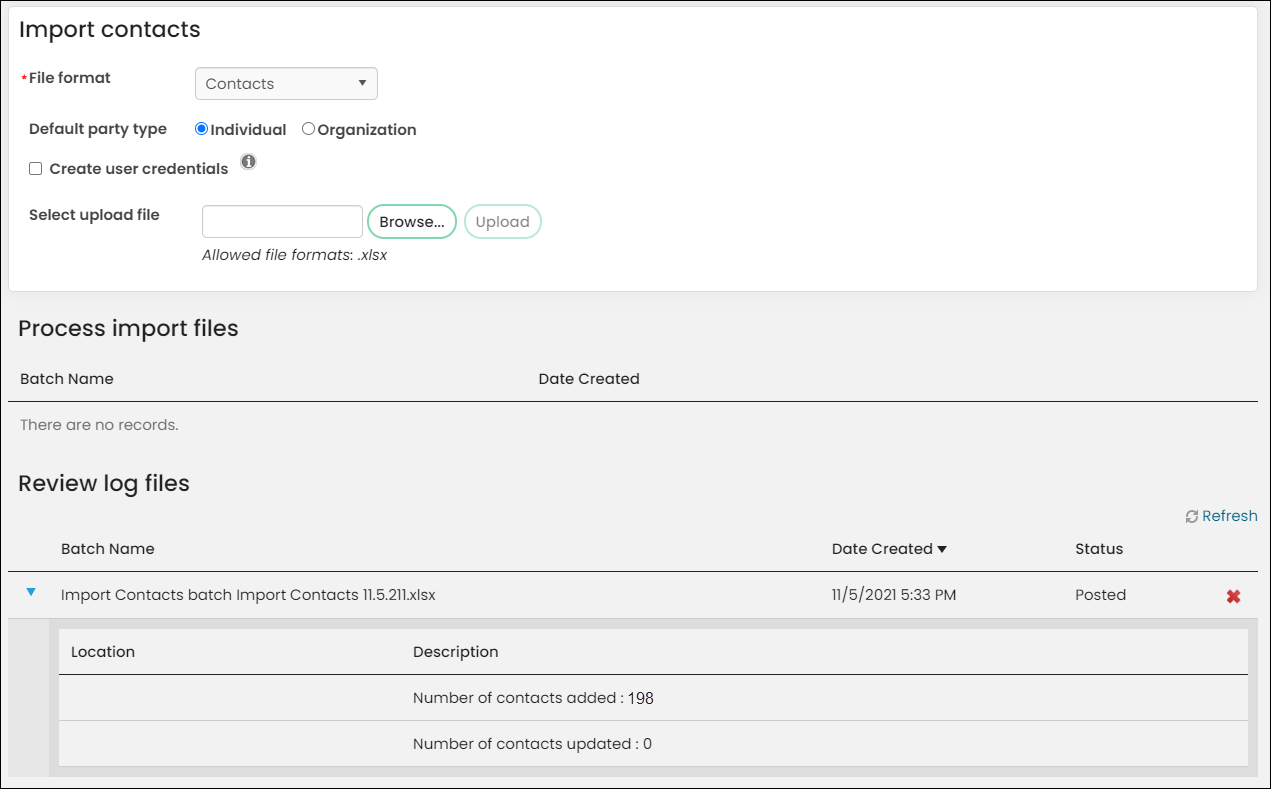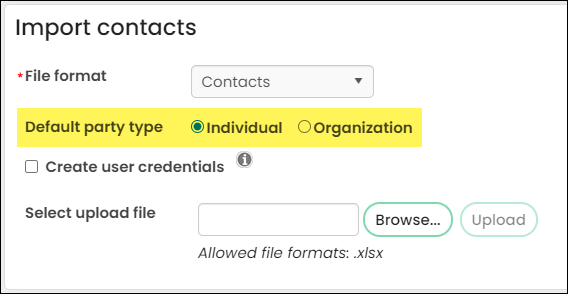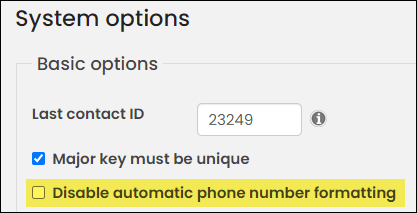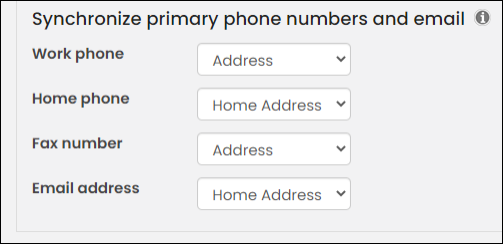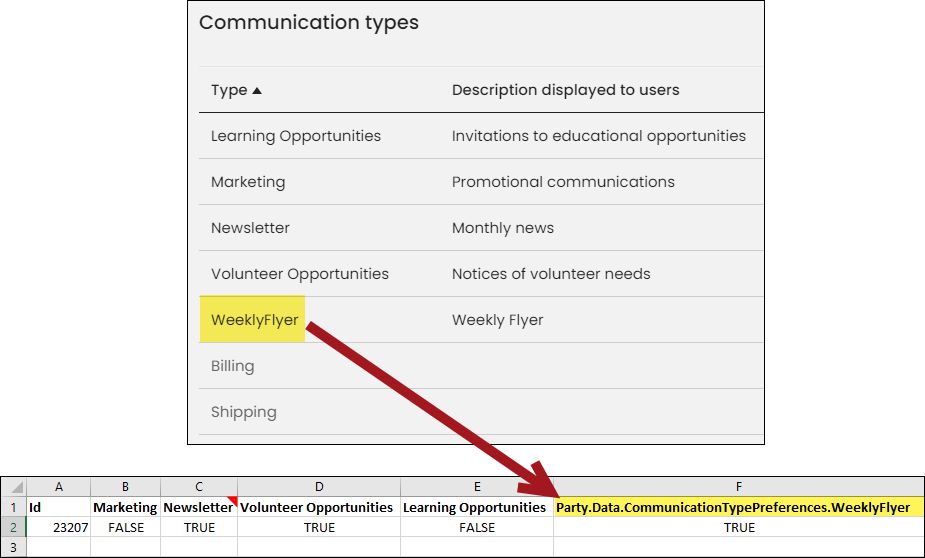The contact importer allows you to import contact (individuals and organizations) data directly into the Staff site. The contact importer accepts new contacts and provides the option to create an account for new contacts upon import. You can also use the contact importer to update or add to an existing contact's account.
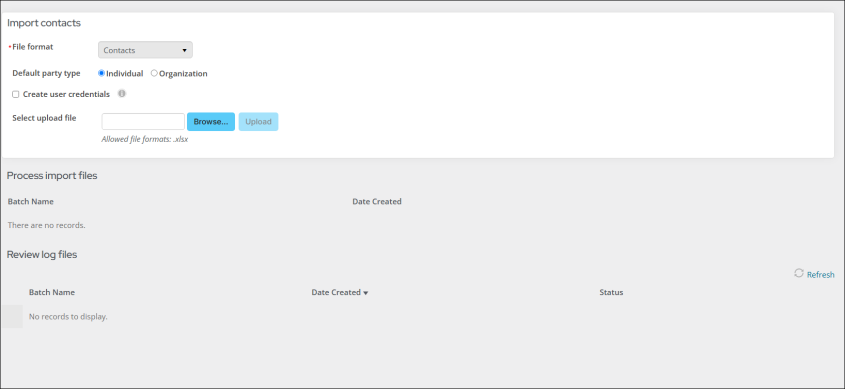
In This Article
- Understanding the import file format
Example files
Tab 1: Individuals
Tab 2: Organizations
Tab 3: Phone Numbers
Tab 4: Addresses
Tab 5: Communication type preferences
Importing the contact data
Understanding the import file format
The import file must contain the *required properties in the below tables, but the columns can be arranged in any order.
The header row should remain in the import file at all times. Make sure to review the spelling and syntax of your header row before importing. If there are any spelling errors in the header row, the import will display an error.
Although each worksheet below is described as being on a separate tab, it is not necessary that properties remain on their defined tab; for example, if you want to add the MobilePhone property to the Individuals worksheet tab, you can.
Example files
The following files will help you to start creating your own workbooks:
- Importing Contacts - Example 1: Contains data
- Importing Contacts - Example 2: Blank and contains all five worksheets listed below in the tables.
Use the workbooks to get started creating your own workbook and delete the columns you do not need. Rearrange the header row to fit your needs.
Creating the contact data file
To import contact data, you must enter the data in a file that contains the required columns listed in the following tables. You can arrange the columns as you prefer, provided the column headers align with an existing field in iMIS.
Important! Do not remove the header row of your import file. Use the above example files to begin creating your own file.
Tab 1: Individuals
| WORKSHEET TAB 1: INDIVIDUALS | |
|---|---|
| COLUMN | NOTES |
| Id
*required for existing individuals |
IDs can be alpha-numeric. If the Id column is populated for a new contact, the entered Id is added to the Major Key property (Account page > Overview tab > Contact details panel). Maximum length is 10 characters. |
| PartyType |
Enter P in this column when adding an individual (P = Person) If this column is not defined, iMIS defaults to the chosen Default party type on the Import contacts window. |
|
FirstName *required for new individuals |
Maximum length is 50 characters. Important! First-and-Last name combinations must be unique. |
| MiddleName | Maximum length is 50 characters. |
|
LastName *required for new individuals |
Maximum length is 50 characters. Important! First-and-Last name combinations must be unique. |
| Status |
Must match a Code value already defined in the MEMBER_STATUS table (Settings > General lookup tables). |
| MemberType | Must match the Code of a pre-defined Customer type (Settings > Contacts > Customer types). |
| Category |
|
| PrimaryOrganizationName |
Enter the name of the organization to assign as the contact's primary. If the organization already exists in iMIS, the contact is automatically linked and associated with the organization. If the organization does not have a record in iMIS, the organization still appears in the contact's mini profile but does not appear as a linked organization. |
| PrimaryOrganizationId |
If the organization already has a record in iMIS, enter the organization's ID to associate that organization as the contact's primary. Maximum length is 10 characters. Note: If the Disable auto flow down of company address information option (Settings > Contacts > System options) is not selected, then any modification of the Primary Organization ID of an existing contact results in the contact’s main address being overwritten by the organization’s address. |
| NamePrefix |
Must match a Code value already defined in the PREFIX table (Settings > General lookup tables). Maximum length is 25 characters. |
| NameSuffix |
Must match a Code value already defined in the SUFFIX table (Settings > General lookup tables). Maximum length is 10 characters. |
| InformalName |
Used for tracking the individual's preferred name. Maximum length is 20 characters. |
| Designation | Maximum length is 20 characters. |
| BirthDate |
The date formats must match the date format specified by the local server.
If the PaidThrough or RenewedThrough date already exists and the import file supplies a new date, the new dates are ignored. |
| JoinDate | |
| PaidThrough | |
| RenewedThrough | |
| Title | Must match a Code value already defined in the TITLE table (Settings > General lookup tables). Maximum length is 80 characters. |
| Gender | Must match a Code value already defined in the GENDER table (Settings > General lookup tables). |
| Chapter | Must match the Code of a pre-defined chapter (Membership > Chapters). |
|
|
Tab 2: Organizations
| WORKSHEET TAB 2: ORGANIZATIONS/COMPANIES | |
|---|---|
| COLUMN | NOTES |
| Id
*required for existing organizations |
IDs can be alpha-numeric. IDs for Organizations should also be entered in the PrimaryOrganizationID column for all individuals who are members of that organization. Maximum length is 10 characters. |
| OrganizationName
*required for new organizations |
Maximum length is 80 characters. |
| PartyType |
Enter O in this column when adding an organization or company (O = Organization). If this column is not defined, iMIS defaults to the chosen Default party type on the Import contacts window. |
| Status |
Must match a Code value already defined in the MEMBER_STATUS table (Settings > General lookup tables). |
| MemberType |
Must match the Code of a pre-defined Customer type (Settings > Contacts > Customer types). Make sure the customer type has Is an Organizationenabled. |
| Category |
|
| ParentPartyId | If the organization is attached to a parent organization that already exists in iMIS, enter the parent organization's ID in this column. |
| Chapter | Must match the Code of a pre-defined chapter (Membership > Chapters). |
| JoinDate |
The date formats must match the date format specified by the local server. If the PaidThrough or RenewedThrough date already exists and the import file supplies a new date, the new dates are ignored. |
| PaidThrough | |
| RenewedThrough | |
|
No format checking is performed. |
|
Tab 3: Phone Numbers
| WORKSHEET TAB 3: PHONE NUMBERS | |
|---|---|
| COLUMN | NOTES |
|
*required There must be at least one identifier column:
Important! First-and-Last name combinations must be unique. The identifier column(s) must match that of those in the previous tabs. |
|
| MobilePhone |
If Disable automatic phone number formatting is not selected, phone numbers are automatically formatted. (Work, Home, and Fax only) If you select an address in the System options tab (Settings > Contacts > System options), that address purpose and option takes precedent over data being imported with the same address purpose. |
| WorkPhone | |
| HomePhone | |
| Fax | |
| TollFree | |
Tab 4: Addresses
| WORKSHEET TAB 4: ADDRESSES | |
|---|---|
| COLUMN |
NOTES |
|
*required If you are importing contact addresses, there must be at least one identifier column:
The identifier column(s) must match that of those in the previous tabs. |
|
| AddressPurpose *required |
Enter the type of address (typically Home, Work, Business, and so forth). Maximum length is 20 characters. |
| AddressLine1 |
The first line of the address. Leave this field blank if you have an organization linked and Disable auto flow down of company address information is not enabled. Addresses can be set in additional addresses for individuals. Maximum length is 40 characters. |
| AddressLine2 | Maximum length is 40 characters. |
| AddressLine3 | |
| CityName | |
| CountrySubEntityCode |
The Country Sub-Entity is typically either a State or Province, although the name of that division of a country can be user-defined. Enter the appropriate State or Province code, which must exist in the database, if known. It is not necessary to enter the State or Province name in the CountrySubEntityName column if a code has been provided. If the proper code is not known, you can leave the CountrySubEntityCode field blank and enter the CountrySubEntityName, but this also must match the name of a Country Sub-Entity in the database. If neither the CountrySubEntityCode nor the CountrySubEntityName can be matched, then the error log contains a warning. If the field is left blank, then the first State or Province in the list for that country will arbitrarily be assigned and can be manually corrected post-conversion. Maximum length is five characters. |
| CountrySubEntityName |
The Country Sub-Entity is typically either a State or Province, although the name of that division of a country can be user-defined. Maximum length is 20 characters. |
| CountryCode |
The two-character CountryCode is used to identify the individual's country. If the CountryCode is blank or does not match a code in the database, then the converter tries to match the CountryName to a country in the table. If that fails, then the default country as defined in the database is assigned. If a valid address cannot be determined, then the contact is converted without an address, and the conversion log will note that you must add the address. |
| CountryName |
The two-character CountryCode is used to identify the individual's country. If the CountryCode is blank or does not match a code in the database, then the converter tries to match the CountryName to a country in the table. If that fails, then the default country as defined in the database is assigned. Maximum length is 40 characters. |
| PostalCode |
Maximum length is 10 characters. |
| The primary email address of the contact. | |
| AddressPhone | If Disable automatic phone number formatting is not selected, phone numbers will be automatically formatted. |
| AddressFax | |
| IsBillAddress |
For addresses, you can have the following communication reasons (any combination):
Enter True to mark the entry as the preferred address. Note: You can leave these items blank to add the address but not mark it as a preferred address. |
| IsMailAddress | |
| IsShipAddress | |
Tab 5: Communication type preferences
| WORKSHEET TAB 5: COMMUNICATION TYPE PREFERENCES (TRUE or FALSE) | |
|---|---|
| COLUMN | NOTES |
*required There must be at least one identifier column:
Important! First-and-Last name combinations must be unique. The identifier column(s) must match that of those in the previous tabs. |
|
|
For each communication type, enter one of the following values:
|
|
| PartyData.CommunicationTypePreferences.TypeName |
Use this column to import against user-defined communication types. For example, there is a user-defined communication type called WeeklyFlyer. In the header column, you must enter PartyData.CommunicationTypePreferences.WeeklyFlyer to import against the WeeklyFlyer type. Make sure the communication Type in iMIS contains no spaces. |
| Marketing |
These are the out-of-the-box communication types. Do not use these types in your import header row if you do not use these types. |
| Newsletter | |
| Volunteer Opportunities | |
| Learning Opportunities | |
Importing the contact data
Note: Clear all hyperlinks from the worksheet before importing to avoid potential errors. To do this, open the worksheet, select all text in the worksheet, and right-click > Remove hyperlinks.
Do the following to import contact data:
- Go to Community > Import contacts.
- Select the Default party type (Individual or Organization).
- (optional) Create user credentials — Enable this option to create accounts for new contacts created as a result of the import.
- Click Browse to select the file that contains your contact data.
- Click Upload. The file you upload is shown in the Process import files list.
- Click the arrow next to Validating and then click Process. The contact data is processed, adding entries for new contacts and updating entries for existing contacts. The batch entry is removed from the file list.
- View information about the processed data in the Review log files list. The Status column will display the batch as either Posted or with an Error.
Note: Deselecting this option improves performance. Accounts can be automatically created if a contact does not already have user credentials and submits a Forgot my username request.
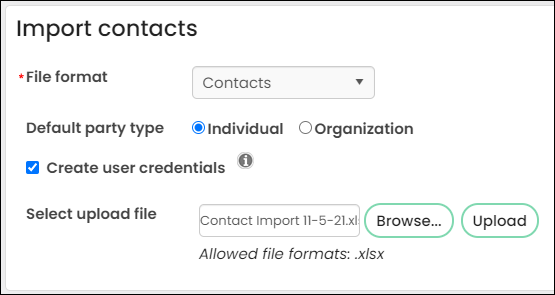
Note: Rows in the file that contain improperly formatted data or that do not contain required fields are not imported.