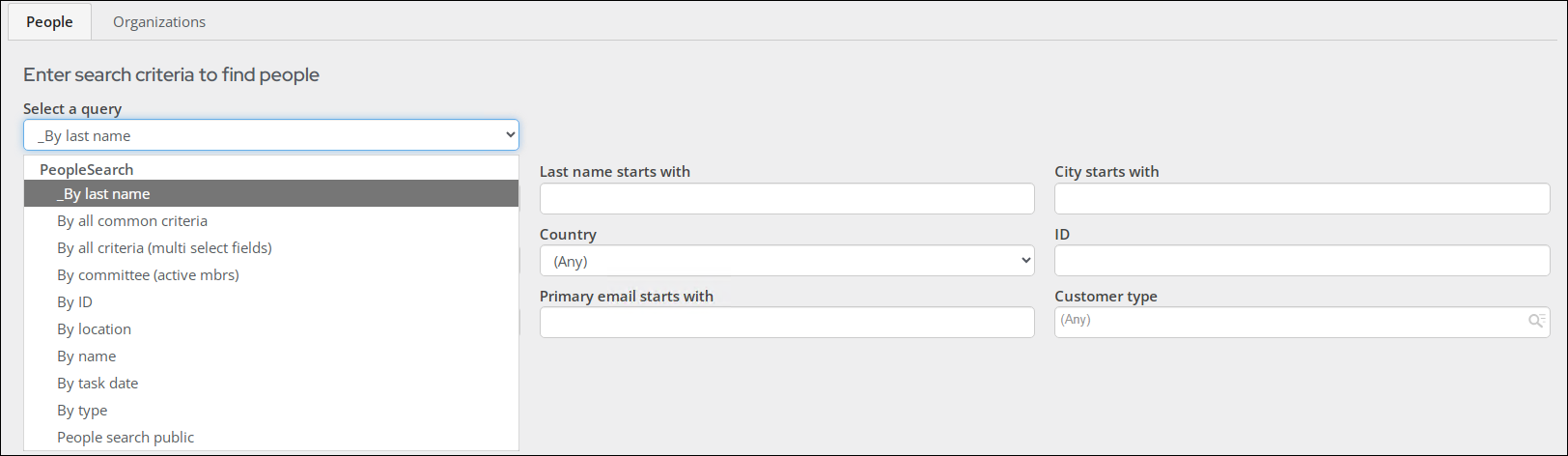People and organizations are easily searchable in the Staff site from Community > Find contacts. The Find contacts page offers pre-built searches on the People and Organization tabs. Additional contact queries are located in the Select a query drop-down.
The out-of-the-box queries located at Community > Find contacts can be updated by staff users.
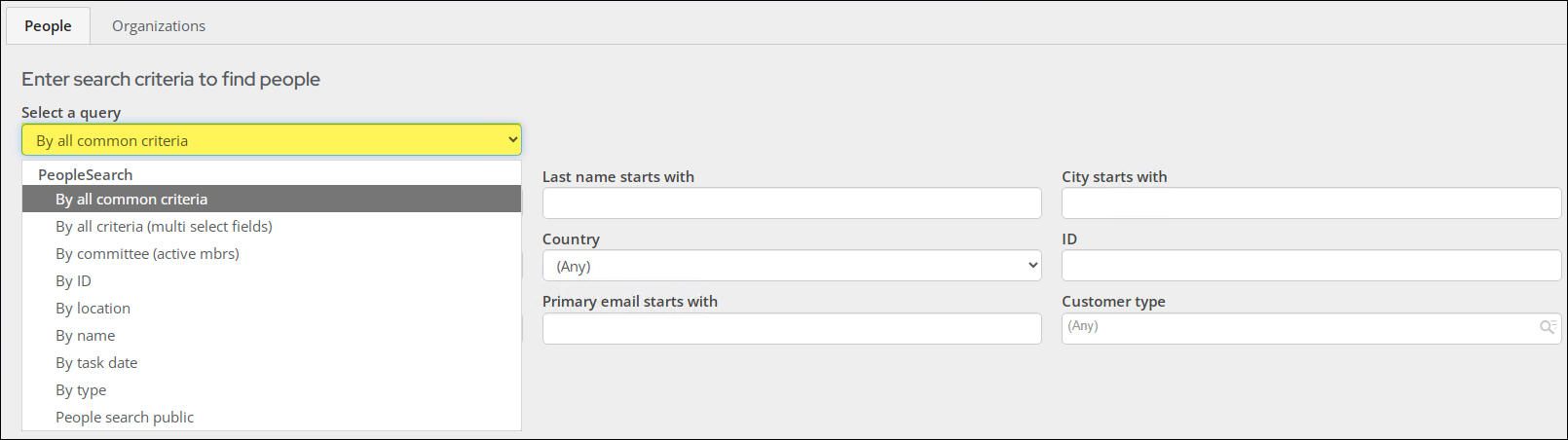
There are several queries in the Select a query drop-down, and each query can be copied and modified. The following example goes over how to modify the default People query: By all common criteria.
To edit the default search query, do the following:
- Go to RiSE > Intelligent Query Architect.
- Navigate to the $/ContactManagement/DefaultSystem/Queries/Directory folder.
- Depending on the query, open either the PeopleSearch or OrganizationSearch folder:
- PeopleSearch: Queries that appear on the People tab.
- OrganizationSearch: Queries that appear on the Organizations tab.
- Select the query you need to edit, then select Organize > Copy to make a copy of the query.
- Select Organize > Paste to paste the query into the corresponding Directory folder. Pasting the query into the corresponding Directory folder ensures that the query automatically appears in the Select a query drop-down. The name of the query is prepended with Copy_of.
- Open the copied query and change the Name. The Select a query drop-down sorts the queries in alphabetical order. To have this query appear at the top of the drop-down, prepend the name with an underscore.
- Make any desired changes to the query, such as adding or removing certain filters or display columns.
- Click Save.
- Navigate back to Community > Find contacts, and confirm that the new query displays in the drop-down.
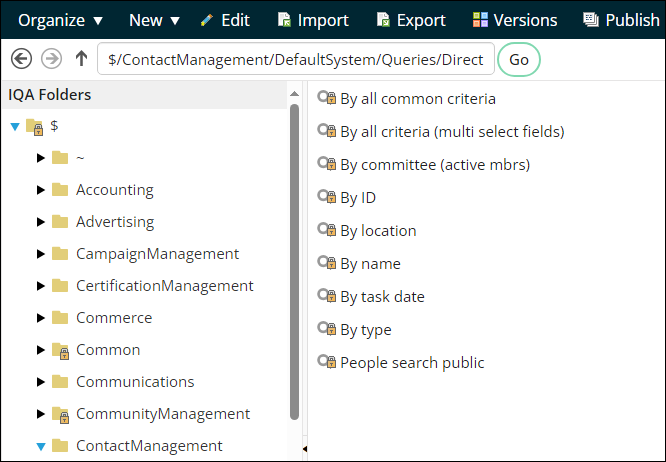
Important! Do not make edits directly to the out-of-the-box queries. All locked system content is overwritten on upgrade, and as such, any changes you make are not saved after upgrade.
Note: Although you can copy and update the default search queries, you cannot change which query is selected by default.