When adding a new address, contacts have the option of selecting a Purpose. Contacts can create new addresses from their account page or from the shopping Cart.
The values in this drop-down are powered by the Address purpose labels (Settings > Contacts > System options) and from the ADDRESS_PURPOSE general lookup table. The Address purpose labels provide three main labels, but if you need more address purposes, you must add them to the ADDRESS_PURPOSE general lookup table.
Note: Once an address is saved, it cannot be deleted.
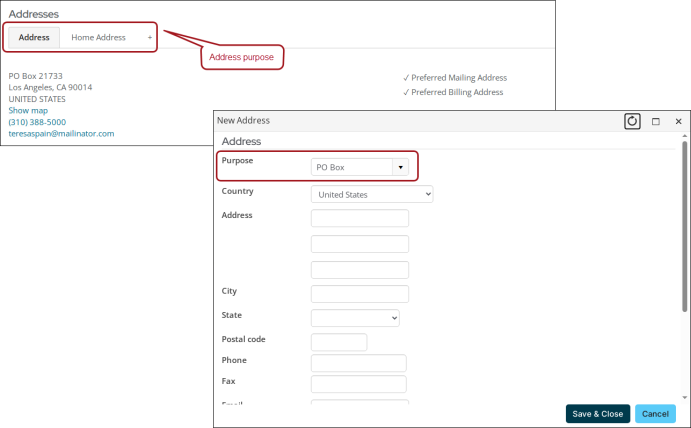
Updating the address purpose labels
To update the Address purpose labels, go to Settings > Contacts > System options.
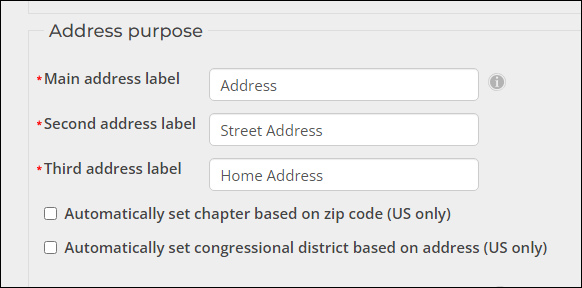
The following fields are found in the Address purpose section of the System options page:
- Main address label - The main address. Specifies the label for the main address block of the customer, such as Main Address.
- Second address label - Use this field to define a label for the second address, such as Home Address or Work Address.
- Third address label - Use this field to define a label for the third address, such as PO Box Address or School Address.
Adding purposes to the general lookup table
You can continue creating additional address purposes by updating the ADDRESS_PURPOSE general lookup table.
Important! Avoid adding entries to the ADDRESS_PURPOSE table that are duplicates of existing Address purpose labels.
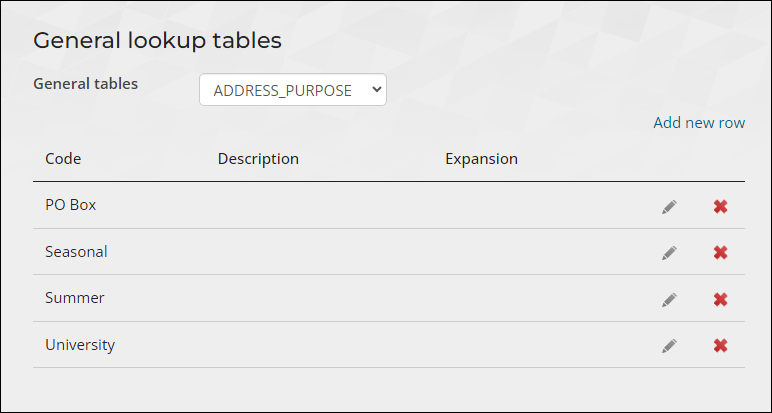
Do the following:
- Go to Settings > General lookup tables.
- From the General tables drop-down, select ADDRESS_PURPOSE.
- To add a new purpose, select Add new row.
- Enter a Code, which populates the Purpose drop-down.
- Click Save & Continue.
If the table does not exist, see Creating, editing, and deleting tables.