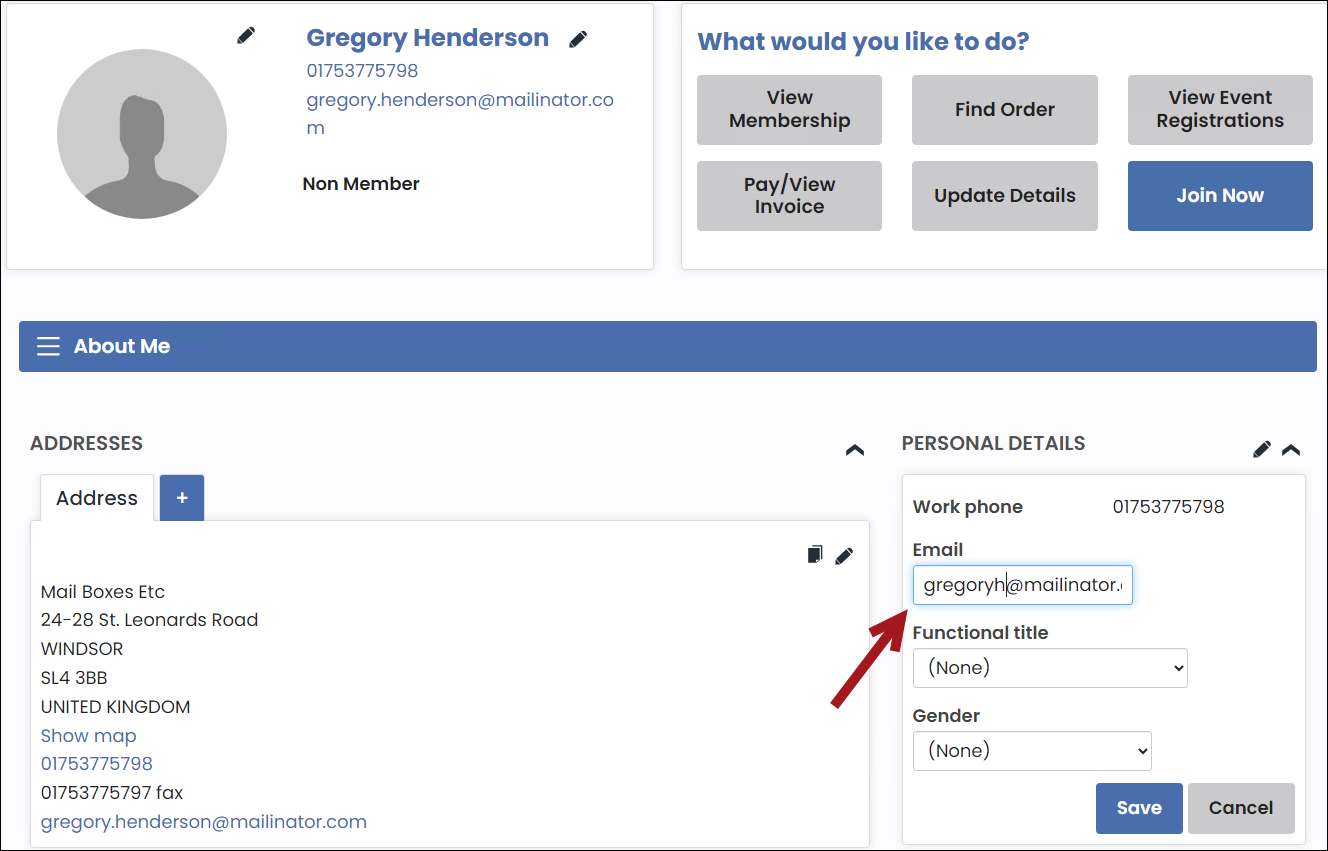Updating email addresses can be done across multiple areas, ensuring users' contact information remains current and accurate. A contact has a single primary email address but can have additional email addresses for each physical address. This article details the various places where updates are possible and explains the process for updating emails that also serve as usernames.
Where to update email addresses
The following areas allow users to update their email addresses:
- Panel Editor – Panels such as the Contact Details panel on default account pages allow users to edit their primary email address.
- Contact Address Editor – Enables users to manage and edit their addresses, including the emails associated with each address. This content item appears on the Overview and About tabs of out-of-the-box account pages.
- Forms – Forms containing an email address field allow users to update their primary email address.
- Duplicate Merge – When merging duplicate contact records, the email address from the kept record is retained. If the kept record lacks an email address, it inherits the email from the discarded record.
- OpenID Connect (OIDC) – Syncs email addresses for Staff Only or Staff & Public Users from an external directory. The Email address field in the Synchronize primary phone numbers and email section (Settings > Contacts > System options) is overruled by the external directory’s email address. For more information, see Implementing OpenId Connect.
Note: Note: When adding email fields to a custom panel, you must use the CsContact business object to manage the primary email address.
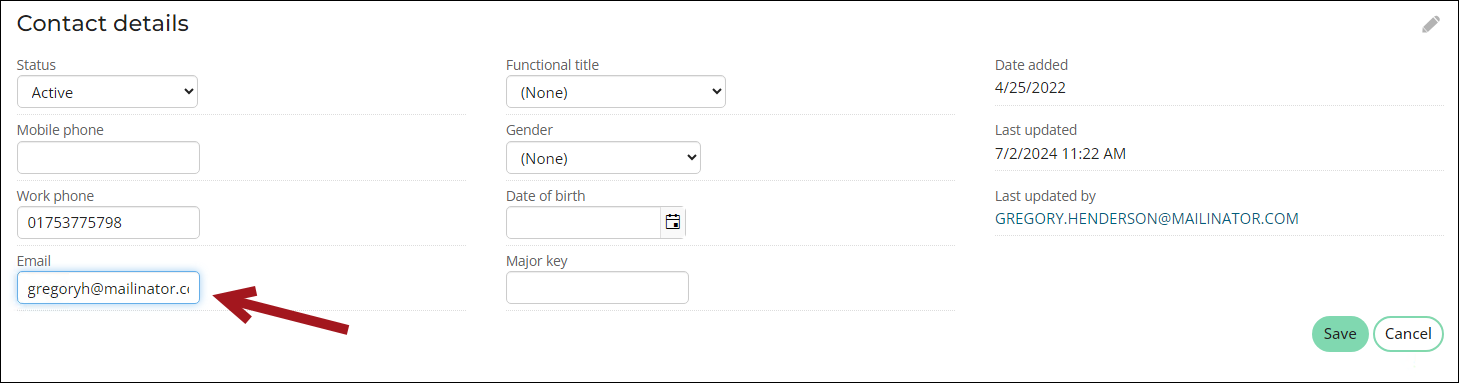
Note: To automatically sync changes to the primary email address made from the Contact Address Editor, ensure the email address purpose is selected in the Synchronize primary phone numbers and email settings. Changes to the primary email address made outside of the Contact Address Editor will not be reflected in the content item unless the address purpose is synchronized.

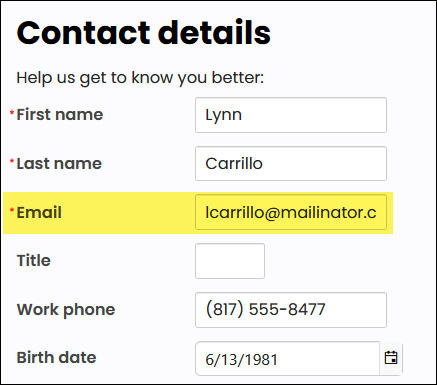
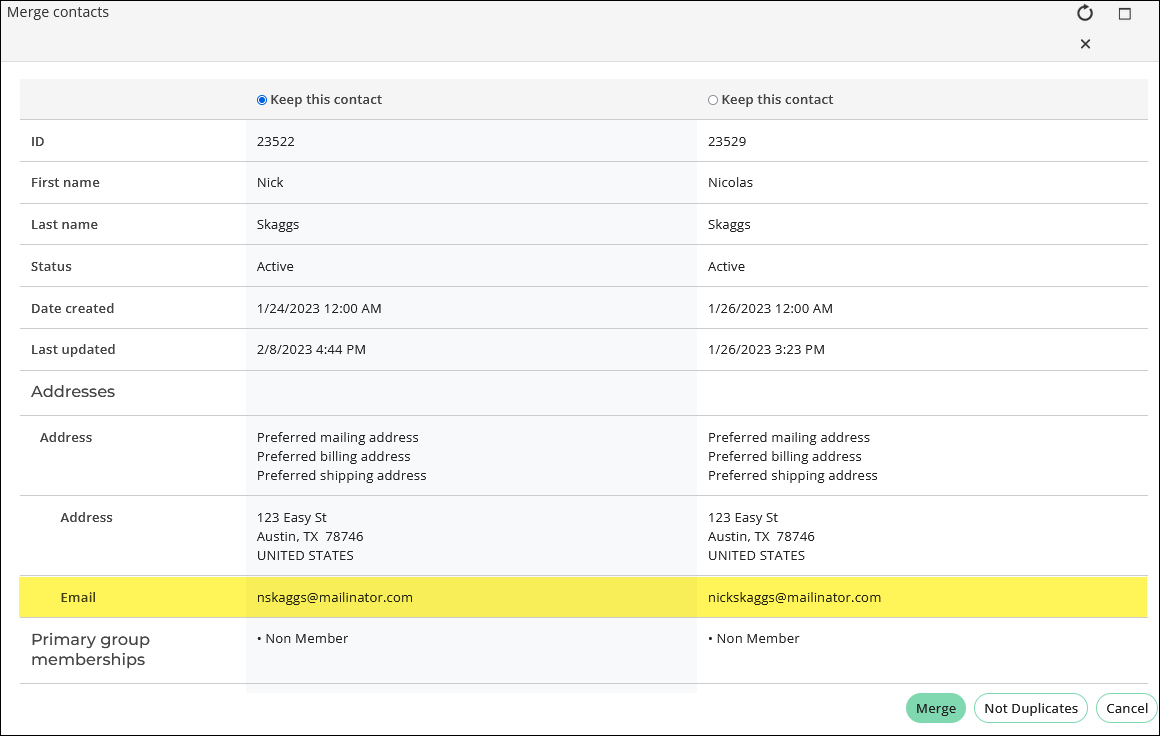
Updating email addresses used as usernames
Updating an email address used as a username involves additional steps to maintain login consistency. Logged-in users who are not staff members are prompted to update their username if it matches their email address when they change their primary email from the following content items:
- Panel Editor - Changing the email address prompts the user to update their username if it matches the email.
- Contact Address Editor - Changing the email address or adding a new email address with a synched purpose prompts the user to update their username if it matches the email.
Users are not prompted to update their usernames in the following scenarios:
- Email does not match username - No prompt appears if the current email address differs from the username.
- (Contact Address Editor only) Address purpose is not synchronized - No prompt appears if the address purpose for the email is not selected in the Synchronize primary phone numbers and email settings.
- Company admins and staff users - No prompt appears when company administrators or staff users change the email address for another contact. The prompt only appears when users update their own email.
- OpenID Connect (OIDC) systems – No prompt appears when updating email addresses for systems configured to use OIDC.
- Content Collection Organizer - No prompt appears if the email change is made via a Panel Editor or Contact Address Editor included in a Content Collection Organizer.
The diagram below illustrates when users are prompted to update their usernames:
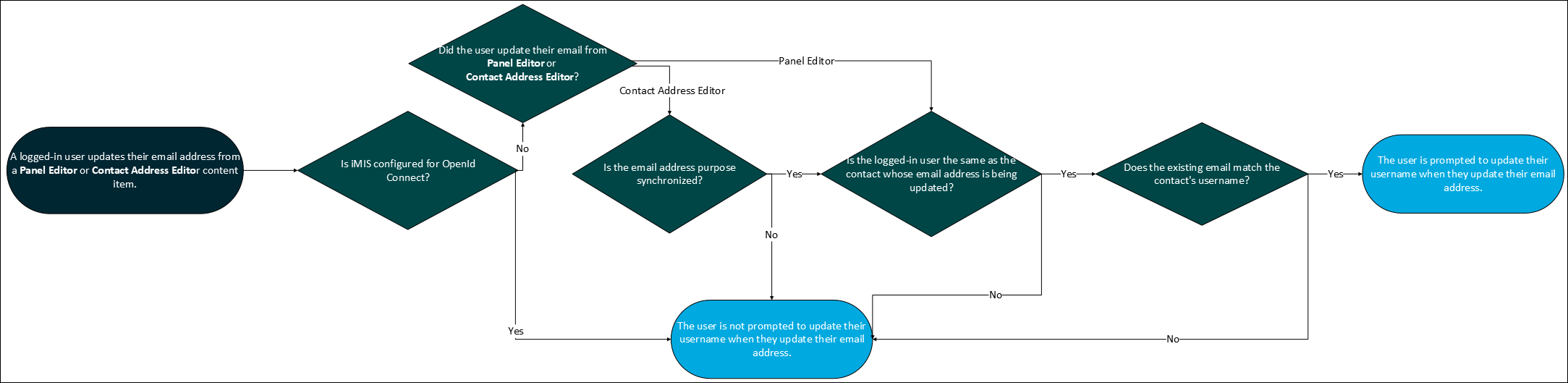
When an email matches the username and needs updating, do the following to ensure both the email and username are updated:
- Log in to your account.
- Go to your account page.
- Locate the Contact Address Editor or a relevant panel, such as the Personal Details panel on public account pages, and click the associated edit (pencil) icon.
- Update the address in the email field.
- Click Save.
- If the email address matches your username, a prompt appears suggesting you change your username to the new email address.
- To update the username, enter the password, then click Update Username.
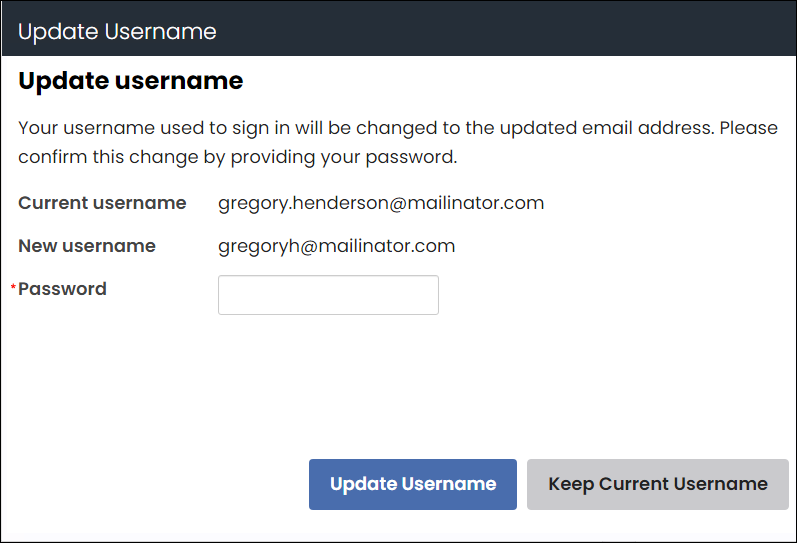
- The email and username changes are saved.
- A confirmation email is sent to the original and new email addresses, notifying the user that their username has been changed and listing the new username / email.
- The change log records one entry for the username change (USERNAME) and one entry for the email change (Name.Email).
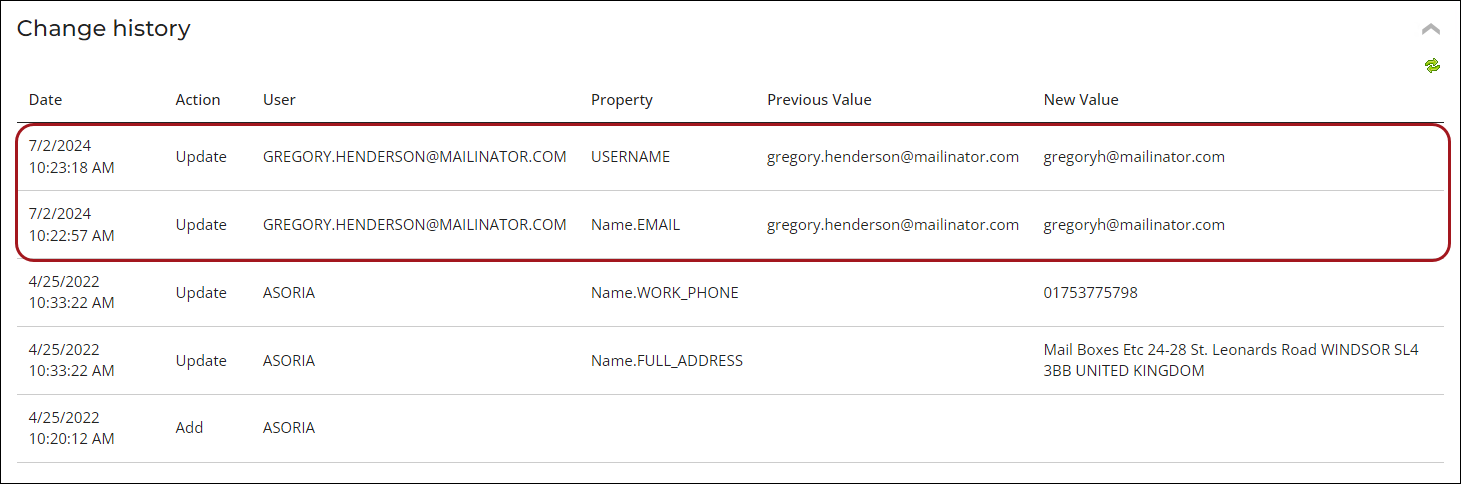
- If you opt to keep your current username, the username remains unchanged, and the email change is saved.
- To update the username, enter the password, then click Update Username.

Note: If using the Contact Address Editor, the address you edit must be configured to synchronize to the primary email address.