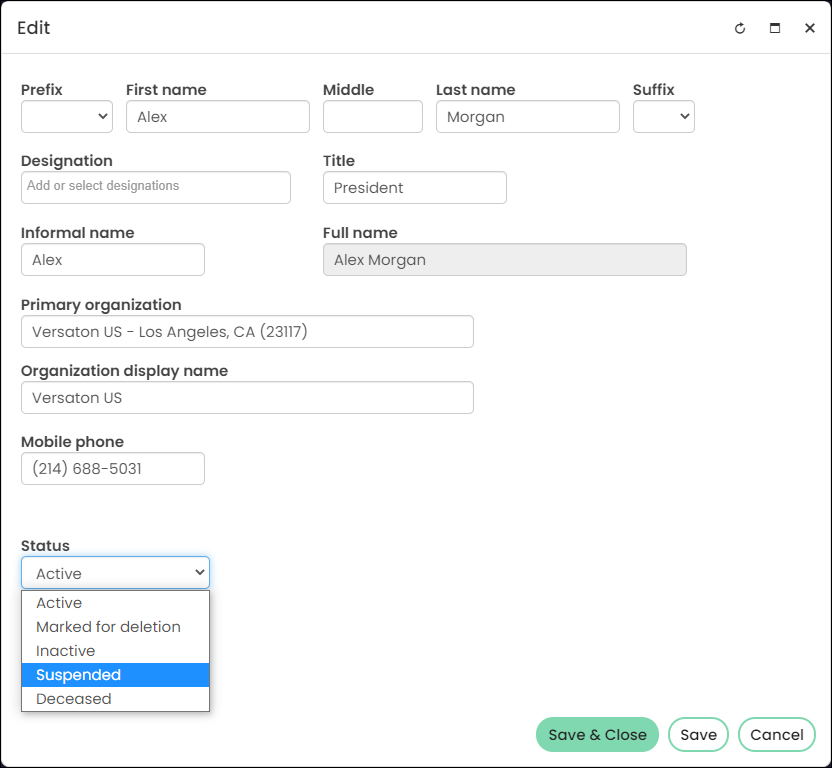Last updated on: January 06, 2026
Contact records that are marked for deletion are not deleted. The contacts remain in the database, but are excluded from the standard directory searches.
Contact records that are marked for deletion can be available to Staff users in a search when Include inactive results is selected. The only way a contact can be completely removed from the database is for the contact record marked for deletion to be merged with another contact record.
To mark a contact for deletion, do the following:
- Go to Community > Find contacts.
- Search for the contact you want to mark for deletion. Click the contact’s name to go to the contact’s profile page.
- Click the pencil Edit icon to open the profile Edit window.
- Select Mark for deletion in the Status drop-down.
- Click Save & Close. The contact is now marked for deletion. Remember, contact records that are marked for deletion are not deleted. The contacts remain in the database. The only way a contact can be completely removed from the database is for the contact record marked for deletion to be merged with another contact record.
- (optional) To prevent the user from logging in, click the Security tab on their account page. Under User information, select Disabled, then Save.
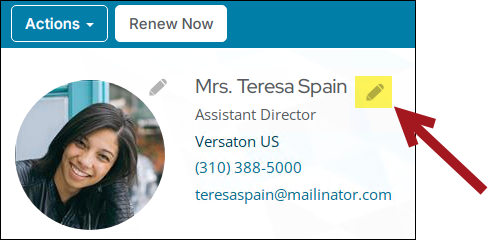
Note: Users can add their own statuses. If you add a new status that you want to have show up in search results, ensure the new status begins with the letter A.