Last updated on: January 07, 2026
Relationship types allow you to relate members to one another.See Relationships for more information.
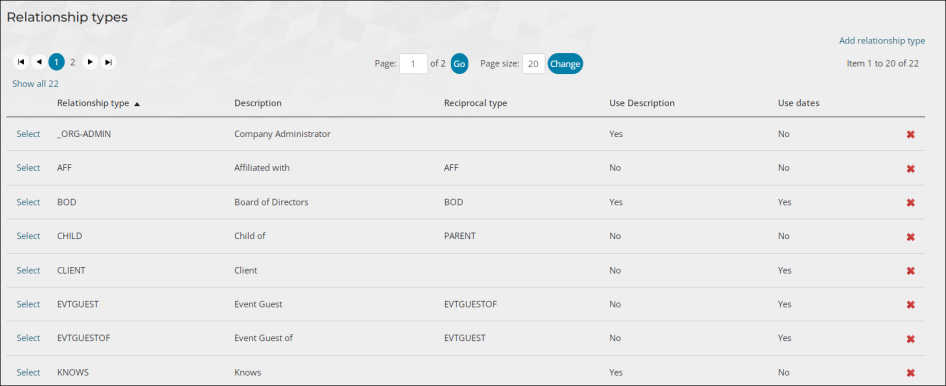
Relationship types allow you to relate members to one another.
Important! The _ORG-ADMIN relationship type should not be deleted. This role is required for the Company Administrator role.
To create a new relationship type, do the following:
- Go to Settings > Contacts > Relationship types.
- Select Add relationship type:
- Enter a Relationship type code. Characters entered in this field are automatically capitalized. This field cannot be modified once saved.
- In the Description field, enter a full name for the relationship type.
- (optional) If desired, enter the code for the relationship you want linked to your new relationship type in the Reciprocal type field.
- (optional) Enable the Use description option if you want to display the Description in the relationship editor. If Use description is enabled, the Description field must contain a value.
- (optional) Enable the Use dates option if you want to display fields for beginning and ending dates of the relationship in the relationship editor.
- Click Save.
Note: If you leave the Reciprocal type field blank for relationship type, two contacts connected with that relationship type will be displayed with that same type.
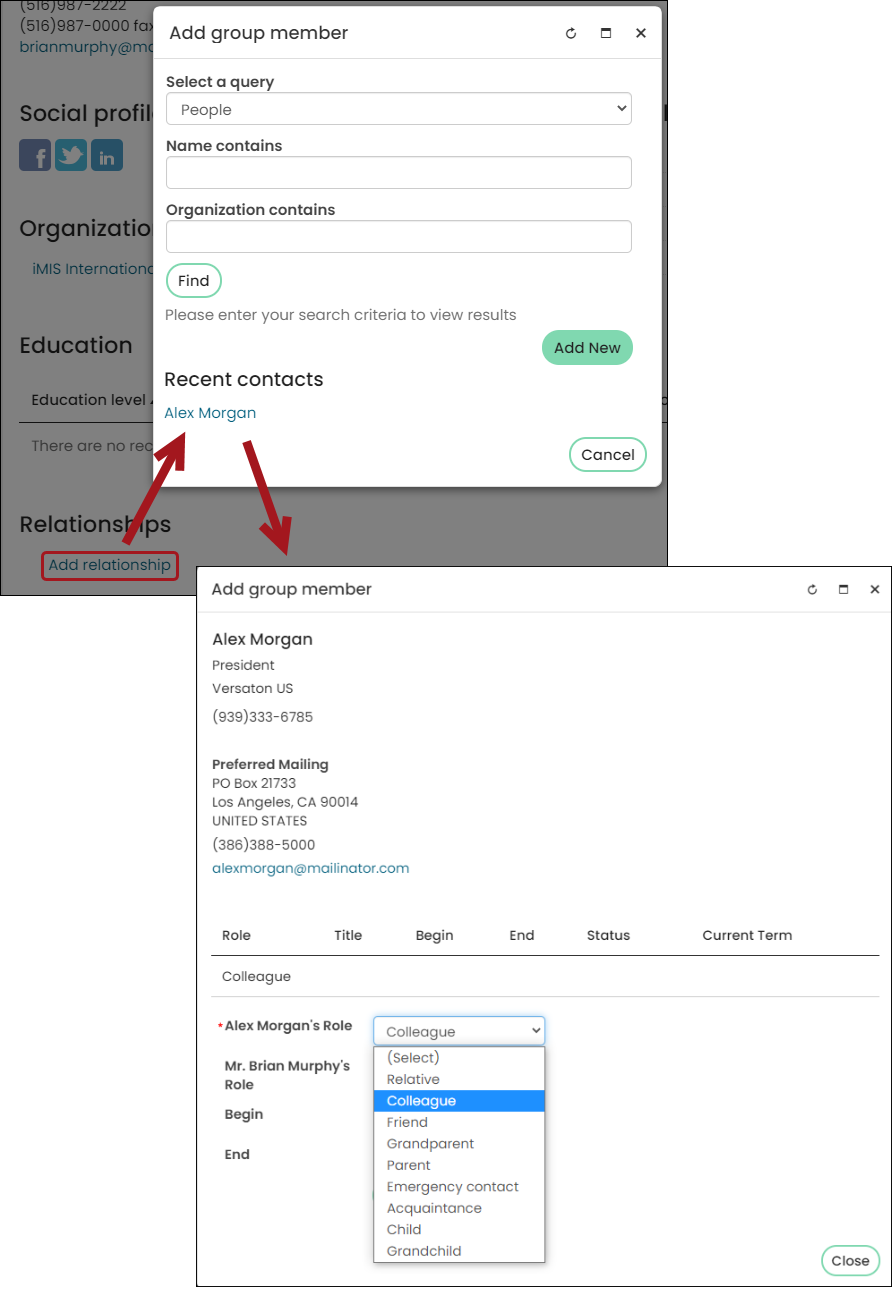
Note: Enabling Use dates for the _ORG-ADMIN relationship type allows you to define beginning and end dates for the Company Administrator role. Once the end date has passed, the role becomes inactive, and the company administrator security permissions are no longer available to the contact. For more information, see Assigning the company administrator role for one or more companies.
Select a relationship type to edit any of the information, or click the delete icon to delete a relationship type.
Note: Before deleting a relationship type, check to be sure that your system does not have any relationships set up that use that relationship type.