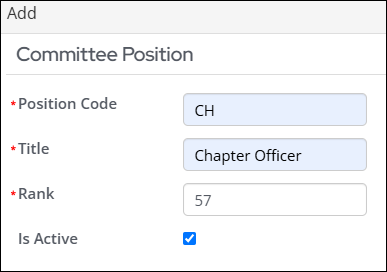Last updated on: January 07, 2026
Committee positions allow you to define the particular or appropriate standing within a committee for individual members. See Defining committee positions for more information.
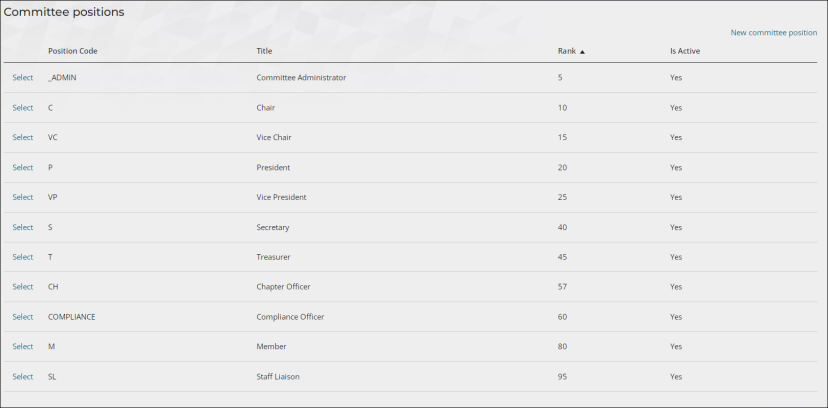
Do the following to define or edit committee positions:
- Go to Settings > Contacts > Committee positions.
- Do one of the following:
- To edit a committee position, Select an existing position. You can edit the position Title or Rank.
- To add a new committee position, click New committee position.

- Enter a Position Code that represents the position you are defining. Create codes to represent all committee appointees, even those who do not hold officer-level positions. Characters entered in this field are capitalized automatically.
- Enter or edit the descriptive name for the committee position in the Title field.
- Enter a unique number that represents the order of importance in the Rank field. For example, enter 1 for the Chair (to display first on the roster), enter 2 for the next most important position, and so on. Assign the highest number to the lowest position such as a regular committee member.
- Select the Is Active option to include the position in the Committees drop-down list and allow it to be assigned to members (Community > Committees). If deselected, the position will not appear in the drop-down list.
- Click Save.
Note: The Position Code cannot be edited once the committee position has been defined.
You can reassign these ranks at any point, but in order to more easily add new positions in the future, you can skip numbers between ranks. For example, if Chair is ranked as a 1, enter a 3 for the second most important position. If you do not enter a rank, positions are sorted in alphabetic order.