Last updated on: January 07, 2026
Note: After making changes, it is recommended that you go to Settings > About iMIS, then click Purge System Cache.
Go to Settings > Membership. The options in this window allow system administrators to configure membership-billing options. If you are setting up membership for the first time, launch the Membership Configuration Wizard to define customer types, membership settings, billing cycles, and billing products from one location.
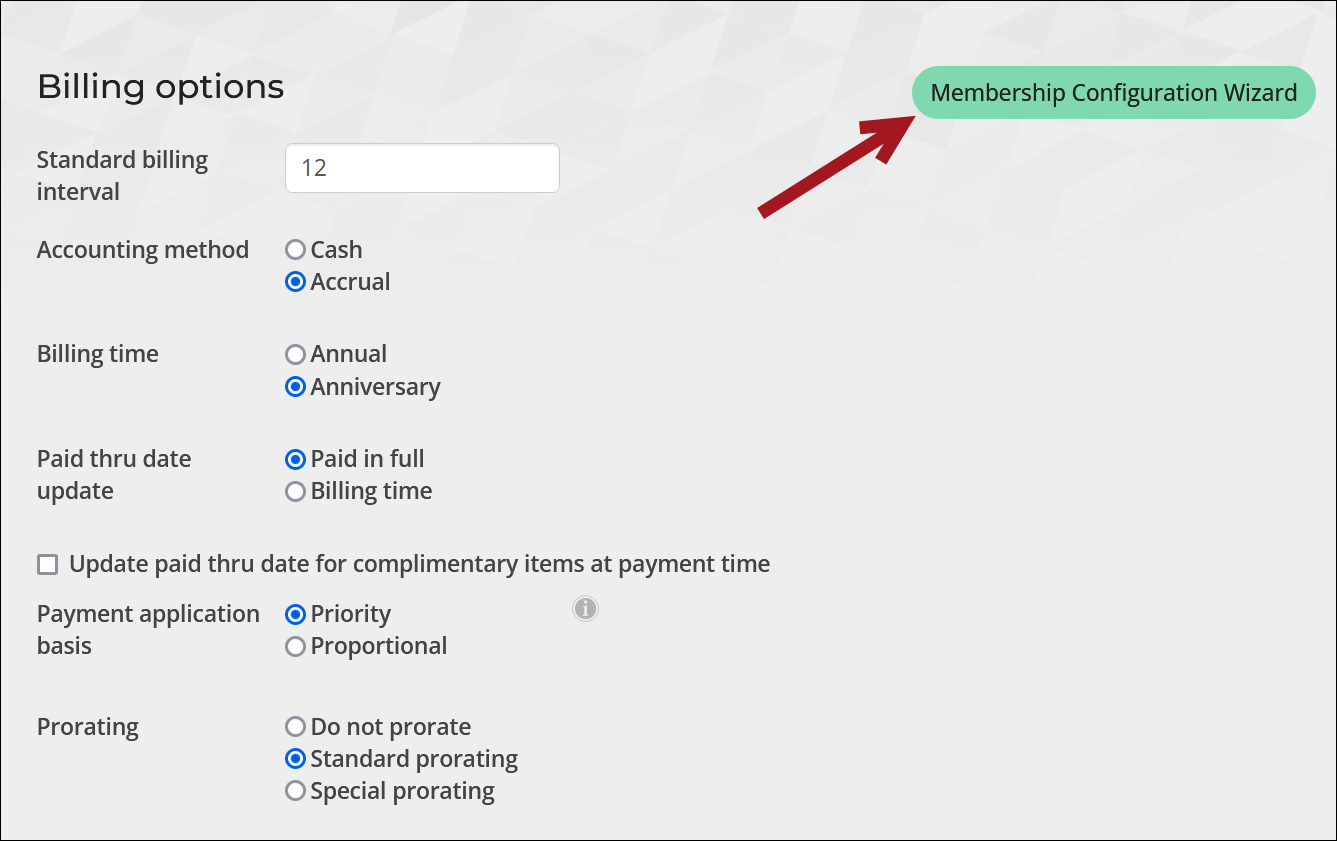
Billing options
Review and configure the membership Billing options.
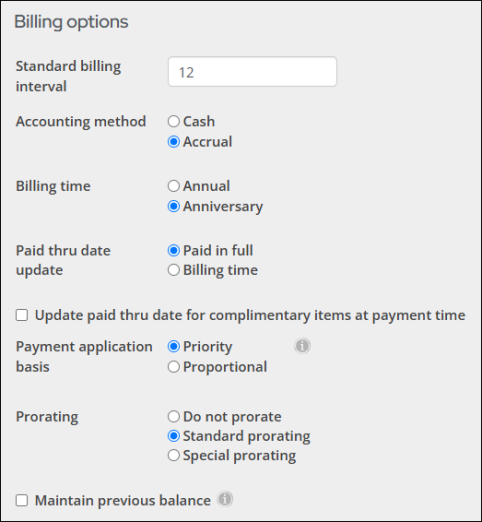
- Standard billing interval - The billing interval (in months) that controls the frequency with which you will normally generate bills. You can override the Standard billing interval in any of the following places:
- Contact account pages - Change the member's Renew Months (CsContact.RenewMonths). This is not recommended.
- Billing product - Entering a value in the Term span in months field will overwrite the number defined in the Standard billing interval field.
- Accounting method:
- Cash - This method is the more commonly used method of accounting in small businesses. Under the cash method, income is not counted until cash (or check) is actually received, and expenses are not counted until they are actually paid.
- Accrual - Under this method, transactions are counted when the order is made, the item is delivered, or the services occur, regardless of when the money for them is actually received or paid. Income is counted when the sale occurs, and expenses are counted when you receive the goods or services. You don't have to wait until you see the money, or actually pay money out of your checking account, to record a transaction.
Note: What you choose as the Accounting method is the default setting for all billing cycles; however, you can overwrite this default in the billing cycle definition by choosing a different value in the Accounting method drop-down.
- Billing time - Allows you to control the start and end time of a customer term:
- Annual
- Fixed annual customer term. All customers have the same billing term. The customer term coincides with the fiscal year (begin in any month). By default, the term aligns with the organization’s fiscal year but can be customized in individual billing cycles using the First month of term option. Different prorating rules apply depending on when a customer joins. For example, if new customers join in July and you renew annually on the calendar year, you might want to prorate their fees by 50 percent.
Note: When selecting Annual as the Billing time, be sure to set the First month of fiscal year (Settings > Finance > General). This month will auto-populate the Effective date for renewals unless a different First month of term is specified in the billing cycle, which will then override the fiscal year setting for that cycle’s term dates only. If First month of fiscal year is set to zero and no First month of term is defined, the Effective date must be entered manually.
- Anniversary - Individual renewal date that fluctuates based on each customer's Join Date. For example, if a customer joins on July 1, his or her term would be from July 1-June 30 of the following year. If you select an Anniversary billing time, terms will initially default to a year (or other specified billing interval) from the Join Date, if it exists, or the Effective Date you specified during billing.
- Paid thru date update - Set the preference for when the Paid Thru date information is to be updated. The Paid Thru date for the cash accounting method is updated with payment in full:
- Paid in full - (Accrual accounting method only) Enable to specify that the Paid Thru date be updated when full payment of the associated line item is received.
- Billing time - (Accrual accounting method only) Enable to specify that the Paid Thru date will be updated when the initial accrual fees billing is performed.
Important! Both the overall Paid thru date and individual subscription item Paid thru date are updated when Billing time is selected.
- (Cash accounting method only) Update paid thru date for complimentary items at payment time - Enable to specify that the Paid Thru date for complimentary items (no charge products) be updated at payment time instead of billing time. When enabled, new billing cycles will have the Update complimentary paid thru at payment time option selected by default, but this option can be overridden in any specific billing cycle. The billing cycle option is respected when generating renewals.
- (Accrual accounting method only) Payment application basis - Determines which items are paid first if the invoice is partially paid. The following options are available:
- Priority - When selected, the items are paid according to pay priority, or if none is set then alphabetical order. The payment priority is set at the billing product level. See Defining billing products to learn how to set a payment priority.
- Proportional - When selected, the payment is applied to open items in proportion to each line’s amount.
- (Annual billing only) Prorating - Appears if your iMIS system is configured for Annual billing. Select an appropriate Prorating option:
- Do not prorate - Select to specify that fees are the same regardless of when a customer joins the organization
- Standard prorating - Select to specify a global setting that prorates all products for the current year (depends on the billing interval). When a member joins during a term, their fees are reduced from the initial fees based on a standard 12-month calculation.
- Special prorating – Select to specify a global setting for user-defined prorating rules. Create proration rules from Membership > Prorating rules, then apply the rules directly to the billing products (Membership > Billing products). Prorating rules are used for unique situations that require more than simple monthly prorating within the first year, such as:
- Quarterly or semi-annual prorating
- Second-year prorating (receive x% off of next year's dues)
- Advancing the membership term to the end of the next year
- Multiple prorating rules for your organization.
Note: What you choose as the Billing time is the default setting for all billing cycles; however, you can overwrite this default in the billing cycle definition by choosing a different value in the Billing time drop-down.
Note: Enabling or disabling this option does not affect billing runs generated or billing cycles created before the change.
Example: The set billing interval is 12 months. A customer joins in month 7 and the annual fees are $200, the calculated fees are 6/12 of the total fees, or $100.
Note: When a former member who is still marked as active in the system rejoins the organization, the rejoin is processed as a renewal and prorating does not apply.
See Defining prorating rules for details.
Start date control options
The following options are under the Start date control section.
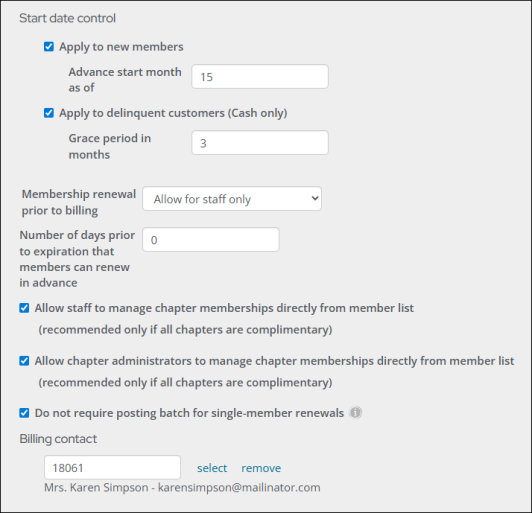
-
Start date control - Determine whether the Bill Begin date should be advanced by one month. Start date control can be used to advance the start date of newly billed items or to specify a grace period for delinquent customer products. If implemented, the Bill Begin date will be controlled according to the following options:
Note: If there are no Start date control options implemented, the New Bill From field on the Dues/Subscription Payments window defaults to the first day of the current month. See Billing date usage for more information.
- Apply to new members - This option enables you to automatically advance the subscription begin date for new customers according to the parameter set in the Advance start month as of field.
- Apply to delinquent customers (Cash only) - (Applies to Cash basis and Anniversary items only) This option allows for the calculation of a new billing term when payment is posted to an existing billing record after the Bill Begin date. The new term begin date is determined by the value of the Grace period in months field. If the value is 0, there is no grace period. If the value is 1, there is a one-month grace period.
- Membership renewal prior to billing - This option allows for membership renewals to be generated before billing is issued for renewals (memberships have not yet expired). Once generated, users have the option to immediately pay the renewal invoice, or pay the invoice later. The following renewal options are available:
- Disabled - No one is able to process membership renewals before billing is issued.
- Allow for staff only - The early-renewal button will appear on all profile pages, but only staff users will have the ability to generate the renewals on behalf of users.
- Allow for staff and members - The early-renewal button will appear on all profile pages, allowing members and staff users to renew memberships in advance.
Note: Additional steps are required before you can begin utilizing this functionality. See Allowing members to renew in advance for more information.
- Number of days prior to expiration that members can renew in advance - This number specifies the number of days in which the Membership renewal prior to billing button will appear for eligible users. For example, entering 30 in this field means that the button will begin to be displayed thirty days prior to a member’s expiration date. Setting this field value to 0 means that the button will always be displayed. If Membership renewal prior to billing is Disabled, this field takes no effect, and the button will never be displayed.
- Allow staff to manage chapter memberships directly from member list (recommended only if all chapters are complimentary) - Enable if the chapters in your system are non-fee based and you want to allow staff to manage chapters from the chapter roster.
- Allow chapter administrators to manage chapter memberships directly from member list (recommended only if all chapters are complimentary) - Enable if the chapters in your system are non-fee based and you want to allow non-staff Chapter administrators to manage chapters from the chapter roster.
- Do not require posting batch for single-member renewals - Enabled by default, this setting allows staff to automatically processes single-member renewals without requiring a posted dues batch, adding transactions to the logged-in user’s selected or default financial batch.
- (Primary functionality not available) Enter the iMIS ID or select a contact to be the main Billing contact.
The Advance start month as of field is a user-defined parameter used with the Apply to new members option to allow you to set a specific day of the month on which to advance the begin date for new customers. Valid entries range from 0-28. If the value is 0 or 1, the Bill Begin date will always advance to the beginning of the next month.
Example: If the Advance start month as of field is set to 15 and the Apply to new members option is enabled, all new customers joining on August 15 will have their billing Begin Date set to September 1.
Example: The Advance start month as of field is set to 15, the Apply to delinquent customers (Cash only) option is enabled, and the Grace period in months is set to 3. A customer with a Paid Thru date of 12/31/2020 is billed for a renewal term of 01/01/2021 to 12/31/2021.
The customer does not pay until 04/15/2021. The payment transaction date of 04/15/2021 exceeds the Bill Begin date of 01/01/2021, and it also exceeds the three-month grace period from the Bill Begin date of 01/01/2021.
Therefore, a new product term is calculated by comparing the payment transaction date to the value of the Advance start month as of field. In this example, the payment transaction date of 15 is equal to the value set in the Advance start month as of field, and the new term will be calculated as 05/01/2021 to 04/30/2022.
Note: Non-fee based chapters are free, and members can be manually added to the chapter at any time. Fee-based chapters require payment to become a member, meaning contacts only become members through a join or renewal billing process.
Note: If this setting is disabled, staff must manually post batches for individual renewals. See Billing for membership fees.