Last updated on: January 06, 2026
Community settings allow you to customize Community Notification and Community Report Inappropriate or Offensive email templates. You can design the email with HTML or CSS, modify the subject and body text, and use variables in the subject line and body. For the Community Report Inappropriate or Offensive emails, you can also add CC and BCC email addresses.
Each template has a set of variables that you can use in the email's subject line and body. When an email is sent, the variables are replaced with the appropriate values.
Styling the messages
HTML and inline styles work best in emails, because some email clients ignore externally linked CSS files. For example, the following inline style turns the header text blue and changes the font:
<h1 style="color:#0000FF;font-family:Georgia,serif;">Heading text</h1>
Use full paths to images, not relative paths. For example:
<img src="http://www.servername.com/images/logo.gif" alt="Company logo" />
Test your email messages in different email clients to make sure everything looks the way you want.
Communities settings
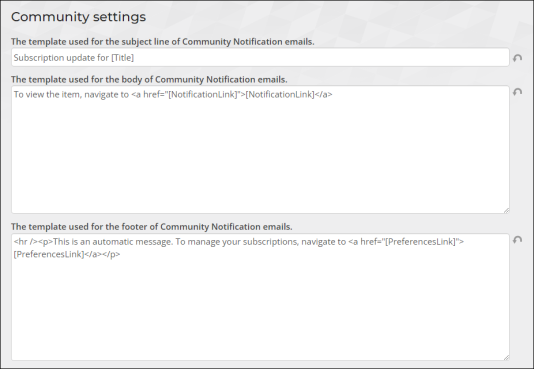
Go to Settings > Communities:
- The template used for the subject line of the Community Notification emails
- Specify the subject line of Community Notification emails. The default template is “Subscription update for [Title].” This subject line template can use the following variables:
- [Title]
- [NotificationLink]
- [PreferencesLink]
- Specify the subject line of Community Notification emails. The default template is “Subscription update for [Title].” This subject line template can use the following variables:
- The template used for the body of Community Notification emails
- Create the template used for Community Notification emails. The default template is “To view the item, navigate to <a href="[NotificationLink]">[NotificationLink]</a>.” You can use HTML, CSS, and a predetermined set of variables. This subject line template can use the following variables:
- [Title]
- [NotificationLink]
- [PreferencesLink]
- Create the template used for Community Notification emails. The default template is “To view the item, navigate to <a href="[NotificationLink]">[NotificationLink]</a>.” You can use HTML, CSS, and a predetermined set of variables. This subject line template can use the following variables:
- The template used for the footer of Community Notification emails
- Specify the footer of Community Notification emails. The default template is “<hr /><p>This is an automatic message. To manage your subscriptions, navigate to <a href="[PreferencesLink]">[PreferencesLink]</a></p>.” The footer template can use the following variables:
- [Title]
- [NotificationLink]
- [PreferencesLink]
- Specify the footer of Community Notification emails. The default template is “<hr /><p>This is an automatic message. To manage your subscriptions, navigate to <a href="[PreferencesLink]">[PreferencesLink]</a></p>.” The footer template can use the following variables:
- Email address to CC on Community Report Inappropriate or Offensive emails
- Enter an email address to copy on the Community Report Inappropriate or Offensive emails.
- Email address to BCC on Community Report Inappropriate or Offensive emails
- Enter an email address to blind copy on the Community Report Inappropriate or Offensive emails.
- The template used for the subject line of Community Report Inappropriate or Offensive emails
- Specify the subject line of Community Report Inappropriate or Offensive emails. The default template is “Content reported as inappropriate or offensive.”
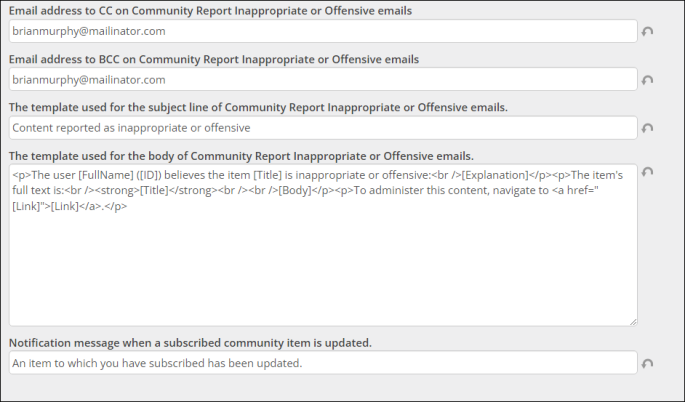
- The template used for the body of Community Report Inappropriate or Offensive emails
- Create the template used for Community Report Inappropriate or Offensive emails. The default template is “<p>The user [FullName] ([ID]) believes the item [Title] is inappropriate or offensive:<br />[Explanation]</p><p>The item's full text is:<br /><strong>[Title]</strong><br /><br />[Body]</p><p>To administer this content, navigate to <a href="[Link]">[Link]</a>.</p>.” You can use HTML, CSS, and a predetermined set of variables. This email template can use the following variables:
- [FullName]
- [ID]
- [Title]
- [Explanation]
- [Title]
- [Body]
- [Link]
- Create the template used for Community Report Inappropriate or Offensive emails. The default template is “<p>The user [FullName] ([ID]) believes the item [Title] is inappropriate or offensive:<br />[Explanation]</p><p>The item's full text is:<br /><strong>[Title]</strong><br /><br />[Body]</p><p>To administer this content, navigate to <a href="[Link]">[Link]</a>.</p>.” You can use HTML, CSS, and a predetermined set of variables. This email template can use the following variables:
- Notification message when a subscribed community item is updated
- Specify the text to be displayed to a subscriber when a community item has been updated.