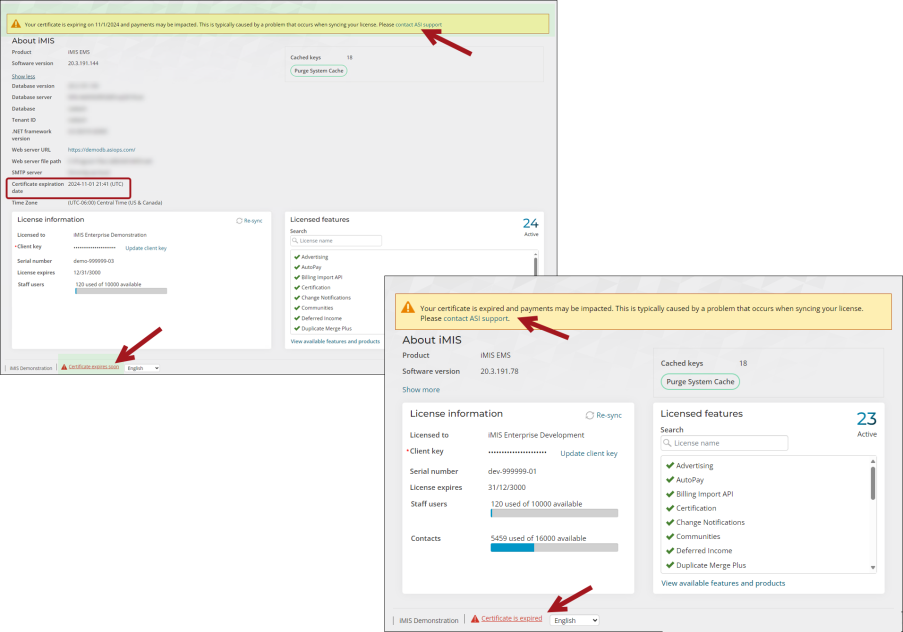Last updated on: January 07, 2026
Go to Settings > About iMIS. The About iMIS page is only available to system administrators.
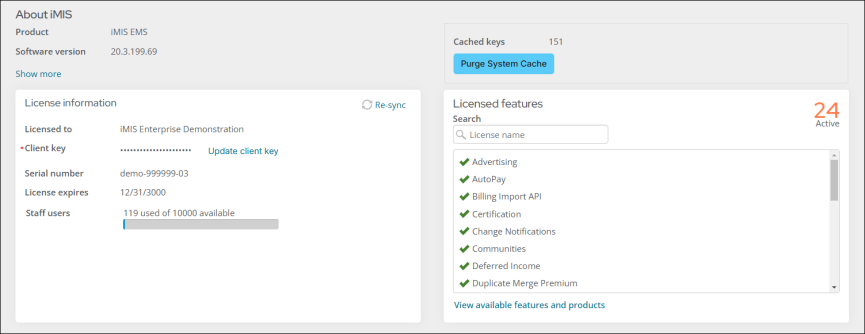
In This Article
Summary information
From this page, system administrators can review iMIS summary information, such as the iMIS product, version number, last upgraded on (with link to release notes), and install date. This information is necessary for system troubleshooting.
If you click the Show more link, you will see the following database-specific information about iMIS:
- Database server
- Database
- Tenant ID
- .NET framework version
- Web server URL
- Web server file path
- SMTP server
- Certification expiration date - The date the Pay Central authorization certification expires. This date is advanced when your iMIS license is renewed. If you have issues with Pay Central not properly connecting, verify that this date is current and not expired. If the date has expired, contact ASI Technical Support.
- Time zone - The set time zone for iMIS. The default setting is Central Standard Time. The following areas are affected by the set time zone:
- Today in calendars: The Today option in calendars is based on this time zone.
- Gift Aid: Due to legal requirements related to Gift Aid (a program of HM Revenue and Customs), customers located in the United Kingdom must be hosted in the United Kingdom. The selected tenant time zone does not apply for UK customers; they must use a UK time zone.
- Batches: The batch date (Settings > Finance > General) is derived from the Time zone setting.
Note: To change the time zone, see Updating the iMIS time zone.
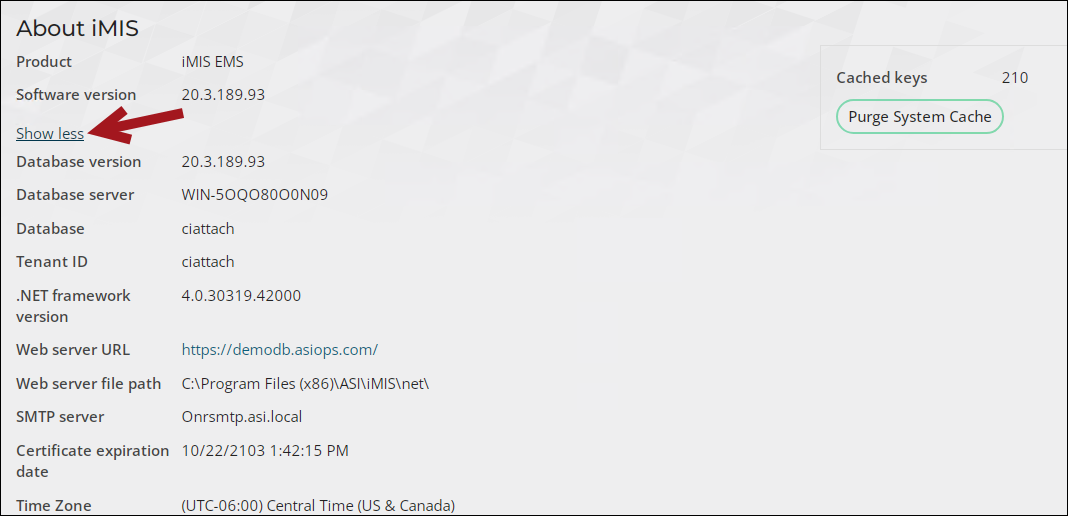
Purge System Cache
iMIS caches website data so that certain pages to load faster. For example, queries, dashboards, system settings, and system parameters. Clicking the Purge System Cache button will clear the cached items in iMIS. For more information, see Resetting the website cache.
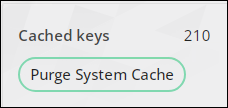
Licensing iMIS
In the License information area, you can review specific information about your license agreement, such as when the iMIS license expires, the number of staff user licenses, and amount of contact licenses.
The Licensed features area details each area of iMIS your organization is licensed for including the number of active licenses. You can also Search for specific licensed features. If you would like to be licensed for more features, click the Learn more link in the Available features area.
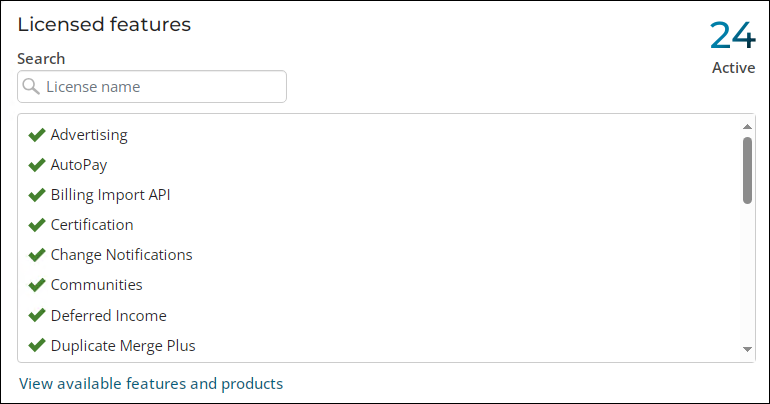
Select View available features and products to explore all features and apps that can enhance your iMIS experience. See Enhancing your iMIS experience.
For more information about configuring your iMIS license key, see Configuring licensing in iMIS.
License certificate alerts
To enhance visibility of license certificate status and prevent service disruptions, the About iMIS page now displays alerts for expired or expiring internal license certificates. When either of these alerts display, contact ASI support for further guidance.
Important! This certificate is used internally for token generation regarding payments, and not to be confused with SSL certificates.