Last updated on: January 07, 2026
Updating the iMIS time zone
The iMIS Time Zone is a read-only field on the Settings > About iMIS page under the Show more link.
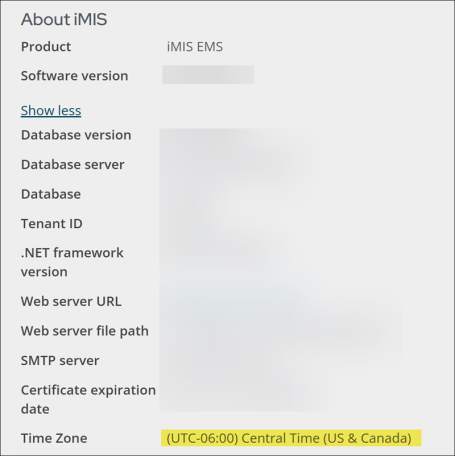
ASI-Cloud hosted
If you are hosted by ASI, do the following to update the iMIS time zone:
- Go to support.imis.com and create a new ticket with ASI Hosting.
- In the ticket description, specify which time zone you need iMIS to be updated to.
- ASI Hosting confirms the time zone is updated.
- Go to Settings > About iMIS and select the Show more link.
- Confirm the Time Zone is correct. If the setting is not correct, contact ASI Hosting through the same ticket.
SELF-HOSTED
If you are self-hosted, do the following to update the iMIS time zone:
- Download the SetTimeZone.sql script (located at the bottom of the article) from the Support Portal.
- Run the SQL located in the comments of the script to retrieve the valid list of time zone names.
- From the SQL results, locate and copy the name of the desired time zone.
- Where indicated, update the SetTimeZone script with the desired time zone name.
- Run the updated SetTimeZone script.
- Go to Settings > About iMIS, select the Show more link, and confirm the time zone has correctly changed.