Deactivating or deleting websites
Websites can be deactivated or deleted:
- Deactivate - Sets the website's status to inactive, so that the website is no longer available online. The website and its content is not deleted, and the site can be reactivated at any time.
- Delete - Permanently deletes the website. This action cannot be undone and the content cannot be retrieved. The website's content is not deleted and must be deleted in a separate step.
Deactivating a website
Do the following to deactivate a RiSE site:
- Go to RiSE > Site Builder > Manage websites.
- Select the website.
- From the top-right, click the arrow to expand the status section.
- Deselect the Is this website active? checkbox.
- Click Save.
- Click Publish.

The site is inactive and no longer available. To reactivate the site, reenable the Is this website active? checkbox.
Deleting a website and the related content
A website administrator can delete a website and the content records associated with the website. However, you should proceed with caution, as a deleted website cannot be retrieved. Ensure the website is not a production site.
Deleting the website
Do the following to delete a website:
- Go to RiSE > Site Builder > Manage websites.
- Select the website.
- Select Organize > Delete.
- Click OK.
- Click Close.
- Select the Recycle Bin.
- Select Organize > Empty the Recycle Bin. A warning message is displayed.
- Click OK.
- Click Close.
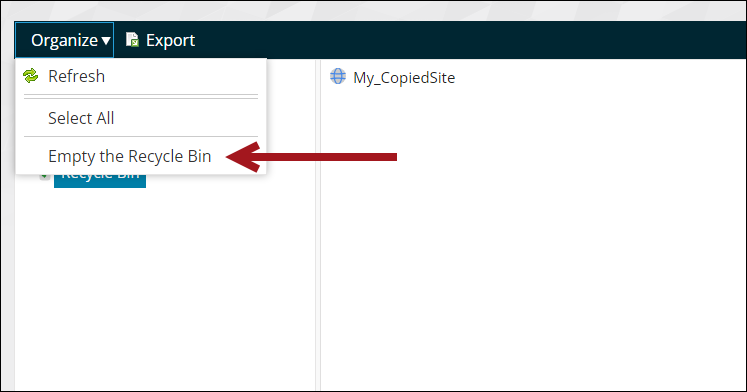
Deleting the website content
After a website is deleted, the associated content remains. If you want to also delete the website's content, do the following:
- Go to RiSE > Page Builder > Manage content.
- Select the content folder of the copied website.
- Select Organize > Delete.
- Click OK.
- Click Close.
- Select Recycle Bin.
- Select Organize > Empty the Recycle Bin.
- Click OK.
- Click Close.