Last updated on: January 06, 2026
If your RiSE websites contain large amounts of content, users may experience difficulty locating content through the iMIS search. Use the below tips to optimize iMIS content for better search results.
In This Article
- Add descriptive titles to content records
Add descriptions/summaries to content records
Populate the keywords/metatags on content records
Update the date of publication on content records
Add tags to content records
Configure the search settings for relevancy
Create user-defined fields
Add default and additional websites to content folders
Add descriptive titles to content records
Each content record must contain a Title (Definition tab). Make sure the Title is descriptive of the page content.
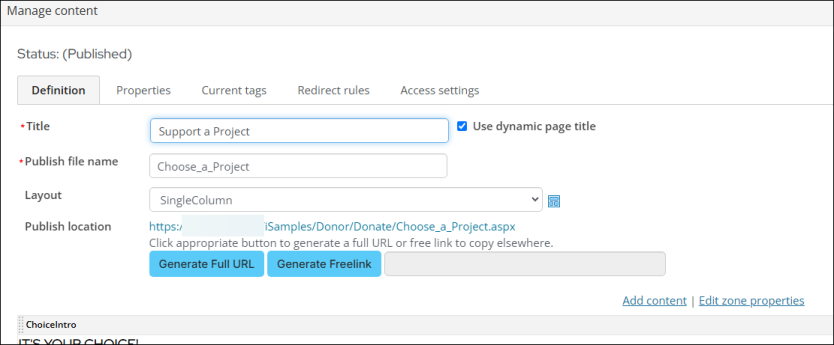
Add descriptions/Summaries to Content records
Each content record you want included in search results should have a description added to the Description/Summary field (Properties tab).
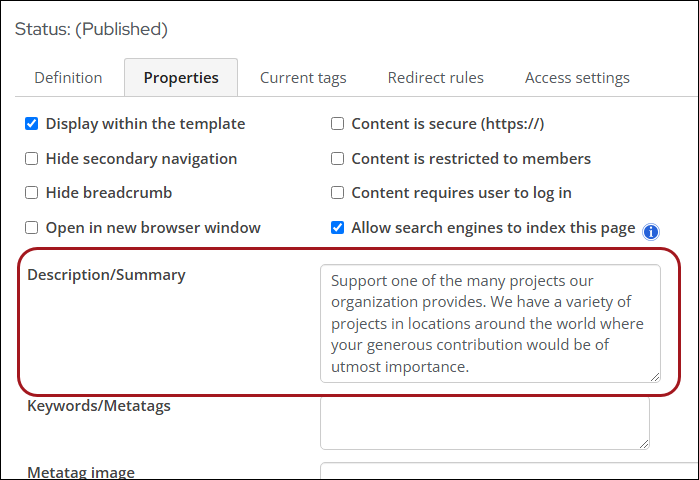
This text is not seen by visitors or in search result summaries. The words used in the Description/Summary field enable searches performed through the iMIS search engine to locate this content record even if the words are not actually used anywhere in the visible rendered content.
Other description tips include:
- Keep the description to 155 characters or less
- Use active voice
- Add a call-to-action
- Add a focus keyword
- Add specific details
- Make sure it matches the content of the page
- Make it unique
Populate the keywords/metatags on content records
Each content record should have the Keywords/Metatags property populated (Properties tab) with phrases that help the search engine find the content.
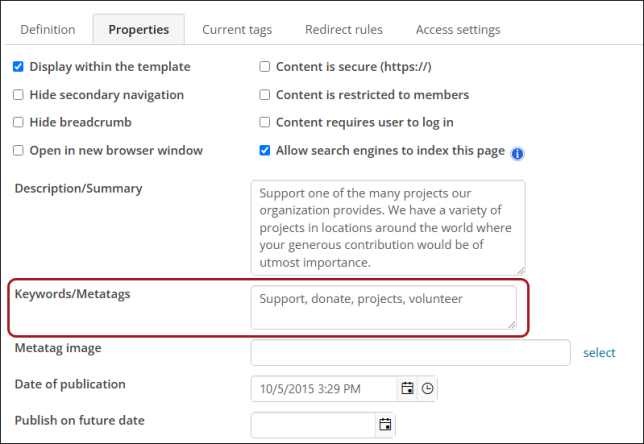
Keywords and phrases are what people use to find your webpage. These keywords enable searches performed through the iMIS search engine to locate this content record even if these keywords are not actually used anywhere in the visible rendered content.
Update the Date of Publication on content records
The Date of publication (Properties tab) specifies the publication date for the content record for the purpose of filtering search results or for filtering and sorting the output from Content Tagged List content items. For example, you could override the default (actual) date that this content record was published if you wanted searches based on a different date to find the rendered version of this content record.
Add tags to content records
Tags are a special type of keyword that you can associate with content records. Tags help generate more successful search results and the automatic population of content based on tags. All descendants of a content folder inherit the tags defined for the content folder. To get started, see the following articles:
- Creating tags:Defining tagged list formats
- Applying tags to content:Searching for tagged items
Configure the search settings for relevancy
Under Settings > RiSE > Search configuration, there are several search settings that determine the weight of relevancy given to a particular area of a content record:
- Body - Specifies the search relevancy weighting given to results found in the body of the rendered content record (all the content item in the content record).
- Description - Specifies the search relevancy weighting given to results found in the content record's Description/Summary field.
- Keyword - Specifies the search relevancy weighting given to results found in the content record's Keywords/Metatags field.
- Title - Specifies the search relevancy weighting given to results found in the content record's Title field.
The relevancy weighting for body, description, keyword, and title does not need to total 100. Instead, these weightings are both cumulative and relative to each other.
Create User-defined fields
The user-defined fields (UDFs) found in RiSE are primarily useful as a way to capture additional properties of the content in content records, and to provide a controlled list of search criteria for use in RiSE only. See Defining user-defined fields.
Add default and additional websites to content folders
Add default websites to content folders, so that the folder's content is always used in specific site searches.
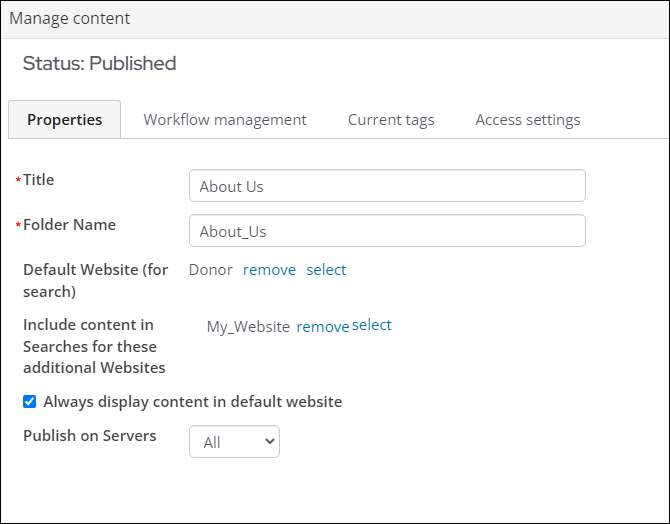
Go to RiSE > Page Builder > Manage content. Select the folder, then click Edit. The following settings are available:
- Default Website (for search) - Specifies the website for which searches will always include the content records within this content folder. This value is not inherited by any children content folders, although when you create a new content folder this field will copy the current value from its parent content folder as a default value.
- Include content in searches for these additional websites - Specifies additional websites, other than the one specified in Default Website (for search), for which searches will always include the content records within this content folder. These values are not inherited by any children content folders, although when you create a new content folder this field will copy the current values from its parent content folder as default values.
- Always display content in default website - Displays the rendered version of a content record in this content folder in the context of the website specified in Default Website (for search) regardless of the website on which the search was performed. When this option is cleared, the rendered content record is displayed in the context of the website in which the search was made.