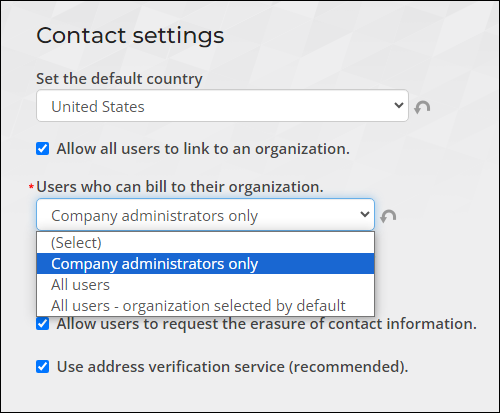Last updated on: January 07, 2026
Review the following general Contacts options.
In This Article
- Set the default country
Allow all users to link to an organization
Users who can bill to their organization
Regular expression to validate email addresses
Allow users to request the erasure of contact information
Use address verification service (recommended)
Set the default country
Determines the system default country. The drop-down is a list of hundreds of available countries to select from.
Allow all users to link to an organization
- When selected:
- All users, including Public users, are able to add themselves directly to groups without approval from an administrator.
Note: Public users can change the company name for their record or other records for which they have edit permissions if the Allow all users to link to an organization option is selected. For more information, refer to Changing the displayed Primary organization name for a contact.
- When not selected:
- Public users are able to enter an organization during registration, but this does not add them to the organization group or organization roster.
- Company administrators can add contacts to the list for the organization (or group) they moderate or administer.
- Staff users (Full, Casual, or with administrative privileges) can add contacts to groups or organizations.
Users who can bill to their organization
A Company Administrator can bill to their organization; however, you can extend that functionality to all users, if desired. Go to Settings > Contacts > General, then choose an option from the Users who can bill to their organization drop-down:
- Company administrators only is set by default. If this option is selected, only a Company Administrator or staff user acting On behalf of a Company Administrator can select their organization as the Bill To contact.
- All users enables all users, including public users, the ability to select their organization as the Bill To contact. When this option is selected, the Bill To payment detail in the cart defaults to Myself with the organization also listed as an option.
- All users - organization selected by default allows all users to select their organization as the Bill To contact. When this option is selected, the Bill To payment detail in the cart defaults to the user’s organization with Myself also listed as an option.
Warning!
Do not allow all users to link to an organization if you also allow users to bill an organization. This would allow anyone to create an account and link and bill to any organization.
Regular expression to validate email addresses
The regular expression rule is used to determine if the email address a user enters contains valid characters as specified in the regular expression syntax. You can modify the regular expression to specify your own rule. The default regular expression, \w+([-+!$%&*/=?{|}.'\w]+[-\w]+)*@\w+([-.]\w+)*\.\w+([-.]\w+), allows email addresses to contain specific characters.
Rules
- A "word character" is any alphabet or numeric characters and includes underscores (_).
- The email address must begin with a word or numeric character, or an underscore, any of which can be entered one or more times.
- Specific special characters (
- -+!$%&*/=?{|}.' -) are allowed if they are followed by at least one word character. Special characters are not required. - The at sign (@) is required.
- Word characters are allowed, but not required.
- Hyphen (-) and period (.) are allowed after the “@”. If they are used, they must be followed by word characters.
- The period (.) is required.
Note: This default expression does not allow foreign characters.
Examples
Email addresses regarded as valid when using the default expression:
- niceandsimple@example.com
- very.common@example.com
- a.little.lengthy.but.fine@dept.example.com
- disposable.style.email.with+symbol@example.com
- other.email-with-dash@example.com
Email addresses regarded as invalid when using the default expression
- user@[IPv6:2001:db8:1ff::a0b:dbd0]
- "much.more unusual"@example.com
- "very.unusual.@.unusual.com"@example.com
- üñîçøðé@example.com
- üñîçøðé@üñîçøðé.com
Allow users to request the erasure of contact information
When this setting is enabled, the Erase this contact section is displayed in the Contact Mini Profile. This allows staff users to send a request for a contact's personal data to be erased, and system administrators to initiate the process to mark a contact for erasure. This request is sent to a system administrator for approval. See Erasing a contact's personal data for more information.
Use address verification service (recommended)
Enable or disable the Use address verification service (recommended) setting. When enabled, the out-of-the-box Address Verification Service runs verification on all addresses entered in iMIS and offers suggestions to clean up the entered address. When disabled, address verification is not performed on any addresses system wide. Even when the setting is disabled, UK addresses still use the UK Postal Code lookup.
Note: If an address is invalid, or there are multiple entries for the same address, the county code isn’t returned by AVS as the address isn’t validated.
See Address Verification Service (AVS) for more information.